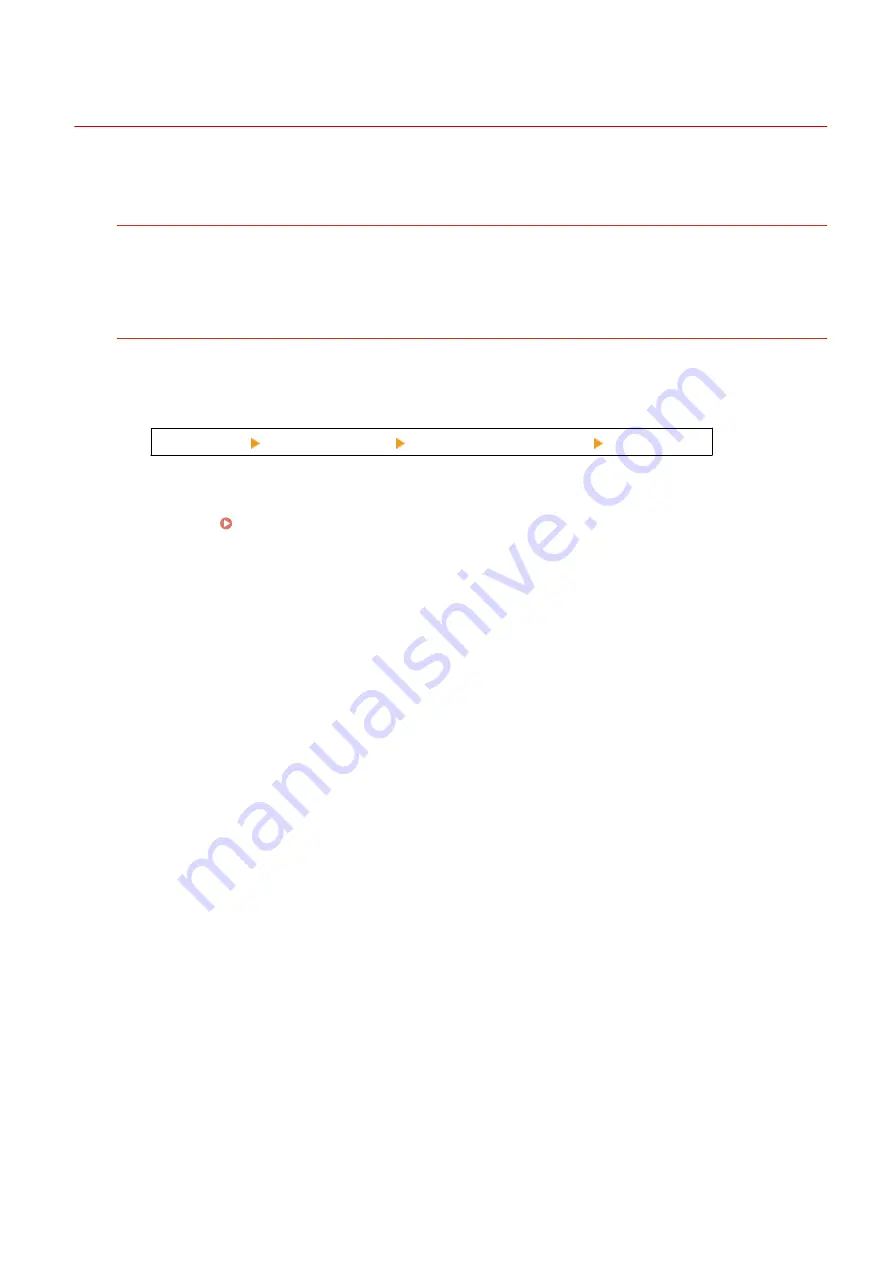
The Printed Barcode Cannot be Scanned
94LS-0JF
Troubleshoot by checking in the following order:
Are You Using a Very Small Barcode or One With Thick Lines?
●
Enlarge the barcode.
●
If the barcode lines are perpendicular to the output feed direction, rotate the image 90° so that the lines are
parallel.
Try using Barcode Adjustment Mode
Setting [Barcode Adjustment Mode] to [Mode 1] in the printer driver may solve the problem. If that does not
work, try selecting [Mode 2] and then [Mode 3] in sequence.
●
Specify the settings below in the [Printing preferences] screen of the printer driver.
[Finishing] tab [Advanced Settings] [Barcode Adjustment Mode] select the mode
* When this setting is enabled, the print density may decrease.
●
If setting [Barcode Adjustment Mode] to [Mode 3] does not work, changing the [Printer Density] may solve
the problem. [Printer Density](P. 408)
Troubleshooting
518
Summary of Contents for imageCLASS MF273dw
Page 66: ... Shared Key Encryption for WPA WPA2 TKIP AES CCMP IEEE 802 1X Authentication Setting Up 57 ...
Page 90: ... The settings are applied Setting Up 81 ...
Page 130: ...Basic Operations 121 ...
Page 148: ...Paper with logo in landscape orientation Basic Operations 139 ...
Page 225: ...If the job list screen is displayed select the job to cancel and press Yes Scanning 216 ...
Page 285: ...If the job list screen is displayed select the job to cancel and press Cancel Yes Copying 276 ...
Page 319: ...8 Log out from Remote UI Security 310 ...
Page 444: ... Custom 2 Confirm Destination Scan PC Settings Menu Items 435 ...
Page 490: ...Specify to increase the density and to reduce it Maintenance 481 ...
Page 598: ...Manual Display Settings 94LS 0HR Appendix 589 ...






























