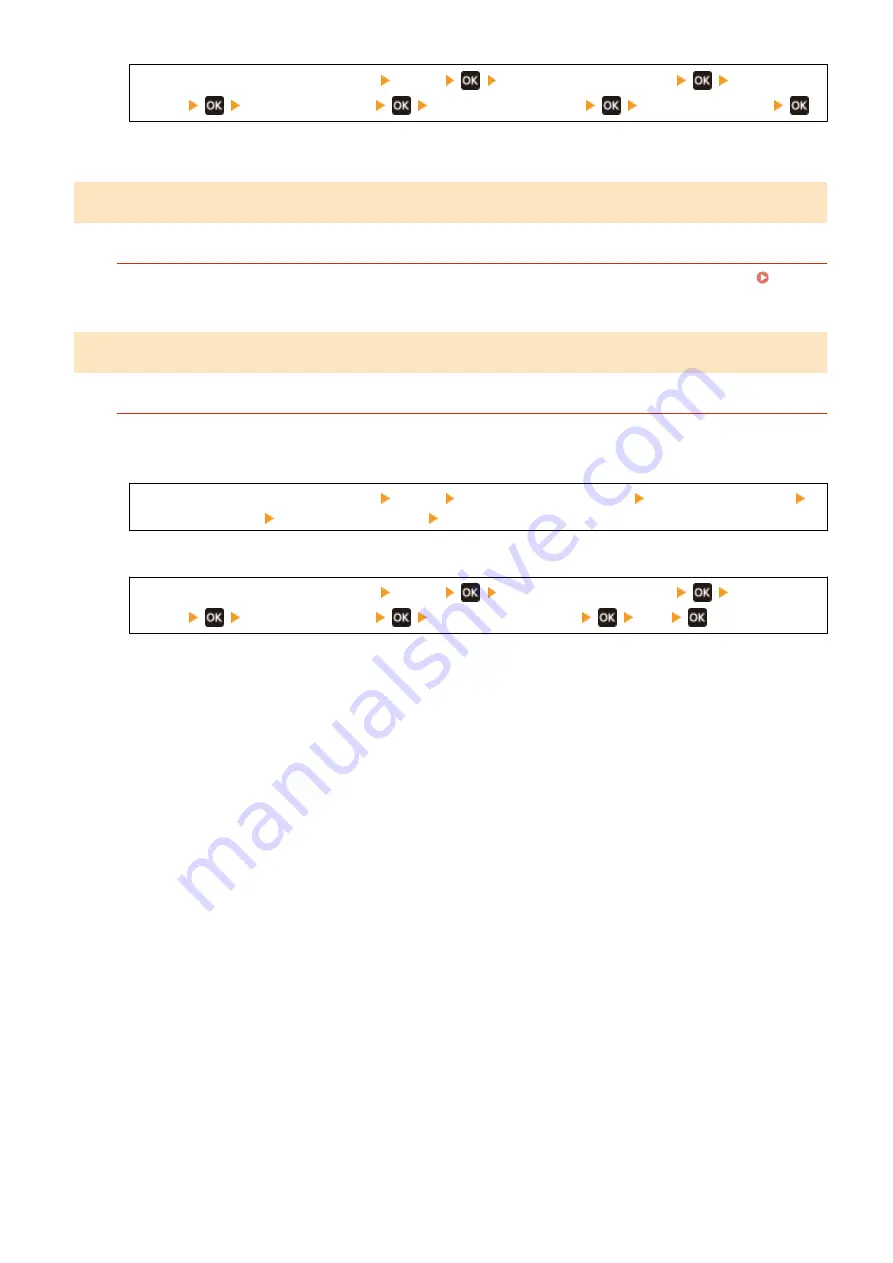
[Home] screen on the operation panel [Menu]
[Adjustment/Maintenance]
[Adjust Image
Quality]
[Special Processing]
[Transfer Adjust. Mode]
[Mode 1] or [Mode 2]
* When this setting is enabled, the print density may vary in an environment with low- humidity.
Step 3: Checking the Maintenance Status of the Machine
Have You Cleaned the Fixing Assembly?
These symptoms may occur when the fixing assembly is dirty. In this case, clean the fixing assembly.
Cleaning the Fixing Assembly(P. 468)
Step 4: Checking the Special Processing Setting
Is [Reduce Toner Flaking] Enabled?
If so, setting [Reduce Toner Flaking] to [Off] may improve the problem.
Touch Panel Model
[Home] screen on the operation panel [Menu] [Adjustment/Maintenance] [Adjust Image Quality]
[Special Processing] [Reduce Toner Flaking] [Off]
5 Lines LCD Model
[Home] screen on the operation panel [Menu]
[Adjustment/Maintenance]
[Adjust Image
Quality]
[Special Processing]
[Reduce Toner Flaking]
[Off]
Troubleshooting
509
Summary of Contents for imageCLASS MF273dw
Page 66: ... Shared Key Encryption for WPA WPA2 TKIP AES CCMP IEEE 802 1X Authentication Setting Up 57 ...
Page 90: ... The settings are applied Setting Up 81 ...
Page 130: ...Basic Operations 121 ...
Page 148: ...Paper with logo in landscape orientation Basic Operations 139 ...
Page 225: ...If the job list screen is displayed select the job to cancel and press Yes Scanning 216 ...
Page 285: ...If the job list screen is displayed select the job to cancel and press Cancel Yes Copying 276 ...
Page 319: ...8 Log out from Remote UI Security 310 ...
Page 444: ... Custom 2 Confirm Destination Scan PC Settings Menu Items 435 ...
Page 490: ...Specify to increase the density and to reduce it Maintenance 481 ...
Page 598: ...Manual Display Settings 94LS 0HR Appendix 589 ...






























