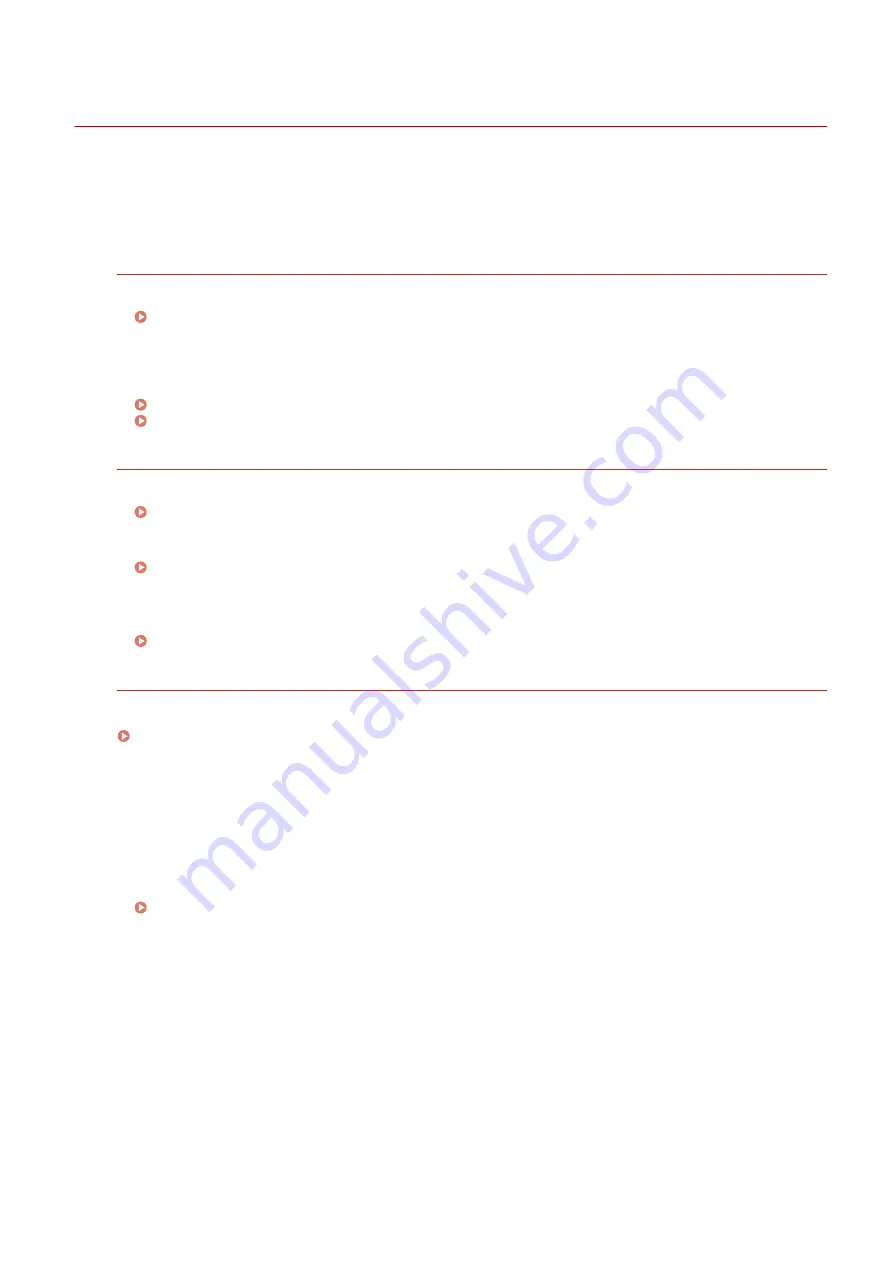
Linking with Mobile Devices
94LS-071
The machine can be operated from a smartphone, tablet, or other mobile device. By using a compatible application or
service, you can easily print photos or documents through a mobile device.
The applications and services that are available vary depending on the mobile device you are using.
iPhone, iPad, iPod touch, Mac
Canon PRINT Business (iPhone, iPad only)
Dedicated Canon application. Enables printing and scanning.
Using a Dedicated Application to Print and Scan (Canon PRINT Business)(P. 293)
AirPrint
This function is standard in Apple operating systems. You can print from applications that support AirPrint
instead of having to install a dedicated application or driver.
In addition, you can use AirPrint to print from a Mac. You can also scan data and send faxes with a Mac.
Preparations for Using AirPrint(P. 285)
Using AirPrint Application to Print and Scan Data and Send Faxes(P. 294)
Android Devices
Canon PRINT Business
Dedicated Canon application. Enables printing and scanning.
Using a Dedicated Application to Print and Scan (Canon PRINT Business)(P. 293)
Canon Print Service
Dedicated Canon plugin. Enables printing from any application.
Using a Dedicated Plugin to Print (Canon Print Service)(P. 298)
Mopria
®
Print Service
Common plugin for Mopria
®
certified printers and multifunction machines. Enables printing from any
application without having to install a dedicated plugin or application for individual manufacturers.
Using a Common Plugin to Print (Mopria® Print Service)(P. 298)
Chromebook or Other Device with Chrome OS
You can use the function standard equipped in the Chrome operating system to print without having to install a
dedicated application or printer driver.
Printing from Chromebook or Other Device with Chrome OS(P. 299)
◼
See Also
Managing the Machine from a Mobile Device (Remote UI)
You can use Remote UI from a Web browser on a mobile device. With Remote UI, you can check the
operation status of the machine, change the machine settings, and register destinations to the Address
Book. For details about starting and operating Remote UI, see the instructions for using Remote UI on a
computer.
Managing the Machine from a Computer (Remote UI)(P. 349)
* Some display items are omitted in the mobile version of Remote UI. To check all items, tap [PC Version] at
the bottom of the screen and switch to the computer version of Remote UI.
Linking with Mobile Devices
280
Summary of Contents for imageCLASS MF273dw
Page 66: ... Shared Key Encryption for WPA WPA2 TKIP AES CCMP IEEE 802 1X Authentication Setting Up 57 ...
Page 90: ... The settings are applied Setting Up 81 ...
Page 130: ...Basic Operations 121 ...
Page 148: ...Paper with logo in landscape orientation Basic Operations 139 ...
Page 225: ...If the job list screen is displayed select the job to cancel and press Yes Scanning 216 ...
Page 285: ...If the job list screen is displayed select the job to cancel and press Cancel Yes Copying 276 ...
Page 319: ...8 Log out from Remote UI Security 310 ...
Page 444: ... Custom 2 Confirm Destination Scan PC Settings Menu Items 435 ...
Page 490: ...Specify to increase the density and to reduce it Maintenance 481 ...
Page 598: ...Manual Display Settings 94LS 0HR Appendix 589 ...
















































