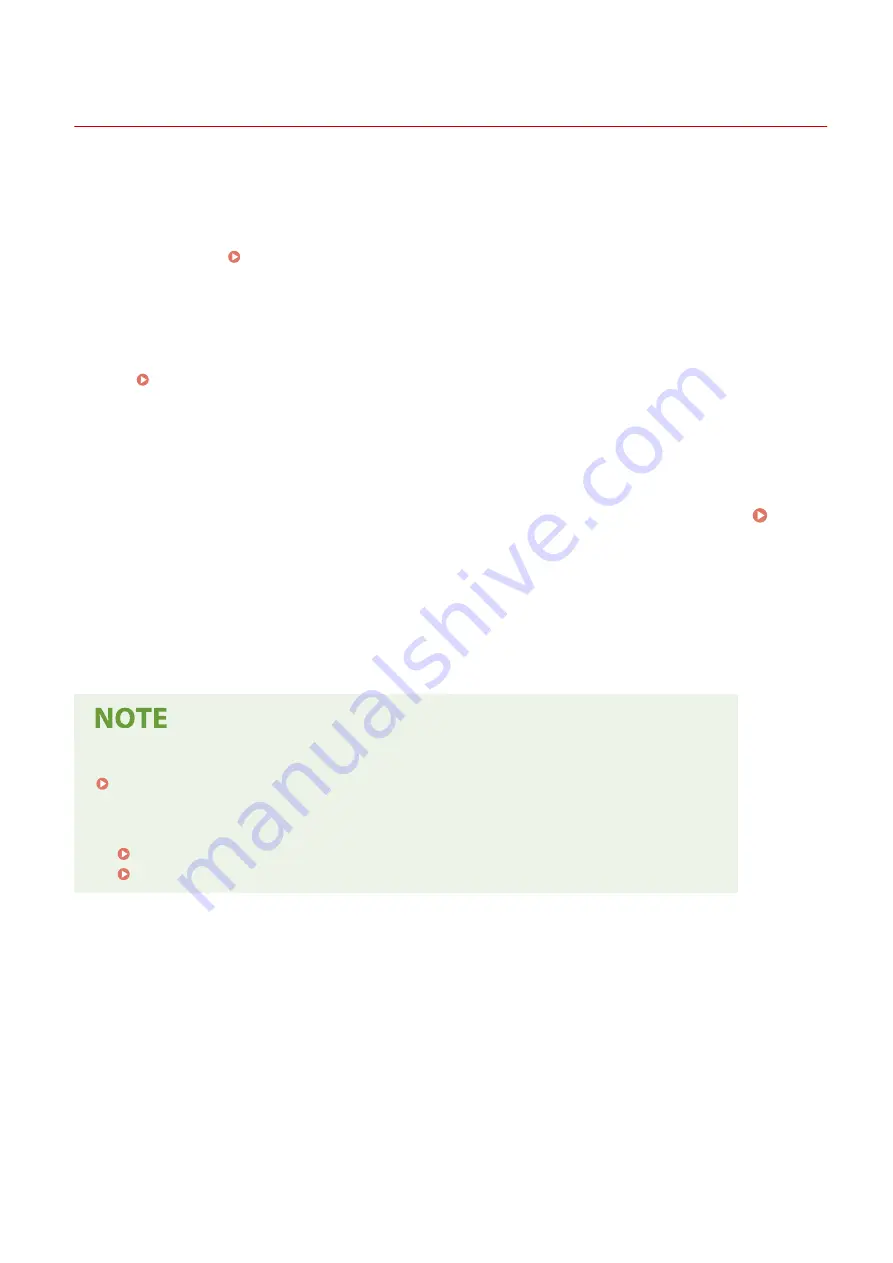
Receiving Faxes
94LS-06C
When the RX mode is set to receive faxes manually, you must perform operations to receive them.
When the RX mode is not set to receive faxes manually, you do not need to perform operations to receive them. When
there is an incoming fax, it is automatically received without ringing and then printed once receiving is completed.
Place A4 or letter size paper in the paper source to prevent the image from being missing or divided.
You can also change the settings to print a received fax on both sides of the paper and print the received date and
time and page number. Changing the Print Settings for Received Faxes(P. 240)
◼
When the Machine Rings
Receive the fax manually.
If a telephone is connected to the machine, you can receive the fax by operating the telephone without operating the
machine. Receiving Faxes via Telephone (Remote RX)(P. 239)
1
When the machine rings, pick up the handset.
If it is a phone call, you can take the call.
2
If you hear a beep, on the operation panel, press [Fax] in the [Home] screen. [Home]
Screen(P. 113)
➠
The fax screen appears.
3
Press [Start Receiving], and hang up the handset.
➠
The machine starts receiving the fax. When receiving is completed, the fax is printed automatically.
When a Fax Is Not Received or Printed
To Not Print a Received Fax
●
Save the received fax to the memory of the machine or forward it to a specific destination.
Saving Received Documents in the Machine (Memory Lock) (Touch Panel Model)(P. 332)
Auto Forwarding and Backing Up Received Faxes(P. 227)
Faxing
238
Summary of Contents for imageCLASS MF273dw
Page 66: ... Shared Key Encryption for WPA WPA2 TKIP AES CCMP IEEE 802 1X Authentication Setting Up 57 ...
Page 90: ... The settings are applied Setting Up 81 ...
Page 130: ...Basic Operations 121 ...
Page 148: ...Paper with logo in landscape orientation Basic Operations 139 ...
Page 225: ...If the job list screen is displayed select the job to cancel and press Yes Scanning 216 ...
Page 285: ...If the job list screen is displayed select the job to cancel and press Cancel Yes Copying 276 ...
Page 319: ...8 Log out from Remote UI Security 310 ...
Page 444: ... Custom 2 Confirm Destination Scan PC Settings Menu Items 435 ...
Page 490: ...Specify to increase the density and to reduce it Maintenance 481 ...
Page 598: ...Manual Display Settings 94LS 0HR Appendix 589 ...






























