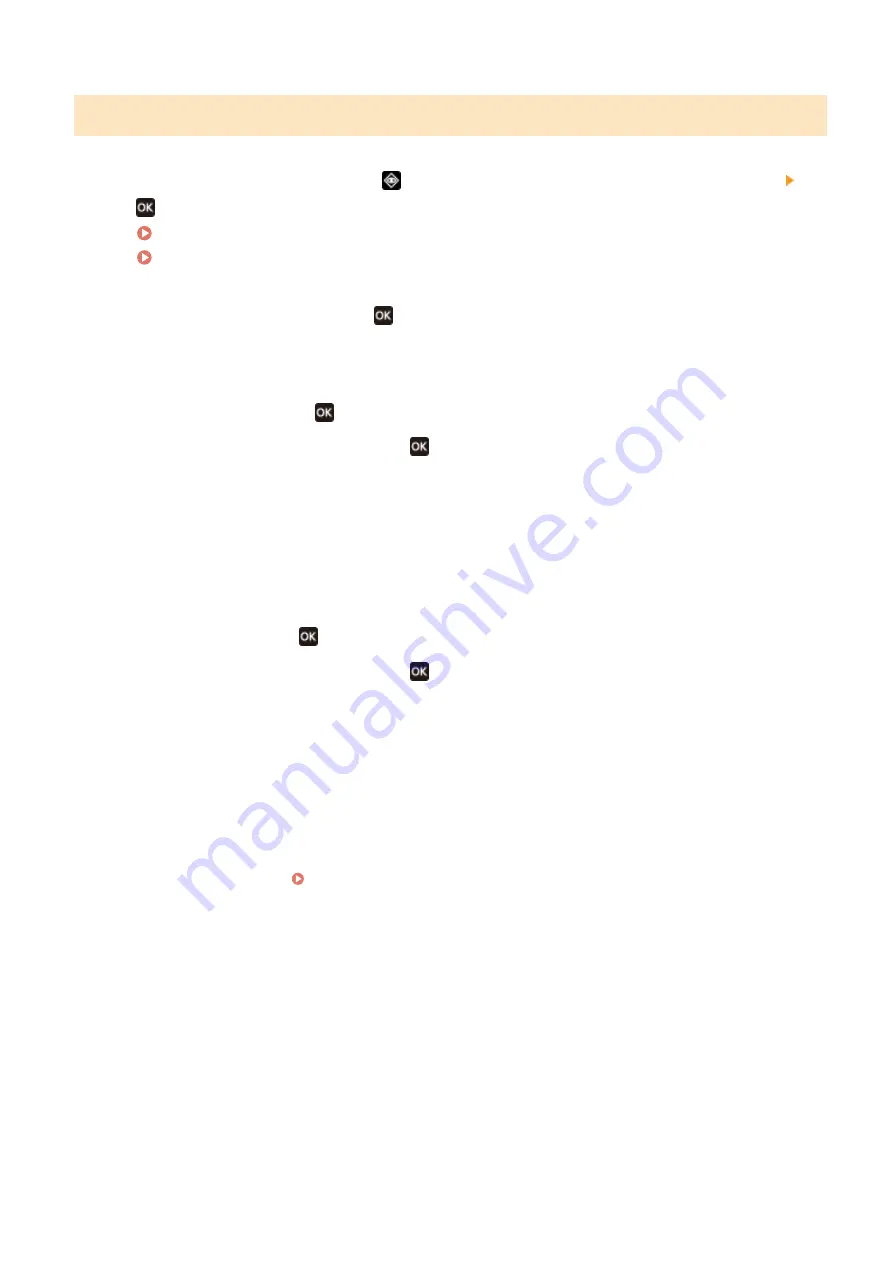
5 Lines LCD Model
1
On the operation panel, press
or press [Status Monitor] in the [Home] screen
.
Operation Panel(P. 13)
[Home] Screen(P. 113)
2
Select [Copy/Print Job], press
, and check the print job status and log .
■Viewing the Print Job Status
1
Select [Job Status], press
.
2
Select a job to view its details and press
.
➠
The job details are displayed.
3
View the file name, user name, and other information.
Depending on the type of characters being used, the file name and user name may not be correctly
displayed.
■Viewing the Print Job Log
1
Select [Job Log], press
.
2
Select a job to view its details and press
.
➠
The job details are displayed.
3
View the file name, user name, and other information.
Depending on the type of characters being used, the file name and user name may not be correctly
displayed.
If Print Job Log Displays Error Information
Printing was canceled, or an error occurred.
If a three-digit number starting with "#" (error code) is displayed, you can check the cause and solution
using the error code. An Error Code Is Displayed(P. 575)
Printing
199
Summary of Contents for imageCLASS MF273dw
Page 66: ... Shared Key Encryption for WPA WPA2 TKIP AES CCMP IEEE 802 1X Authentication Setting Up 57 ...
Page 90: ... The settings are applied Setting Up 81 ...
Page 130: ...Basic Operations 121 ...
Page 148: ...Paper with logo in landscape orientation Basic Operations 139 ...
Page 225: ...If the job list screen is displayed select the job to cancel and press Yes Scanning 216 ...
Page 285: ...If the job list screen is displayed select the job to cancel and press Cancel Yes Copying 276 ...
Page 319: ...8 Log out from Remote UI Security 310 ...
Page 444: ... Custom 2 Confirm Destination Scan PC Settings Menu Items 435 ...
Page 490: ...Specify to increase the density and to reduce it Maintenance 481 ...
Page 598: ...Manual Display Settings 94LS 0HR Appendix 589 ...






























