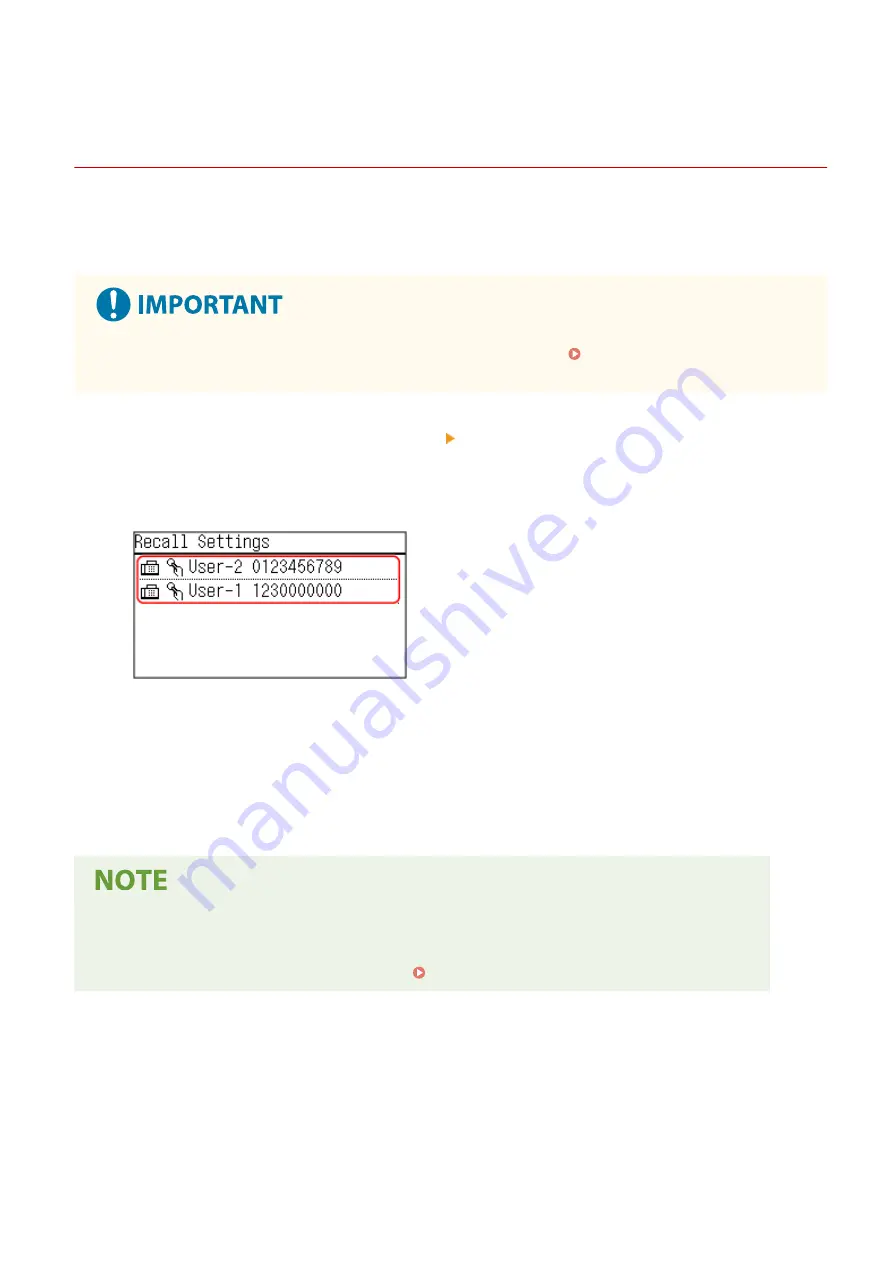
Specifying Destinations (TX Job Log) (Touch Panel
Model)
94LS-03U
You can specify destinations used in the past by calling up the TX Job Log from the fax screen of the operation panel.
You can also apply the scan settings used to send data together with the destinations.
When you call up the TX Job Log, the specified destinations and scan settings are overwritten.
●
You cannot use the TX Job Log when sending from the log is restricted. Prohibiting the Use of
Destinations in the Send Log(P. 325)
1
On the fax screen, press [Destination] [Recall Set.].
2
Select the log you want to call up.
➠
The destinations are specified.
When there are multiple destinations in the log, only the first destination is displayed, but all of the
destinations are applied.
3
Change the destinations and scan settings, as needed.
You can change and send the called up destinations and scan settings.
●
The TX Job Log is cleared in the following cases:
- When the power is turned OFF
- When entry of new destinations is restricted Sending Only to Registered Destinations(P. 326)
Basic Operations
165
Summary of Contents for imageCLASS MF273dw
Page 66: ... Shared Key Encryption for WPA WPA2 TKIP AES CCMP IEEE 802 1X Authentication Setting Up 57 ...
Page 90: ... The settings are applied Setting Up 81 ...
Page 130: ...Basic Operations 121 ...
Page 148: ...Paper with logo in landscape orientation Basic Operations 139 ...
Page 225: ...If the job list screen is displayed select the job to cancel and press Yes Scanning 216 ...
Page 285: ...If the job list screen is displayed select the job to cancel and press Cancel Yes Copying 276 ...
Page 319: ...8 Log out from Remote UI Security 310 ...
Page 444: ... Custom 2 Confirm Destination Scan PC Settings Menu Items 435 ...
Page 490: ...Specify to increase the density and to reduce it Maintenance 481 ...
Page 598: ...Manual Display Settings 94LS 0HR Appendix 589 ...






























