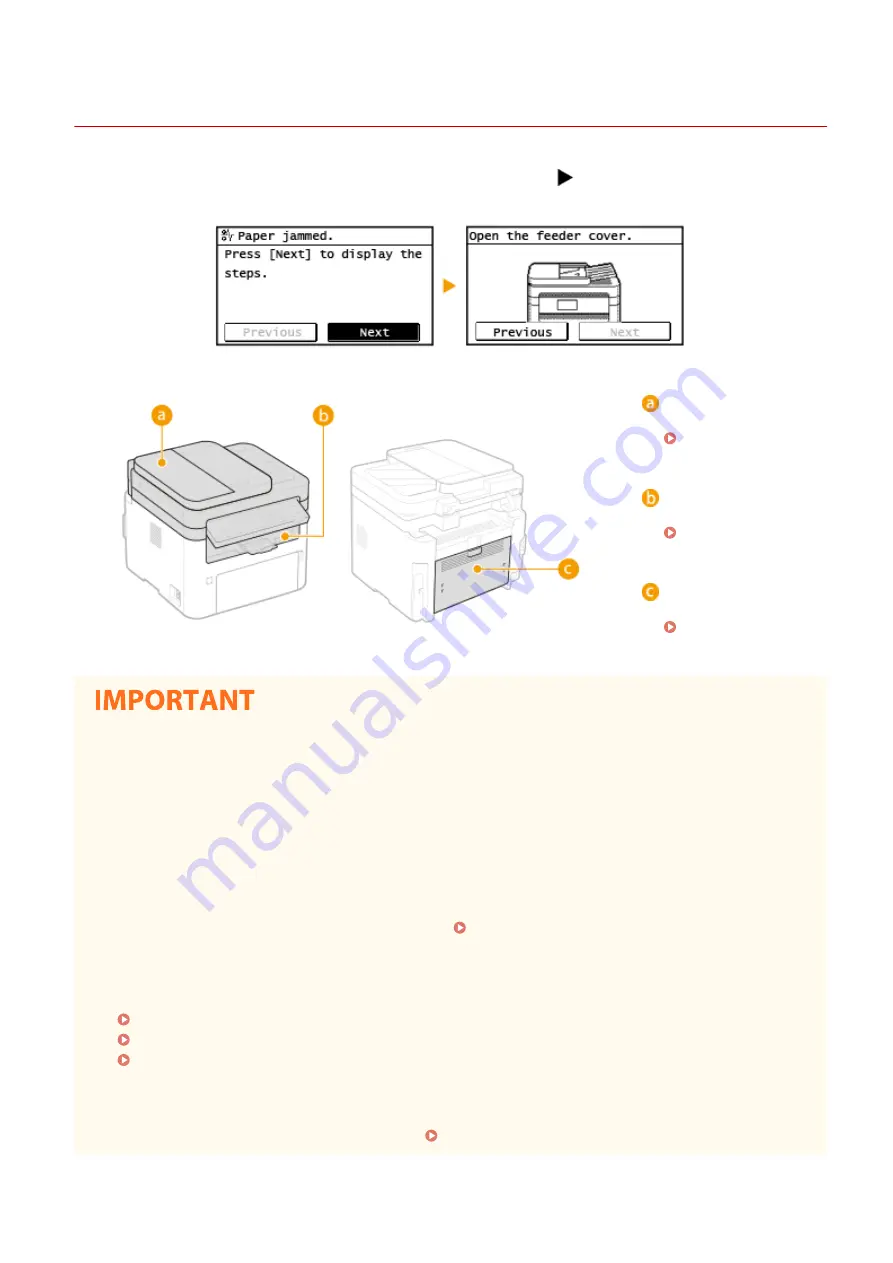
Clearing Paper Jams
2KUS-091
If a paper jams, <Paper jammed.> is displayed on the screen. Press <Next> (
) to display simple solutions. If it is
difficult to understand the procedures on the display, see the following sections to clear jams.
Feeder
Inside of the machine
Back side
When removing the jammed paper, do not turn OFF the machine
●
Turning OFF the machine deletes the data that is being printed. Be especially careful when receiving fax
documents.
If paper tears
●
Remove all the paper fragments to prevent them from becoming jammed.
If paper jams repeatedly
●
Tap the paper stack on a flat surface to even the edges of the paper before loading it into the machine.
●
Check that the paper is appropriate for the machine. Available Paper(P. 538)
●
Check that no jammed paper fragments remain in the machine.
●
If you use paper with a coarse surface, set <Paper Type> to <Bond 1 (60-104 g/m²)> or <Bond 2 (105-163 g/
m²)>.
Specifying Paper Size and Type in the Drawer(P. 146)
Specifying Paper Size and Type in the Multi-Purpose Tray(P. 147)
Printing from a Computer(P. 223)
Do not forcibly remove the jammed paper from the machine
●
Forcibly removing the paper may damage parts. If you are not able to remove the paper, contact your local
authorized Canon dealer or the Canon help line. When a Problem Cannot Be Solved(P. 519)
Troubleshooting
511
Summary of Contents for imageCLASS MF269dw
Page 1: ...MF269dw MF267dw MF264dw User s Guide USRMA 3285 00 2018 07 en Copyright CANON INC 2018 ...
Page 51: ...LINKS Configuring Printer Ports P 45 Setting Up 44 ...
Page 58: ...Printing from a Computer P 223 Setting Up 51 ...
Page 121: ...Setting Menu List P 360 LINKS Customizing the Home Screen P 152 Basic Operations 114 ...
Page 179: ...Making ID Card Copies P 189 Making Passport Copy P 190 Copying 172 ...
Page 185: ...LINKS Basic Copy Operations P 173 Copying 178 ...
Page 190: ...LINKS Basic Copy Operations P 173 Copying 183 ...
Page 198: ...LINKS Basic Copy Operations P 173 Copying 191 ...
Page 269: ...LINKS Using ScanGear MF P 263 Scanning 262 ...
Page 290: ...6 Click Fax Fax sending starts Linking with Mobile Devices 283 ...
Page 329: ...Managing the Machine 322 ...
Page 349: ...LINKS Remote UI Screen P 335 Managing the Machine 342 ...
Page 351: ...5 Click Edit 6 Specify the required settings 7 Click OK Managing the Machine 344 ...
Page 360: ...Managing the Machine 353 ...
Page 470: ... When replacing drum cartridge see Replacing the Drum Cartridge P 448 Maintenance 463 ...
Page 473: ...Troubleshooting 466 ...
Page 591: ... 16 JPEG this software is based in part on the work of the Independent JPEG Group ...






























