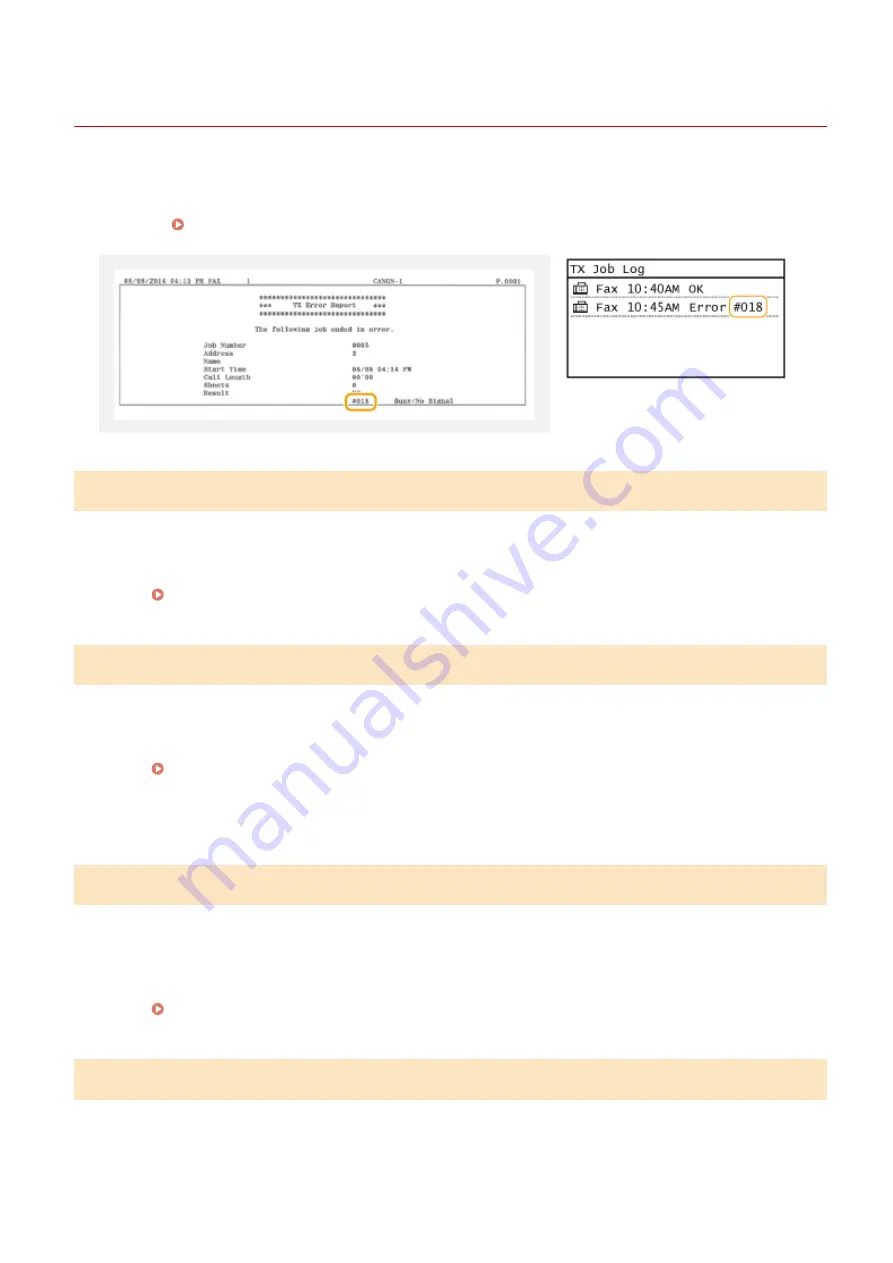
Countermeasures for Each Error Code
2KUS-090
If printing is not successful or you cannot send or receive a fax or scanned document, or another error occurs, that
error appears on a report or a message on the <Status Monitor> screen as a three-digit number (error code). Check
the following to find out causes and solutions for each error code. For how to print an error report and information in
the report, see <Status Monitor> Screen(P. 115) .
#001
An original jams in the feeder.
●
Remove the jammed original.
Paper Jams in the Feeder(P. 512)
#003
A fax could not be sent or received due to its large data size.
●
When sending a fax: Reduce the resolution, and scan the original a portion at a time.
Basic Operations for Sending Faxes(P. 195)
●
When receiving a fax: Ask the sender to divide the original into multiple sections or reduce the resolution
before sending.
#005
A fax could not be sent because the recipient's machine did not respond within 35 seconds.
●
When the recipient's machine is turned OFF or the line is busy, a fax may not be sent. Ask the recipient to
check the machine status. When sending the fax overseas, insert pauses in the fax number.
Basic Operations for Sending Faxes(P. 195)
#012
A fax could not be sent because the recipient's machine ran out of paper.
●
Ask the recipient to reload the paper.
Troubleshooting
505
Summary of Contents for imageCLASS MF269dw
Page 1: ...MF269dw MF267dw MF264dw User s Guide USRMA 3285 00 2018 07 en Copyright CANON INC 2018 ...
Page 51: ...LINKS Configuring Printer Ports P 45 Setting Up 44 ...
Page 58: ...Printing from a Computer P 223 Setting Up 51 ...
Page 121: ...Setting Menu List P 360 LINKS Customizing the Home Screen P 152 Basic Operations 114 ...
Page 179: ...Making ID Card Copies P 189 Making Passport Copy P 190 Copying 172 ...
Page 185: ...LINKS Basic Copy Operations P 173 Copying 178 ...
Page 190: ...LINKS Basic Copy Operations P 173 Copying 183 ...
Page 198: ...LINKS Basic Copy Operations P 173 Copying 191 ...
Page 269: ...LINKS Using ScanGear MF P 263 Scanning 262 ...
Page 290: ...6 Click Fax Fax sending starts Linking with Mobile Devices 283 ...
Page 329: ...Managing the Machine 322 ...
Page 349: ...LINKS Remote UI Screen P 335 Managing the Machine 342 ...
Page 351: ...5 Click Edit 6 Specify the required settings 7 Click OK Managing the Machine 344 ...
Page 360: ...Managing the Machine 353 ...
Page 470: ... When replacing drum cartridge see Replacing the Drum Cartridge P 448 Maintenance 463 ...
Page 473: ...Troubleshooting 466 ...
Page 591: ... 16 JPEG this software is based in part on the work of the Independent JPEG Group ...






























