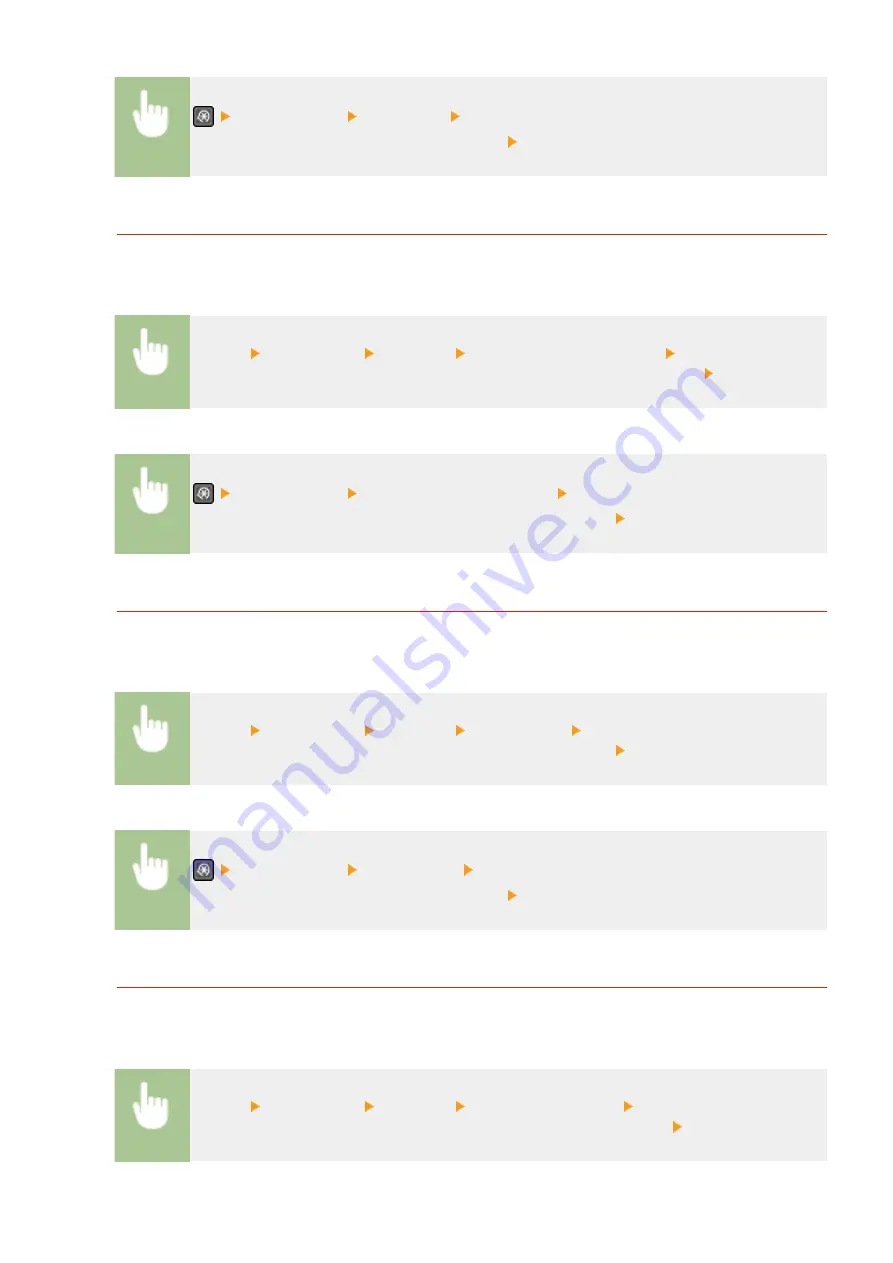
<Output Report> <Eco Report> Check that the size and type of paper displayed on the
screen is loaded in the machine, and select <OK> <Yes>
Consumables Status Report
You can check the consumables status installed in the machine with a report.
Touch Panel Model
<Menu> <Output Rprt.> <Print List> <Consumables Status Report> Check that the size and
type of paper displayed on the screen is loaded in the machine, and select <OK> <Yes>
5 Lines LCD Model
<Output Report> <Consumables Status Report> Check that the size and type of paper
displayed on the screen is loaded in the machine, and select <OK> <Yes>
PCL Font List
You can check the list of fonts available in PCL mode with a report.
Touch Panel Model
<Menu> <Output Rprt.> <Print List> <PCL Font List> Check that the size and type of paper
displayed on the screen is loaded in the machine, and select <OK> <Yes>
5 Lines LCD Model
<Output Report> <PCL Font List> Check that the size and type of paper displayed on the
screen is loaded in the machine, and select <OK> <Yes>
Cartridge Log Report
You can check the usage logs of toner cartridge and the drum cartridge with a report.
Touch Panel Model
<Menu> <Output Rprt.> <Print List> <Cartridge Log Report> Check that the size and type
of paper displayed on the screen is loaded in the machine, and select <OK> <Yes>
Maintenance
459
Summary of Contents for imageCLASS MF269dw
Page 1: ...MF269dw MF267dw MF264dw User s Guide USRMA 3285 00 2018 07 en Copyright CANON INC 2018 ...
Page 51: ...LINKS Configuring Printer Ports P 45 Setting Up 44 ...
Page 58: ...Printing from a Computer P 223 Setting Up 51 ...
Page 121: ...Setting Menu List P 360 LINKS Customizing the Home Screen P 152 Basic Operations 114 ...
Page 179: ...Making ID Card Copies P 189 Making Passport Copy P 190 Copying 172 ...
Page 185: ...LINKS Basic Copy Operations P 173 Copying 178 ...
Page 190: ...LINKS Basic Copy Operations P 173 Copying 183 ...
Page 198: ...LINKS Basic Copy Operations P 173 Copying 191 ...
Page 269: ...LINKS Using ScanGear MF P 263 Scanning 262 ...
Page 290: ...6 Click Fax Fax sending starts Linking with Mobile Devices 283 ...
Page 329: ...Managing the Machine 322 ...
Page 349: ...LINKS Remote UI Screen P 335 Managing the Machine 342 ...
Page 351: ...5 Click Edit 6 Specify the required settings 7 Click OK Managing the Machine 344 ...
Page 360: ...Managing the Machine 353 ...
Page 470: ... When replacing drum cartridge see Replacing the Drum Cartridge P 448 Maintenance 463 ...
Page 473: ...Troubleshooting 466 ...
Page 591: ... 16 JPEG this software is based in part on the work of the Independent JPEG Group ...






























