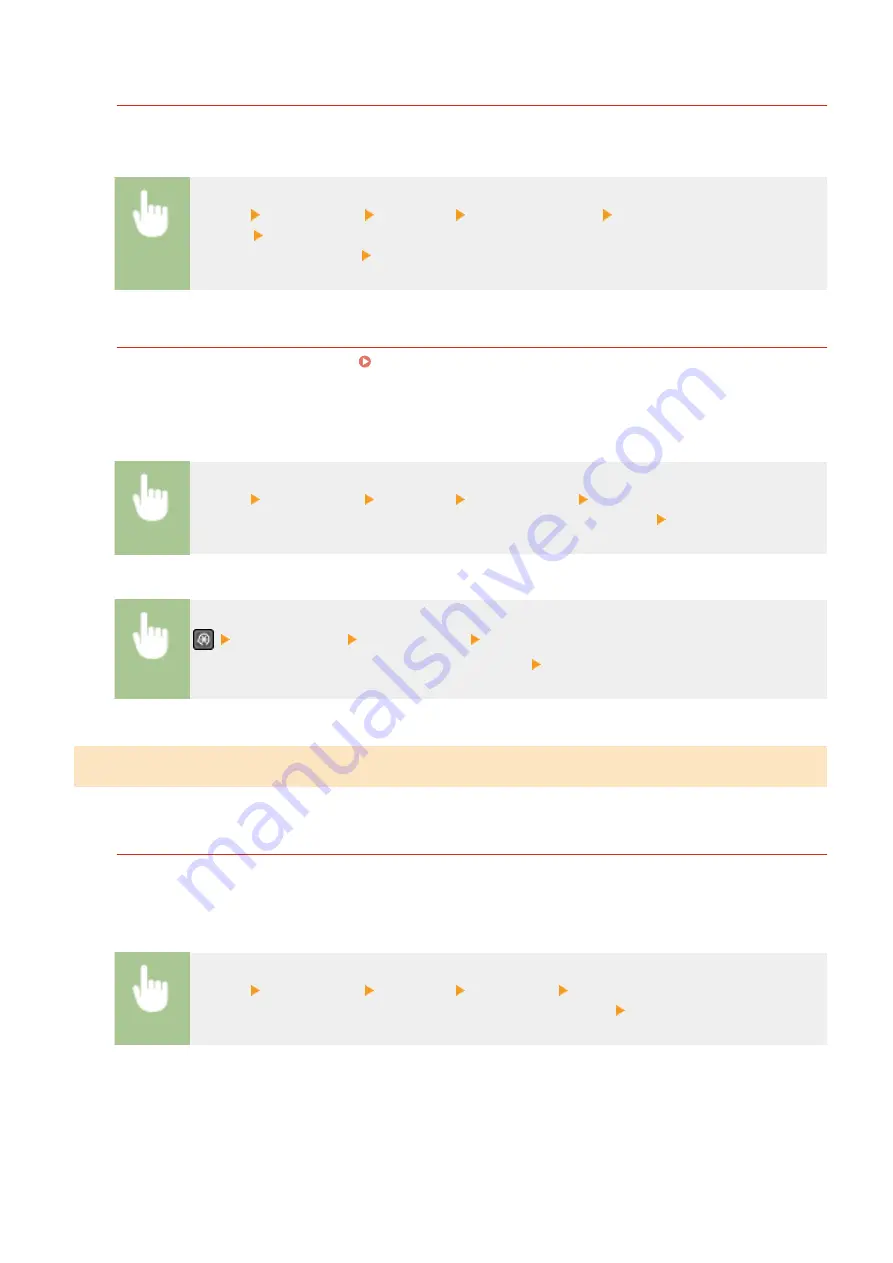
Address Book List (Touch Panel Model)
You can check the list of destinations registered in the Address Book as <Coded Dial>, <One-Touch>, and
<Group> by printing an Address Book List.
<Menu> <Output Rprt.> <Print List> <Address Book List> Select the setting you want to
print out Check that the size and type of paper displayed on the screen is loaded in the
machine, and select <OK> <Yes>
User Data List
You can check the list of the settings ( Setting Menu List(P. 360) ) as well as the content that has been
registered in the machine by printing a User Data List. The list include the firmware version and the paper size
and type registered in the machine.
Touch Panel Model
<Menu> <Output Rprt.> <Print List> <User Data List> Check that the size and type of
paper displayed on the screen is loaded in the machine, and select <OK> <Yes>
5 Lines LCD Model
<Output Report> <User Data List> Check that the size and type of paper displayed on
the screen is loaded in the machine, and select <OK> <Yes>
Printing Reports and Lists on the Usage Status of the Machine
You can print the machine status report, the usage log of consumables, and the list of fonts available in PCL mode.
Eco Report
You can check the monthly total volume of printouts and the power consumption with a report. This report
includes tips that are useful for saving paper and power consumption based on the usage status.
Touch Panel Model
<Menu> <Output Rprt.> <Print List> <Eco Report> Check that the size and type of paper
displayed on the screen is loaded in the machine, and select <OK> <Yes>
5 Lines LCD Model
Maintenance
458
Summary of Contents for imageCLASS MF269dw
Page 1: ...MF269dw MF267dw MF264dw User s Guide USRMA 3285 00 2018 07 en Copyright CANON INC 2018 ...
Page 51: ...LINKS Configuring Printer Ports P 45 Setting Up 44 ...
Page 58: ...Printing from a Computer P 223 Setting Up 51 ...
Page 121: ...Setting Menu List P 360 LINKS Customizing the Home Screen P 152 Basic Operations 114 ...
Page 179: ...Making ID Card Copies P 189 Making Passport Copy P 190 Copying 172 ...
Page 185: ...LINKS Basic Copy Operations P 173 Copying 178 ...
Page 190: ...LINKS Basic Copy Operations P 173 Copying 183 ...
Page 198: ...LINKS Basic Copy Operations P 173 Copying 191 ...
Page 269: ...LINKS Using ScanGear MF P 263 Scanning 262 ...
Page 290: ...6 Click Fax Fax sending starts Linking with Mobile Devices 283 ...
Page 329: ...Managing the Machine 322 ...
Page 349: ...LINKS Remote UI Screen P 335 Managing the Machine 342 ...
Page 351: ...5 Click Edit 6 Specify the required settings 7 Click OK Managing the Machine 344 ...
Page 360: ...Managing the Machine 353 ...
Page 470: ... When replacing drum cartridge see Replacing the Drum Cartridge P 448 Maintenance 463 ...
Page 473: ...Troubleshooting 466 ...
Page 591: ... 16 JPEG this software is based in part on the work of the Independent JPEG Group ...






























