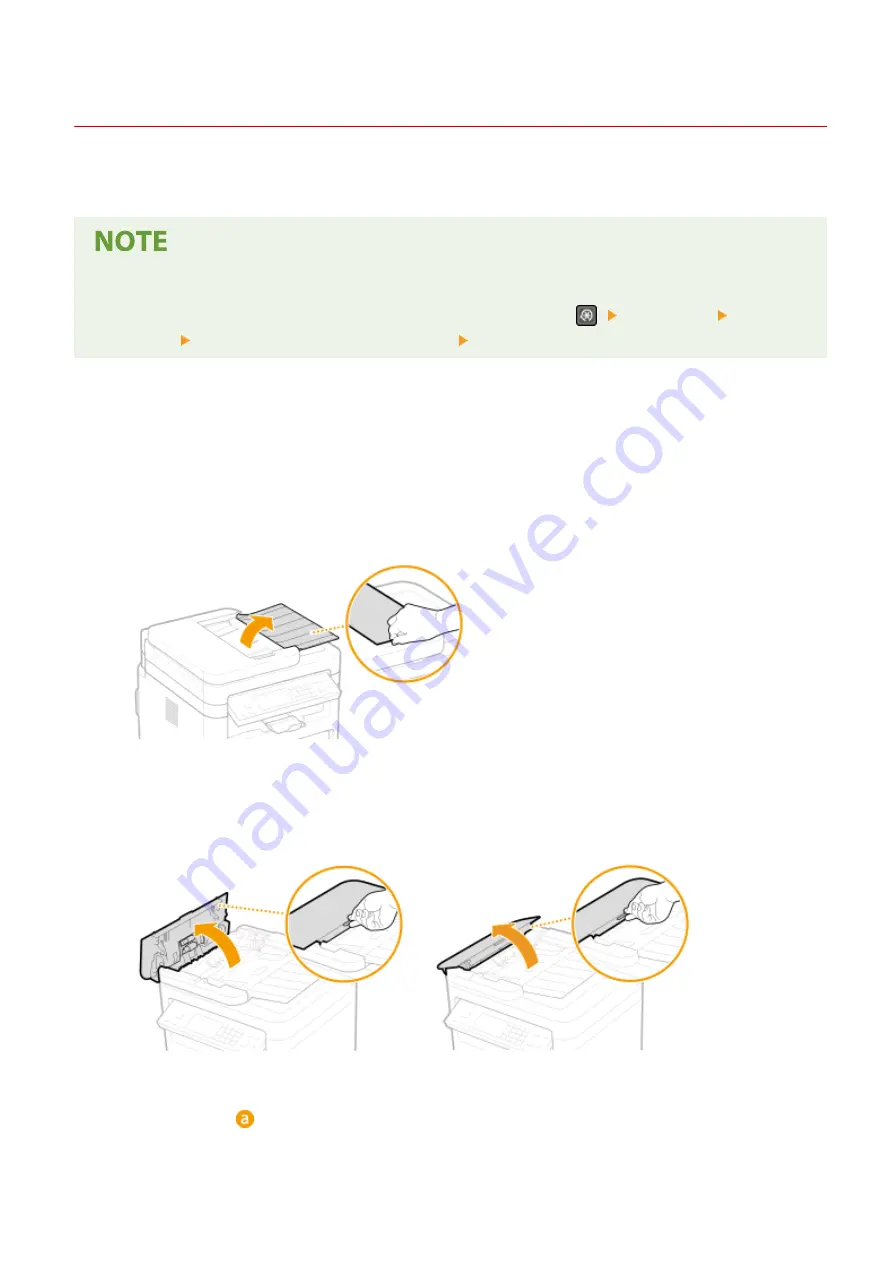
Cleaning the Feeder
2KUS-083
Graphite powder or dust on the rollers inside the feeder or on the original scanning area may cause smudges to
appear on printouts. If this occurs or if a paper jam occurs frequently, clean the feeder.
Feeder scan area cleaning notification
●
To display a message for soiling on the original scanning area, <Menu> (
) <Preferences> <Display
Settings> <Notify to Clean Original Scanning Area> <On>.
1
Turn off the machine and unplug it from the power outlet.
●
Turning the printer OFF erases any queued print data. Data such as documents received and held in memory,
documents waiting to be sent, and reports that are automatically printed after sending or receiving faxes are
not deleted.
2
Open the original supply tray.
3
Open the feeder cover.
MF269dw
MF267dw / MF264dw
4
Wipe roller ( ) inside feeder.
●
Wipe the rollers with a cloth that has been moistened with water and wrung out. Then wipe with a dry cloth.
Maintenance
436
Summary of Contents for imageCLASS MF269dw
Page 1: ...MF269dw MF267dw MF264dw User s Guide USRMA 3285 00 2018 07 en Copyright CANON INC 2018 ...
Page 51: ...LINKS Configuring Printer Ports P 45 Setting Up 44 ...
Page 58: ...Printing from a Computer P 223 Setting Up 51 ...
Page 121: ...Setting Menu List P 360 LINKS Customizing the Home Screen P 152 Basic Operations 114 ...
Page 179: ...Making ID Card Copies P 189 Making Passport Copy P 190 Copying 172 ...
Page 185: ...LINKS Basic Copy Operations P 173 Copying 178 ...
Page 190: ...LINKS Basic Copy Operations P 173 Copying 183 ...
Page 198: ...LINKS Basic Copy Operations P 173 Copying 191 ...
Page 269: ...LINKS Using ScanGear MF P 263 Scanning 262 ...
Page 290: ...6 Click Fax Fax sending starts Linking with Mobile Devices 283 ...
Page 329: ...Managing the Machine 322 ...
Page 349: ...LINKS Remote UI Screen P 335 Managing the Machine 342 ...
Page 351: ...5 Click Edit 6 Specify the required settings 7 Click OK Managing the Machine 344 ...
Page 360: ...Managing the Machine 353 ...
Page 470: ... When replacing drum cartridge see Replacing the Drum Cartridge P 448 Maintenance 463 ...
Page 473: ...Troubleshooting 466 ...
Page 591: ... 16 JPEG this software is based in part on the work of the Independent JPEG Group ...






























