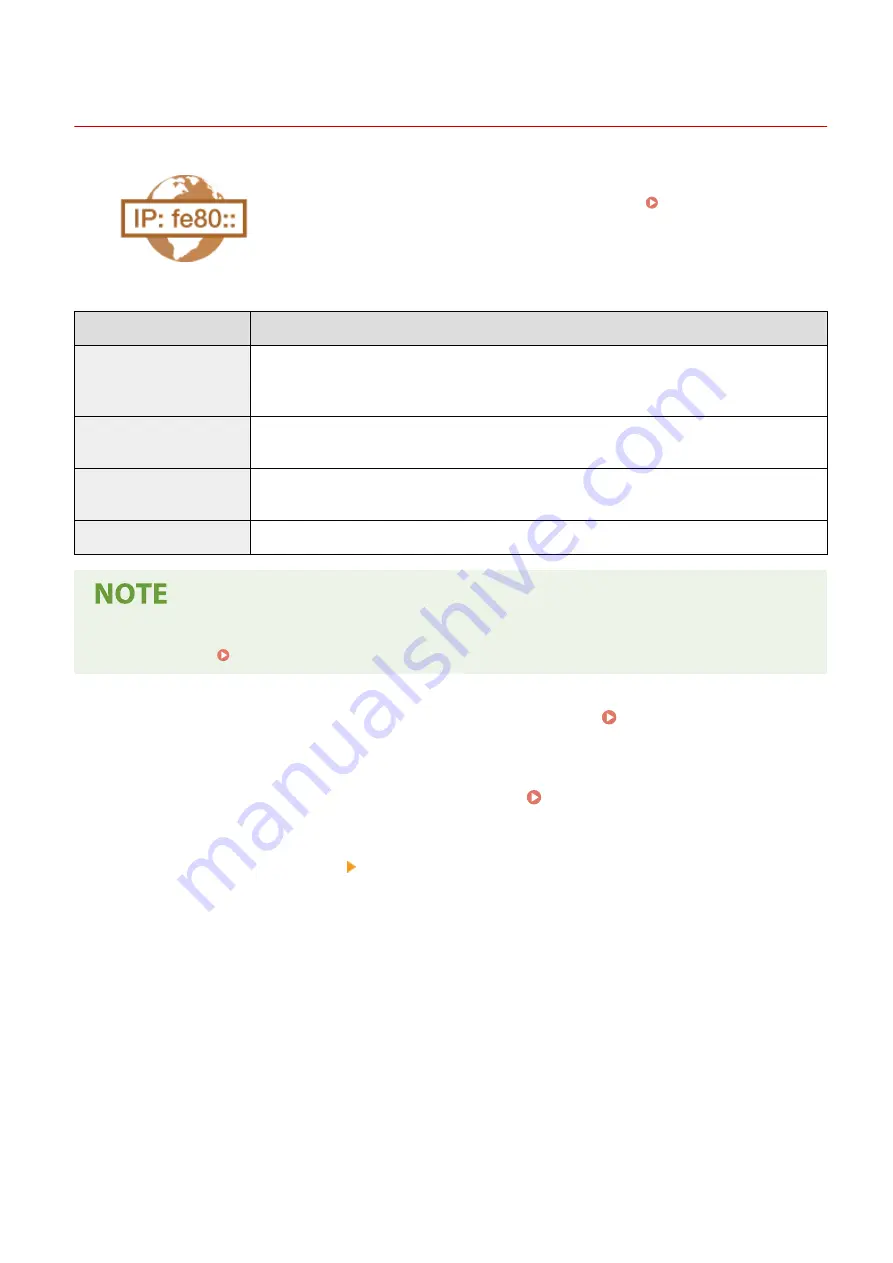
Setting IPv6 Addresses
2KUS-00L
The IPv6 addresses of the machine can be configured via the Remote UI. Before
setting IPv6 addresses, check the IPv4 address settings ( Viewing IPv4
Settings(P. 38) ). You need to set the correct IPv4 settings to use IPv6 addresses.
Note that the scan function that uses the scanner driver or MF Scan Utility is not
available in an IPv6 environment. The machine can use the following multiple IPv6
addresses:
Type
Description
Link-local address
An address that is only valid within a subnet or link and cannot be used to communicate with
devices beyond a router. A link-local address is automatically set when the IPv6 function of the
machine is enabled.
Manual address
An address that is entered manually. When using this address, specify the prefix length and default
router address.
Stateless address
An address that is generated automatically using the MAC address of the machine and the network
prefix that is advertised by the router.
Stateful address
An address obtained from a DHCP server using DHCPv6.
●
For more information about the basic operations to be performed when setting the machine from the
Remote UI, see Setting Up Menu Options from Remote UI(P. 343) .
1
Start the Remote UI and log in to System Manager Mode. Starting Remote
UI(P. 334)
2
Click [Settings/Registration] on the Portal page. Remote UI Screen(P. 335)
3
Select [Network Settings] [TCP/IP Settings].
4
Click [Edit] in [IPv6 Settings].
5
Select the [Use IPv6] check box and configure the required settings.
Setting Up
35
Summary of Contents for imageCLASS MF269dw
Page 1: ...MF269dw MF267dw MF264dw User s Guide USRMA 3285 00 2018 07 en Copyright CANON INC 2018 ...
Page 51: ...LINKS Configuring Printer Ports P 45 Setting Up 44 ...
Page 58: ...Printing from a Computer P 223 Setting Up 51 ...
Page 121: ...Setting Menu List P 360 LINKS Customizing the Home Screen P 152 Basic Operations 114 ...
Page 179: ...Making ID Card Copies P 189 Making Passport Copy P 190 Copying 172 ...
Page 185: ...LINKS Basic Copy Operations P 173 Copying 178 ...
Page 190: ...LINKS Basic Copy Operations P 173 Copying 183 ...
Page 198: ...LINKS Basic Copy Operations P 173 Copying 191 ...
Page 269: ...LINKS Using ScanGear MF P 263 Scanning 262 ...
Page 290: ...6 Click Fax Fax sending starts Linking with Mobile Devices 283 ...
Page 329: ...Managing the Machine 322 ...
Page 349: ...LINKS Remote UI Screen P 335 Managing the Machine 342 ...
Page 351: ...5 Click Edit 6 Specify the required settings 7 Click OK Managing the Machine 344 ...
Page 360: ...Managing the Machine 353 ...
Page 470: ... When replacing drum cartridge see Replacing the Drum Cartridge P 448 Maintenance 463 ...
Page 473: ...Troubleshooting 466 ...
Page 591: ... 16 JPEG this software is based in part on the work of the Independent JPEG Group ...






























