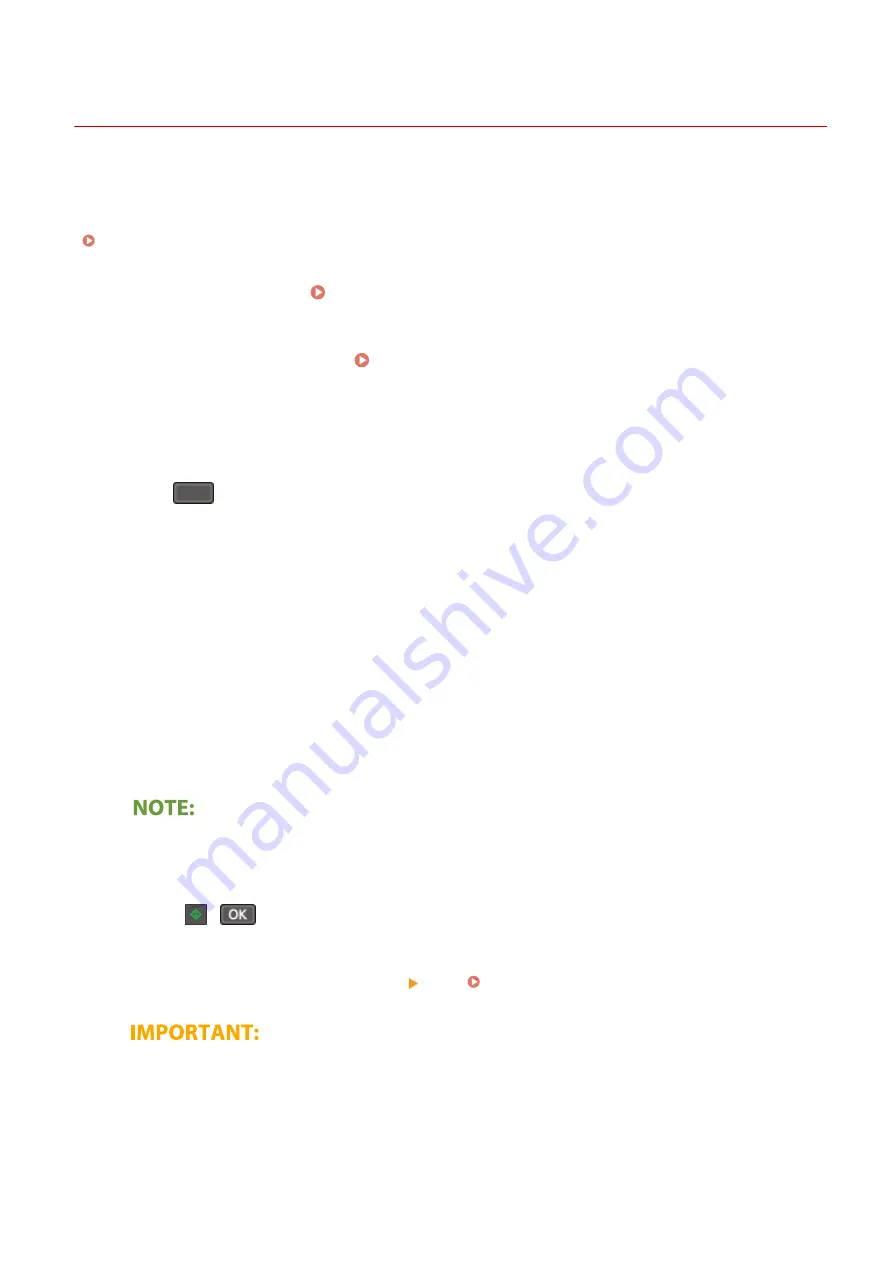
Scanning and Saving to a Computer
2KUS-04U
The sequence of "scanning an original and saving it to a computer" can only be done when scanning from the
machine. Scan while specifying what computer originals will be saved to; whether to scan originals in color or black
and white; whether to save originals as PDFs or JPEGs; and other settings. Incidentally, if you want to specify a
computer connected to the network as the destination, you must register the machine with the computer in advance
( Preparing to Use the Machine as a Scanner(P. 77) ).
1
Place the original(s). Placing Originals(P. 128)
2
Display the <Scan> screen. Home Screen(P. 111)
Touch Panel Model
Select <Scan> in the Home screen.
5 Lines LCD Model
Press
(COPY/SCAN).
3
Select <Computer>.
●
If only a computer connected to the machine via USB is used, proceed to step 5.
4
Select the destination computer.
5
Select the scan type.
●
The scan types and settings that are displayed can be confirmed and changed by using MF Scan Utility. For
more information, click [Instructions] on MF Scan Utility.
●
If you are a macOS user, see the manuals for the relevant drivers or software on the online manual
website.
6
Press
(
).
➠
Scanning of the original starts.
●
If you want to cancel, select <Cancel> <Yes>. Canceling Sending Documents(P. 246)
●
You cannot scan while the ScanGear MF is displayed. Close
the screen before scanning.
Scanning
233
Summary of Contents for imageCLASS MF269dw
Page 1: ...MF269dw MF267dw MF264dw User s Guide USRMA 3285 00 2018 07 en Copyright CANON INC 2018 ...
Page 51: ...LINKS Configuring Printer Ports P 45 Setting Up 44 ...
Page 58: ...Printing from a Computer P 223 Setting Up 51 ...
Page 121: ...Setting Menu List P 360 LINKS Customizing the Home Screen P 152 Basic Operations 114 ...
Page 179: ...Making ID Card Copies P 189 Making Passport Copy P 190 Copying 172 ...
Page 185: ...LINKS Basic Copy Operations P 173 Copying 178 ...
Page 190: ...LINKS Basic Copy Operations P 173 Copying 183 ...
Page 198: ...LINKS Basic Copy Operations P 173 Copying 191 ...
Page 269: ...LINKS Using ScanGear MF P 263 Scanning 262 ...
Page 290: ...6 Click Fax Fax sending starts Linking with Mobile Devices 283 ...
Page 329: ...Managing the Machine 322 ...
Page 349: ...LINKS Remote UI Screen P 335 Managing the Machine 342 ...
Page 351: ...5 Click Edit 6 Specify the required settings 7 Click OK Managing the Machine 344 ...
Page 360: ...Managing the Machine 353 ...
Page 470: ... When replacing drum cartridge see Replacing the Drum Cartridge P 448 Maintenance 463 ...
Page 473: ...Troubleshooting 466 ...
Page 591: ... 16 JPEG this software is based in part on the work of the Independent JPEG Group ...






























