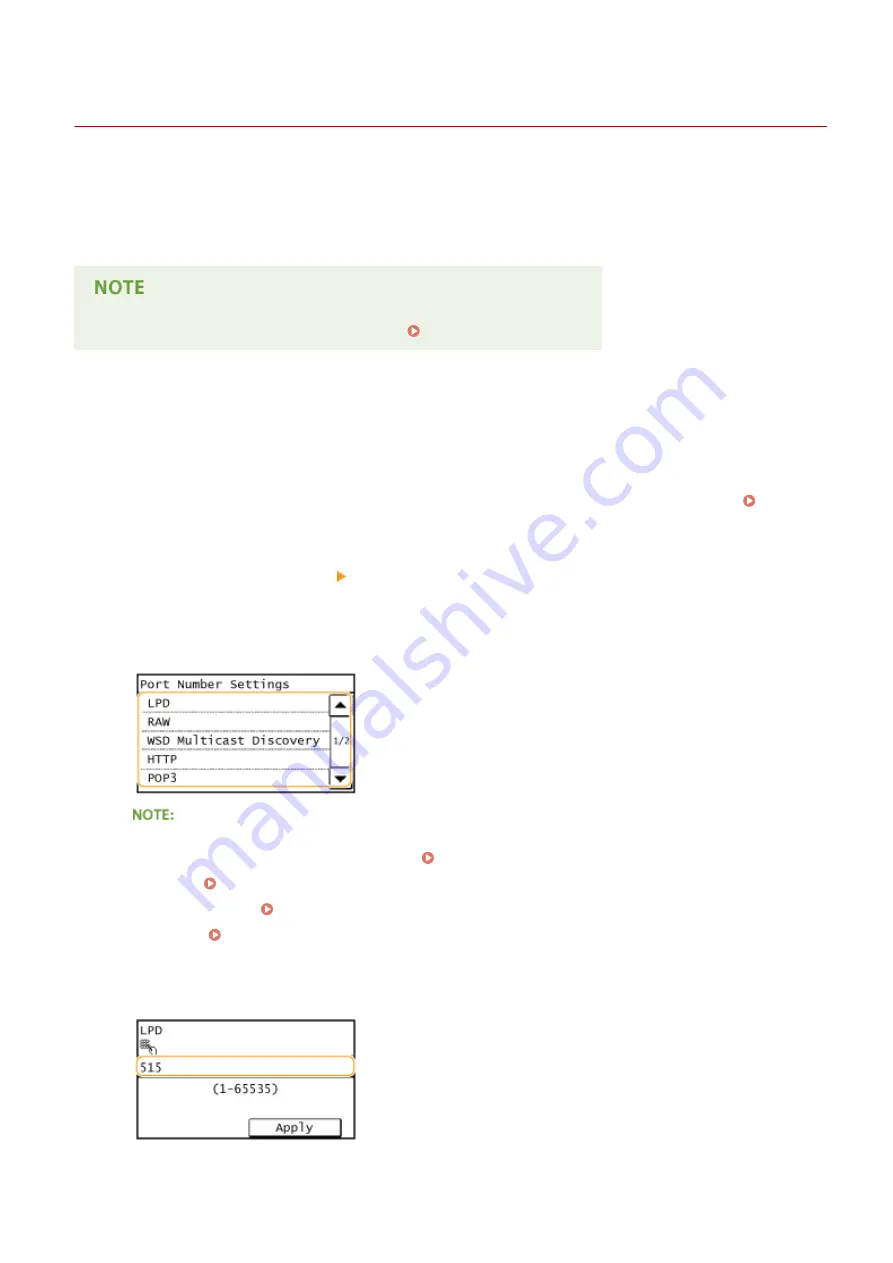
Changing Port Numbers
1469-07R
Ports serve as endpoints for communicating with other devices. Typically, conventional port numbers are used for
major protocols, but devices that use these port numbers are vulnerable to attacks because these port numbers are
well-known. To enhance security, your Network Administrator may change the port numbers. When a port number has
been changed, the new number must be shared with the communicating devices, such as computers and servers.
Specify the port number settings depending on the network environment.
To change the port number for proxy server, see Setting a Proxy (P. 411) .
1
Tap <Menu> in the <Home> Screen.
2
Tap <Network Settings>.
●
If a screen for entering a PIN is displayed, enter the PIN with the numeric keys and tap <Apply>. Setting
the System Manager PIN(P. 397)
3
Select <TCP/IP Settings> <Port Number Settings>.
4
Tap the port to change.
Learning more about the ports
●
<LPD>/<RAW>/<WSD Multicast Discovery> Configuring Printing Protocols and WSD Functions(P. 348)
●
<HTTP> Disabling HTTP Communication (P. 423)
●
<POP3>/<SMTP> Configuring E-Mail Communication Settings(P. 363)
●
<SNMP> Monitoring and Controlling the Machine with SNMP(P. 386)
5
Enter the port number using the numeric keys, and tap <Apply>.
Security
409
Summary of Contents for IMAGECLASS MF247dw
Page 35: ...LINKS Using the Display P 35 Basic Operations 27 ...
Page 40: ...Using the Display P 35 Basic Operations 32 ...
Page 48: ...10 Press 11 Tap Apply Basic Operations 40 ...
Page 98: ...LINKS Basic Copy Operations P 81 Adjusting Density P 88 Copying 90 ...
Page 145: ...LINKS Sending Faxes P 114 Adjusting Density P 135 Faxing 137 ...
Page 185: ...Faxing 177 ...
Page 202: ...Managing Documents and Checking the Machine Status P 456 Using the Machine as a Printer 194 ...
Page 267: ...Setting Gamma Values P 271 Using the Machine as a Scanner 259 ...
Page 314: ...6 Click Fax Fax sending starts Can Be Used Conveniently with a Mobile Device 306 ...
Page 418: ...LINKS Configuring Printer Ports P 351 Security 410 ...
Page 424: ...Setting a Shared Folder as a Save Location P 368 Security 416 ...
Page 443: ... The machine does not support use of a certificate revocation list CRL Security 435 ...
Page 549: ...Troubleshooting 541 ...
Page 620: ...Maintenance 612 ...
Page 648: ...For more information about this function see Scanning Using an Application P 242 Appendix 640 ...
Page 660: ...Appendix 652 ...
Page 675: ...Manual Display Settings 1469 0CW Appendix 667 ...
Page 685: ...Appendix 677 ...
Page 703: ... 12 JPEG this software is based in part on the work of the Independent JPEG Group ...






























