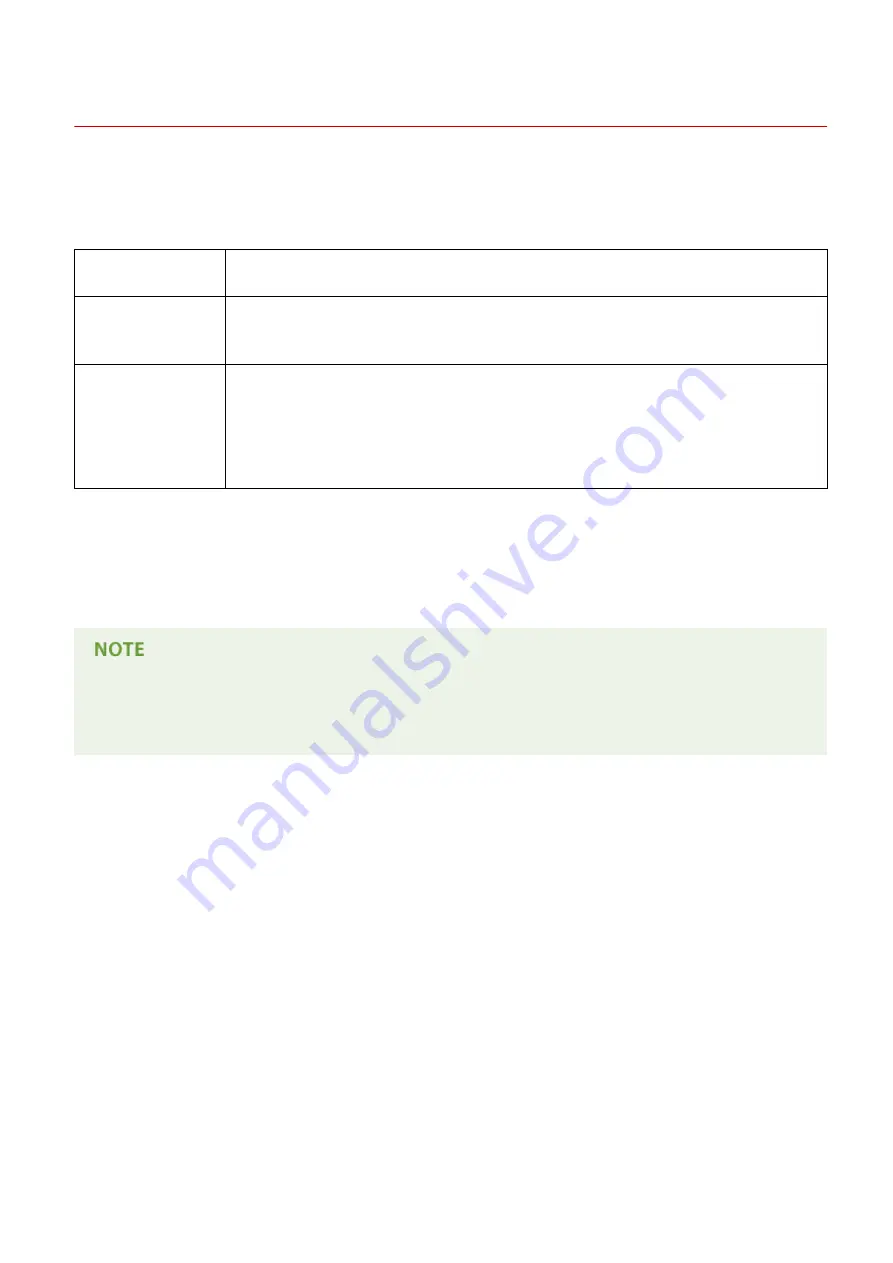
Checking the SSID and Network Key
1469-06A
When manually setting up a wireless connection, you need to specify the SSID and network key of your wireless router.
The SSID and network key may be indicated on these networking devices. Check your devices and write down the
necessary information before setting up the connection. For more information, see the instruction manuals for your
networking devices or contact your manufacturer.
SSID
A name given for identifying a specific wireless LAN. Some other terms used for SSID include
"access point name" and "network name."
Network Key
A keyword or password used for encrypting data or authenticating a network. Some other
terms used for network key include "encryption key," "WEP key," "WPA/WPA2 passphrase,"
and "preshared key (PSK)."
Wireless Security
Protocols
(Authentication/
Encryption)
When manually setting up a wireless connection by specifying detailed settings, you need to
specify security settings. Check the following information:
●
Security types (WEP/WPA-PSK/WPA2-PSK)
●
Authentication method (Open System/Shared Key)
●
Encryption method (TKIP/AES-CCMP)
◼
Checking the SSID and Network Key from a Computer
The SSID or the network key may have been changed. If you do not know the SSID or the network key, you can check
them by using the Canon MF/LBP Wireless Setup Assistant included with the provided DVD-ROM. The Canon MF/LBP
Wireless Setup Assistant can be used on a computer connected to a wireless LAN.
If you are a Mac OS user
The provided DVD-ROM that comes with the machine does not contain the Canon MF/LBP Wireless Setup
Assistant for Mac OS. It is available from the following Canon Web site: http://www.canon.com/
1
Insert the provided DVD-ROM into the drive on the computer.
●
Select a language and click [OK] if you are prompted to do so.
2
Click [Start Software Programs].
Network
333
Summary of Contents for IMAGECLASS MF247dw
Page 35: ...LINKS Using the Display P 35 Basic Operations 27 ...
Page 40: ...Using the Display P 35 Basic Operations 32 ...
Page 48: ...10 Press 11 Tap Apply Basic Operations 40 ...
Page 98: ...LINKS Basic Copy Operations P 81 Adjusting Density P 88 Copying 90 ...
Page 145: ...LINKS Sending Faxes P 114 Adjusting Density P 135 Faxing 137 ...
Page 185: ...Faxing 177 ...
Page 202: ...Managing Documents and Checking the Machine Status P 456 Using the Machine as a Printer 194 ...
Page 267: ...Setting Gamma Values P 271 Using the Machine as a Scanner 259 ...
Page 314: ...6 Click Fax Fax sending starts Can Be Used Conveniently with a Mobile Device 306 ...
Page 418: ...LINKS Configuring Printer Ports P 351 Security 410 ...
Page 424: ...Setting a Shared Folder as a Save Location P 368 Security 416 ...
Page 443: ... The machine does not support use of a certificate revocation list CRL Security 435 ...
Page 549: ...Troubleshooting 541 ...
Page 620: ...Maintenance 612 ...
Page 648: ...For more information about this function see Scanning Using an Application P 242 Appendix 640 ...
Page 660: ...Appendix 652 ...
Page 675: ...Manual Display Settings 1469 0CW Appendix 667 ...
Page 685: ...Appendix 677 ...
Page 703: ... 12 JPEG this software is based in part on the work of the Independent JPEG Group ...






























