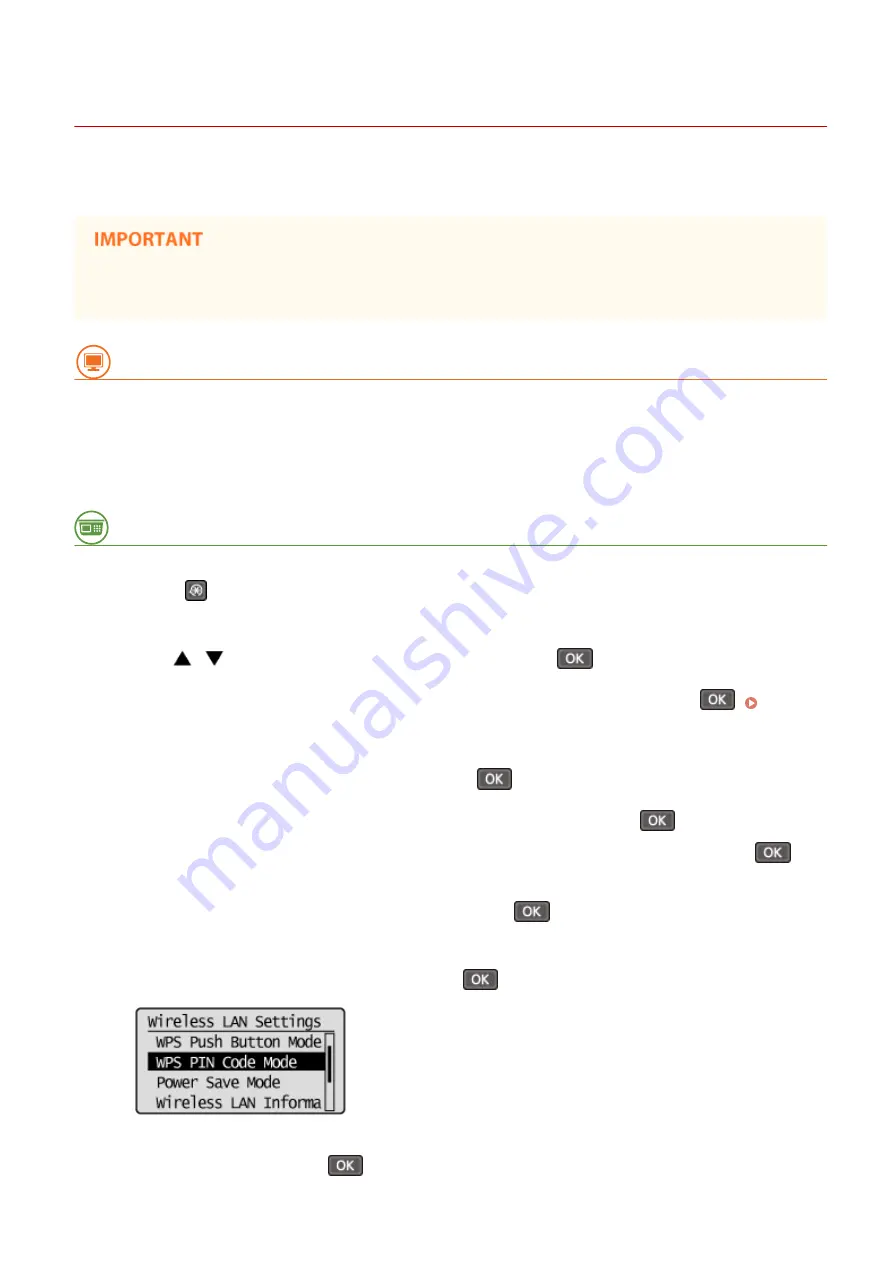
Setting Up Connection Using WPS PIN Code Mode
15A8-03H
If your wireless router supports WPS PIN code mode, generate a PIN code with the machine and register the code to
the networking device.
How to operate the wireless router may vary on each device. See the instruction manuals for your networking
device for help.
From a Computer
1
Access your wireless router from a computer and display the screen for entering a
WPS PIN code.
●
For more information, see the instruction manuals for your networking device.
From the Operation Panel
2
Press
.
3
Use
/
to select <Network Settings>, and press
.
●
If a screen for entering a PIN is displayed, enter the PIN with the numeric keys and press
the System Manager PIN(P. 229)
4
Select <Wireless LAN Settings>, and press
.
●
If the <Enable the wireless LAN?> message is displayed, select <Yes>, and press
.
●
If the <Direct Connection will be disabled. Is it OK?> message is displayed, select <Yes>, and press
.
5
Read the message that is displayed, and press
.
6
Select <WPS PIN Code Mode>, and press
.
7
Select <Yes>, and press
.
Network (MF244dw / MF232w)
174
Summary of Contents for imageclass MF232W
Page 1: ...MF244dw MF232w MF231 User s Guide USRMA 1398 00 2016 10 en Copyright CANON INC 2016 ...
Page 80: ...LINKS Basic Copy Operations P 65 Adjusting Density P 72 Copying 74 ...
Page 96: ...Managing Documents and Checking the Machine Status P 278 Using the Machine as a Printer 90 ...
Page 132: ...LINKS Printing a Document P 87 Various Print Settings P 95 Using the Machine as a Printer 126 ...
Page 248: ...Configuring Printer Ports P 201 Security 242 ...
Page 264: ... The machine does not support use of a certificate revocation list CRL Security 258 ...
Page 287: ...LINKS Remote UI Screens P 275 Using Remote UI MF244dw MF232w 281 ...
Page 346: ...Troubleshooting 340 ...
Page 438: ...Manual Display Settings 15A8 080 Appendix 432 ...
Page 448: ...Appendix 442 ...
Page 466: ... 12 JPEG this software is based in part on the work of the Independent JPEG Group ...






























