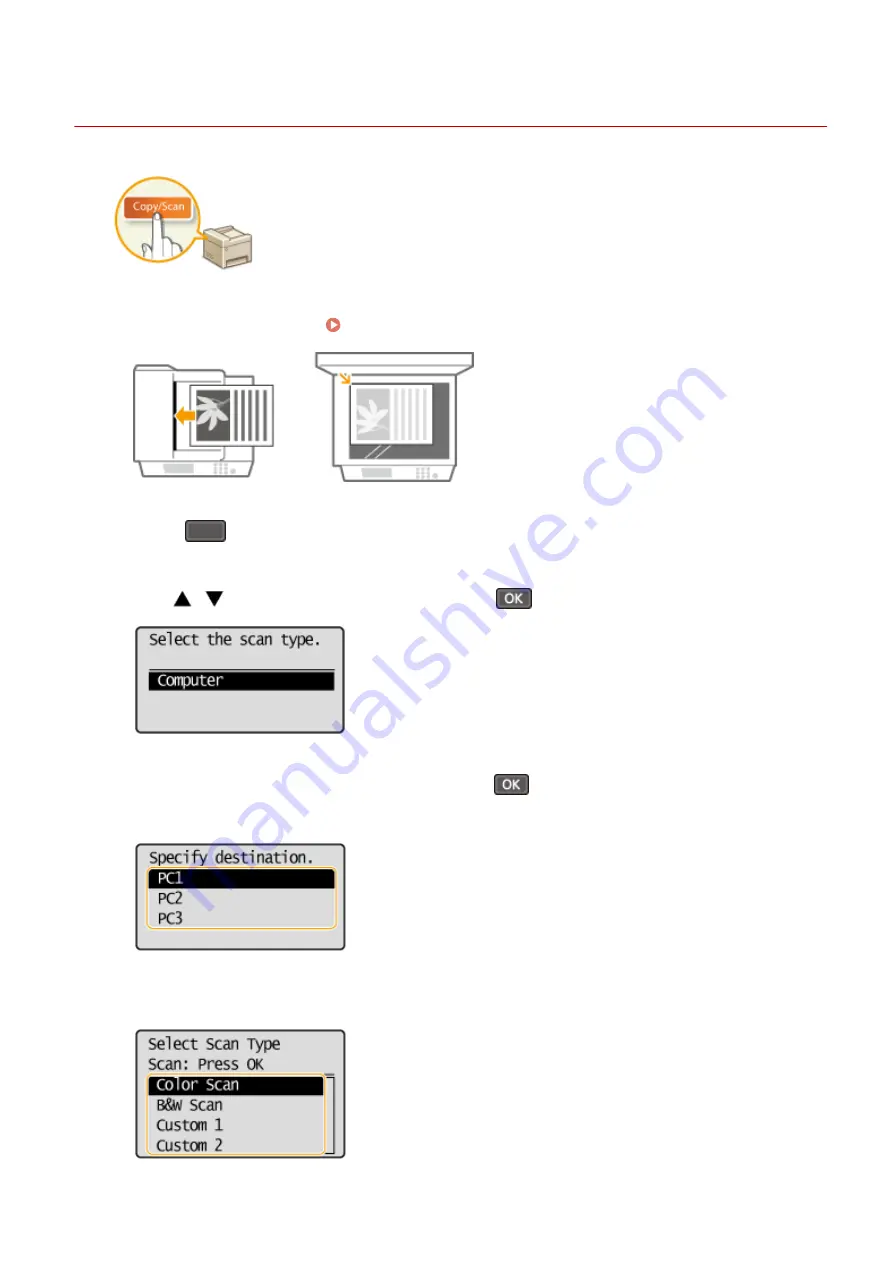
Scanning from the Machine
15A8-02L
The sequence of "scanning a document and saving it to a computer" can be done
entirely from the machine. Scan while specifying what computer documents will be
saved to; whether to scan documents in color or black and white; whether to save
documents as PDFs or JPEGs; and other settings.
1
Place the document(s). Placing Documents(P. 38)
2
Press
(COPY/SCAN) to switch to the Scan mode screen.
3
Use
/
to select <Computer>, and press
.
4
Select the destination computer, and press
.
●
This screen is not displayed if only a computer is connected to the machine via USB.
5
Select the scan type.
Using the Machine as a Scanner
130
Summary of Contents for imageclass MF232W
Page 1: ...MF244dw MF232w MF231 User s Guide USRMA 1398 00 2016 10 en Copyright CANON INC 2016 ...
Page 80: ...LINKS Basic Copy Operations P 65 Adjusting Density P 72 Copying 74 ...
Page 96: ...Managing Documents and Checking the Machine Status P 278 Using the Machine as a Printer 90 ...
Page 132: ...LINKS Printing a Document P 87 Various Print Settings P 95 Using the Machine as a Printer 126 ...
Page 248: ...Configuring Printer Ports P 201 Security 242 ...
Page 264: ... The machine does not support use of a certificate revocation list CRL Security 258 ...
Page 287: ...LINKS Remote UI Screens P 275 Using Remote UI MF244dw MF232w 281 ...
Page 346: ...Troubleshooting 340 ...
Page 438: ...Manual Display Settings 15A8 080 Appendix 432 ...
Page 448: ...Appendix 442 ...
Page 466: ... 12 JPEG this software is based in part on the work of the Independent JPEG Group ...






























