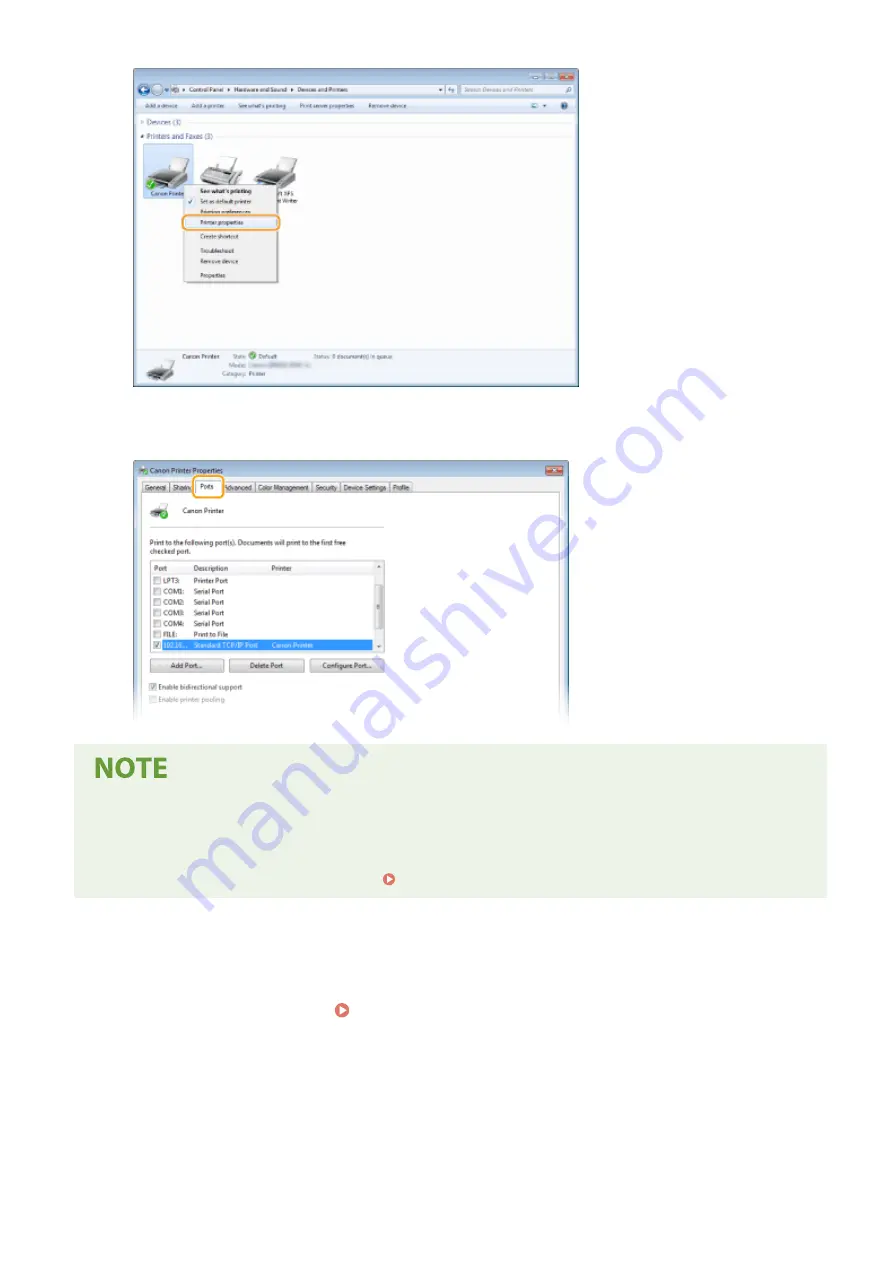
3
In the [Ports] tab, check that the port is selected correctly.
If you are using a network connection and have changed the machine's IP address
●
If [Description] for the selected port is [Canon MFNP Port], and the machine and the computer are on the
same subnet, then the connection will be maintained. You do not need to add a new port. If it is [Standard
TCP/IP Port], you need to add a new port. Configuring Printer Ports(P. 48)
◼
Checking Bidirectional Communication
1
Open the printer folder. Displaying the Printer Folder(P. 288)
2
Right-click the printer driver icon for this machine, and click [Printer properties] or
[Properties].
Appendix
293
Summary of Contents for imageCLASS LBP913w
Page 1: ...imageCLASS LBP913w User s Guide USRMA 2572 00 2018 07 en Copyright CANON INC 2018...
Page 44: ...LINKS Setting IPv6 Addresses P 40 Viewing Network Settings P 43 Setting Up 39...
Page 59: ...Printing from a Computer P 102 Setting Up 54...
Page 87: ...Basic Operations 82...
Page 142: ...Managing the Machine 137...
Page 232: ...Troubleshooting 227...
Page 267: ...Troubleshooting 262...
Page 316: ...12 JPEG this software is based in part on the work of the Independent JPEG Group...






























