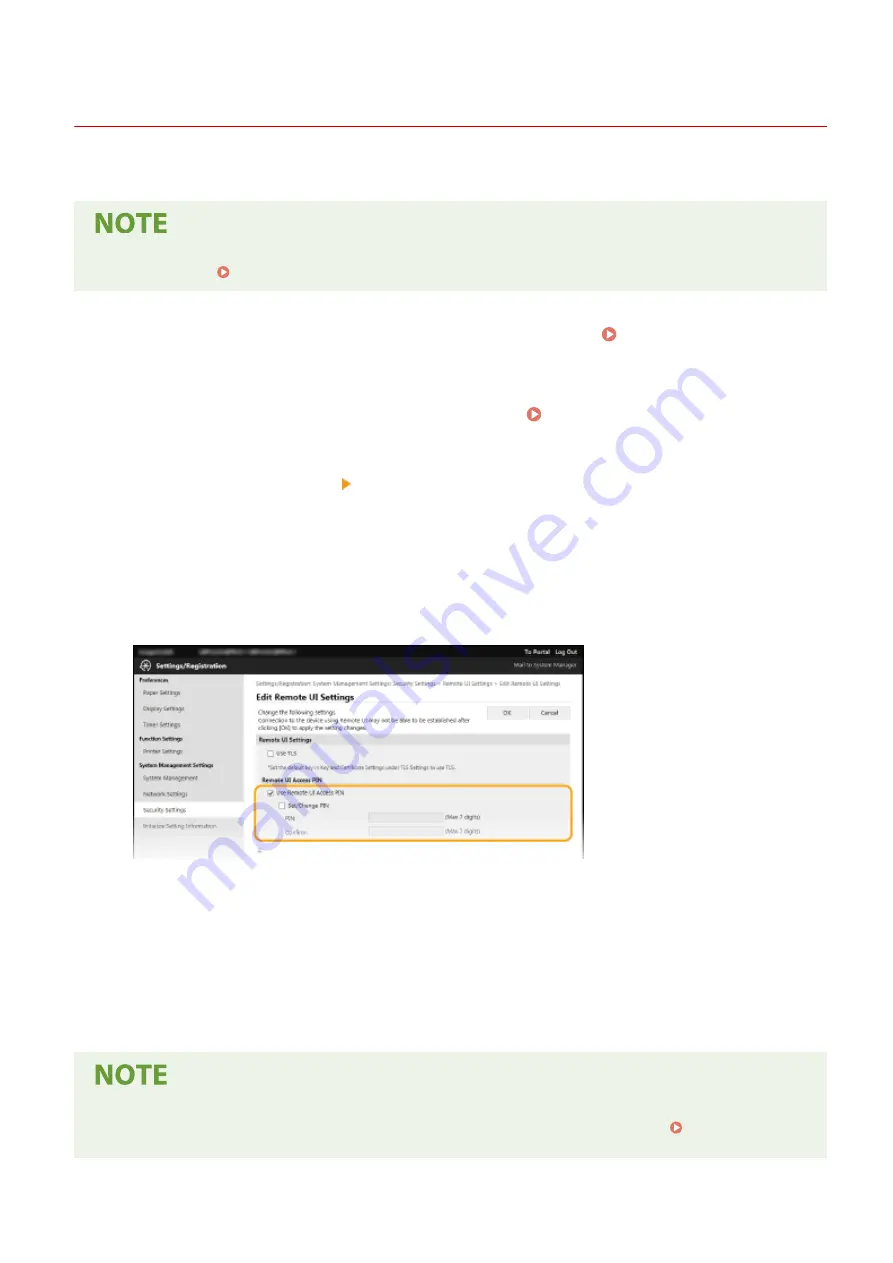
Setting a Remote UI PIN
27WS-032
You can set a PIN for access to the Remote UI. All users use a common PIN.
●
For more information about the basic operations to be performed when setting the machine from the
Remote UI, see Setting Up Menu Options from Remote UI(P. 167) .
1
Start the Remote UI and log in to System Manager Mode. Starting Remote
UI(P. 160)
2
Click [Settings/Registration] on the Portal page. Remote UI Screen(P. 161)
3
Select [Security Settings] [Remote UI Settings].
4
Click [Edit].
5
Select the [Use Remote UI Access PIN] check box and set the PIN.
[Use Remote UI Access PIN]
If you select the check box, you must enter a PIN to access the Remote UI.
[Set/Change PIN]
To set or change a PIN, select the check box and enter the same number both in the [PIN] and [Confirm] text
boxes.
6
Click [OK].
Using the operation panel
●
Remote UI Access PIN settings can also be accessed from <Menu> in the Home screen. <Remote UI
Settings>(P. 198)
Managing the Machine
134
Summary of Contents for imageCLASS LBP913w
Page 1: ...imageCLASS LBP913w User s Guide USRMA 2572 00 2018 07 en Copyright CANON INC 2018...
Page 44: ...LINKS Setting IPv6 Addresses P 40 Viewing Network Settings P 43 Setting Up 39...
Page 59: ...Printing from a Computer P 102 Setting Up 54...
Page 87: ...Basic Operations 82...
Page 142: ...Managing the Machine 137...
Page 232: ...Troubleshooting 227...
Page 267: ...Troubleshooting 262...
Page 316: ...12 JPEG this software is based in part on the work of the Independent JPEG Group...






























