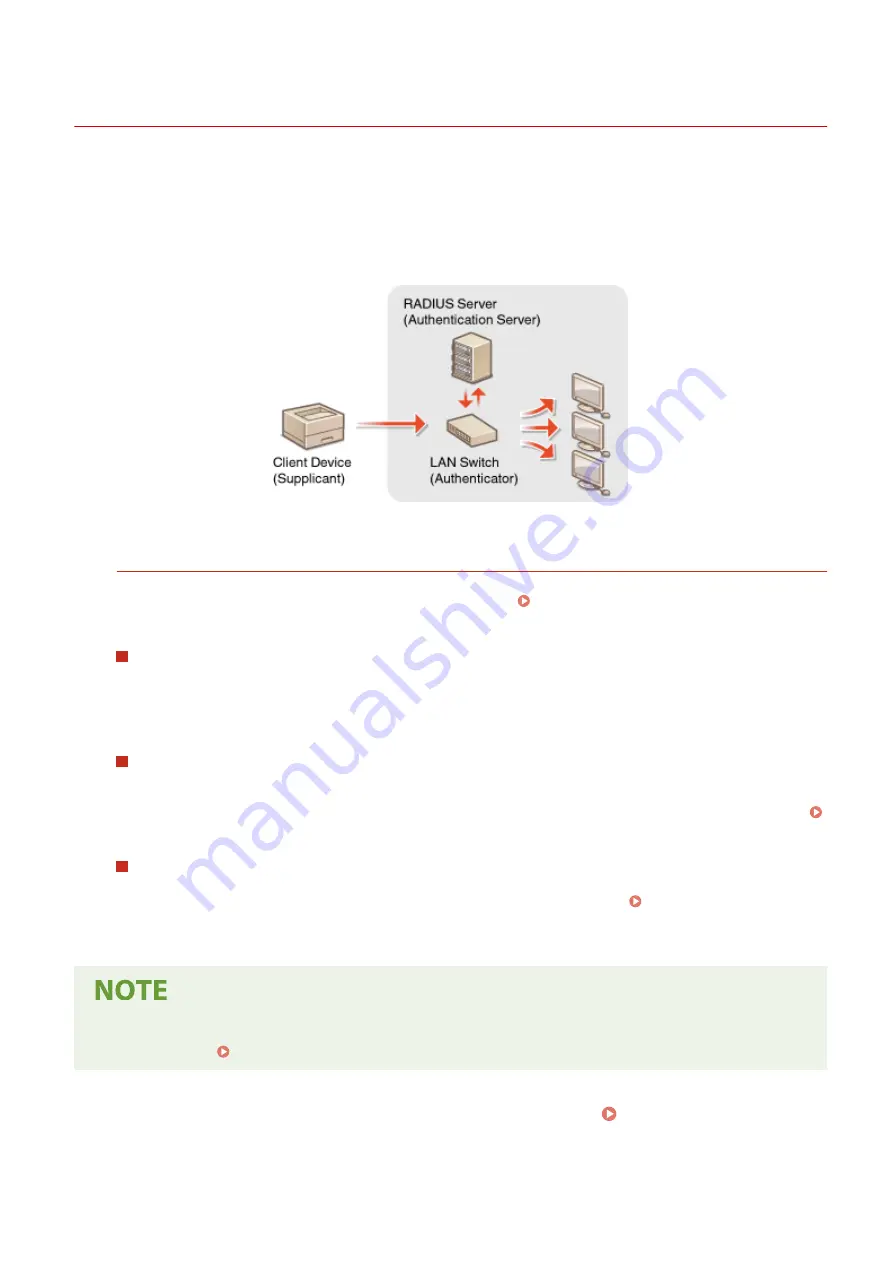
Configuring IEEE 802.1X Authentication Settings
1648-089
The machine can connect to an 802.1X network as a client device. A typical 802.1X network consists of a RADIUS server
(authentication server), LAN switch (authenticator), and client devices with authentication software (supplicants). If a
device tries to connect to the 802.1X network, the device must go through user authentication in order to prove that
the connection is made by an authorized user. Authentication information is sent to and checked by a RADIUS server,
which permits or rejects communication to the network depending on the authentication result. If authentication fails,
a LAN switch (or an access point) blocks access from the outside of the network.
IEEE 802.1X Authentication Method
Select the authentication method from the options below. If necessary, install or register a key and certificate or
a CA certificate before configuring IEEE 802.1X authentication ( Registering the Key and Certificate for
Network Communication(P. 255) ).
TLS
The machine and the authentication server authenticate each other by mutually verifying their certificates. A
key and certificate issued by a certification authority (CA) is required for the client authentication (when
authenticating the machine). For the server authentication, a CA certificate installed via the Remote UI can be
used in addition to a CA certificate preinstalled in the machine.
TTLS
This authentication method uses a user name and password for the client authentication and a CA certificate
for the server authentication. MSCHAPv2 or PAP can be selected as the internal protocol. TTLS can be used
with PEAP at the same time. Enable TLS for the Remote UI before configuring this authentication method (
Configuring the Key and Certificate for TLS(P. 246) ).
PEAP
The required settings are almost the same as those of TTLS. MSCHAPv2 is used as the internal protocol.
Enable TLS for the Remote UI before configuring this authentication method ( Configuring the Key and
Certificate for TLS(P. 246) ).
●
For more information about the basic operations to be performed when setting the machine from the
Remote UI, see Setting Up Menu Options from Remote UI(P. 283) .
1
Start the Remote UI and log in to System Manager Mode. Starting Remote
UI(P. 275)
Managing the Machine
264
Summary of Contents for IMAGECLASS LBP654CDW
Page 1: ...imageCLASS LBP654Cdw LBP612Cdw User s Guide USRMA 1741 00 2017 03 en Copyright CANON INC 2017...
Page 55: ...Configuring DNS P 65 Setting Up 49...
Page 59: ...LINKS Configuring Printer Ports P 54 Setting Up 53...
Page 62: ...LINKS Setting Up Print Server P 57 Setting Up 56...
Page 89: ...Setting Sounds 162 Entering Sleep Mode 163 Basic Operations 83...
Page 102: ...LBP654Cdw LBP612Cdw LINKS Loading Paper in the Paper Drawer P 126 Basic Operations 96...
Page 147: ...Basic Operations 141...
Page 163: ...6 Select Apply Basic Operations 157...
Page 175: ...LINKS Checking the Printing Status and Log P 173 Printing 169...
Page 178: ...LINKS Basic Printing Operations P 167 Checking the Printing Status and Log P 173 Printing 172...
Page 288: ...LINKS Remote UI Screen P 276 Managing the Machine 282...
Page 447: ...Displays the total number of pages for color printing Maintenance 441...
Page 456: ...Troubleshooting 450...
Page 580: ...18 MD4 RSA Data Security Inc MD4 Message Digest Algorithm...
Page 609: ...17 MD4 RSA Data Security Inc MD4 Message Digest Algorithm...






























