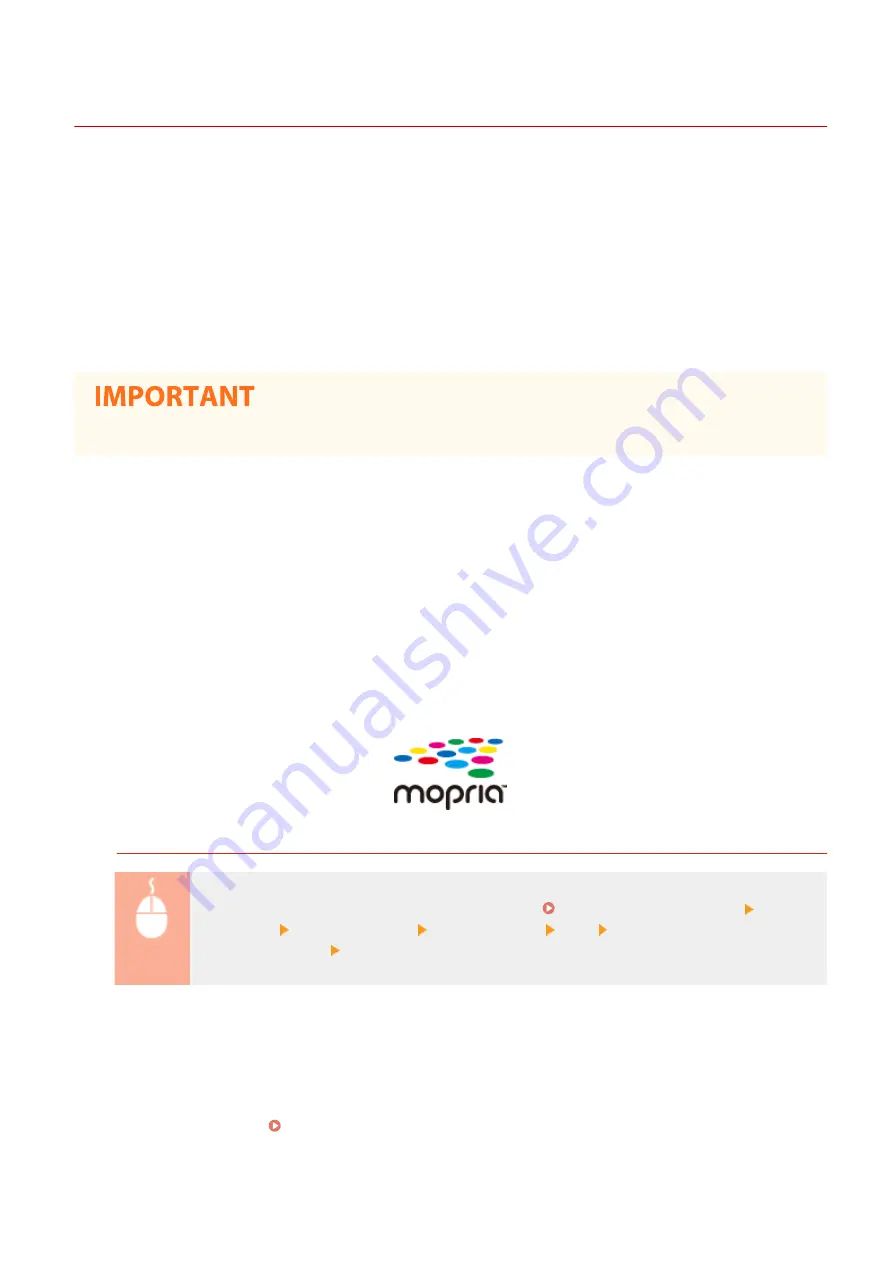
Utilizing the Machine through Applications
1648-07A
Perform printing and other operations from the mobile device connected to the machine using applications. Various
applications including those exclusive to Canon are supported. Use properly in accordance with your device, the
application, and the situation.
◼
Using Canon PRINT Business
This application is used to perform printing and other operations from mobile devices that support iOS/Android. When
printing, it is not necessary to perform operations on the machine. For more information on supported operating
systems, detailed setting methods, and operations, see the application's Help or the Canon website (http://
www.canon.com/gomp/).
●
You can download Canon PRINT Business for free, but you will be charged the Internet connection fee.
◼
Printing with Canon Print Service
You can easily print from the menu of applications that support the Android print subsystem. For more information on
supported operating systems and detailed settings and procedures, see the Canon website (http://www.canon.com/).
◼
Printing by Mopria™
The machine also supports Mopria™. Using Mopria™ enables you to print from mobile devices that support Android
using common operations and settings, even if manufacturers and models differ. For example, if you are using
printers supporting Mopria™ made by multiple manufacturers or a printer supporting Mopria™ that is located in a
place you are visiting, you can print without installing an application exclusive for each manufacturer or model. For
more information on supporting models or operation environments, see http://www.mopria.org.
Confirming Mopria™ Settings
Log in to the Remote UI with Administrator privileges ( Starting Remote UI(P. 275) ) [Settings/
Registration] [Network Settings] [Mopria Settings] [Edit] Check that the [Use Mopria]
check box is selected [OK]
◼
Printing with Google Cloud Print
You can use applications and services which support Google Cloud Print to print from a computer or mobile device
without using a printer driver. Using Google Cloud Print(P. 217)
Linking with Mobile Devices
207
Summary of Contents for IMAGECLASS LBP654CDW
Page 1: ...imageCLASS LBP654Cdw LBP612Cdw User s Guide USRMA 1741 00 2017 03 en Copyright CANON INC 2017...
Page 55: ...Configuring DNS P 65 Setting Up 49...
Page 59: ...LINKS Configuring Printer Ports P 54 Setting Up 53...
Page 62: ...LINKS Setting Up Print Server P 57 Setting Up 56...
Page 89: ...Setting Sounds 162 Entering Sleep Mode 163 Basic Operations 83...
Page 102: ...LBP654Cdw LBP612Cdw LINKS Loading Paper in the Paper Drawer P 126 Basic Operations 96...
Page 147: ...Basic Operations 141...
Page 163: ...6 Select Apply Basic Operations 157...
Page 175: ...LINKS Checking the Printing Status and Log P 173 Printing 169...
Page 178: ...LINKS Basic Printing Operations P 167 Checking the Printing Status and Log P 173 Printing 172...
Page 288: ...LINKS Remote UI Screen P 276 Managing the Machine 282...
Page 447: ...Displays the total number of pages for color printing Maintenance 441...
Page 456: ...Troubleshooting 450...
Page 580: ...18 MD4 RSA Data Security Inc MD4 Message Digest Algorithm...
Page 609: ...17 MD4 RSA Data Security Inc MD4 Message Digest Algorithm...






























