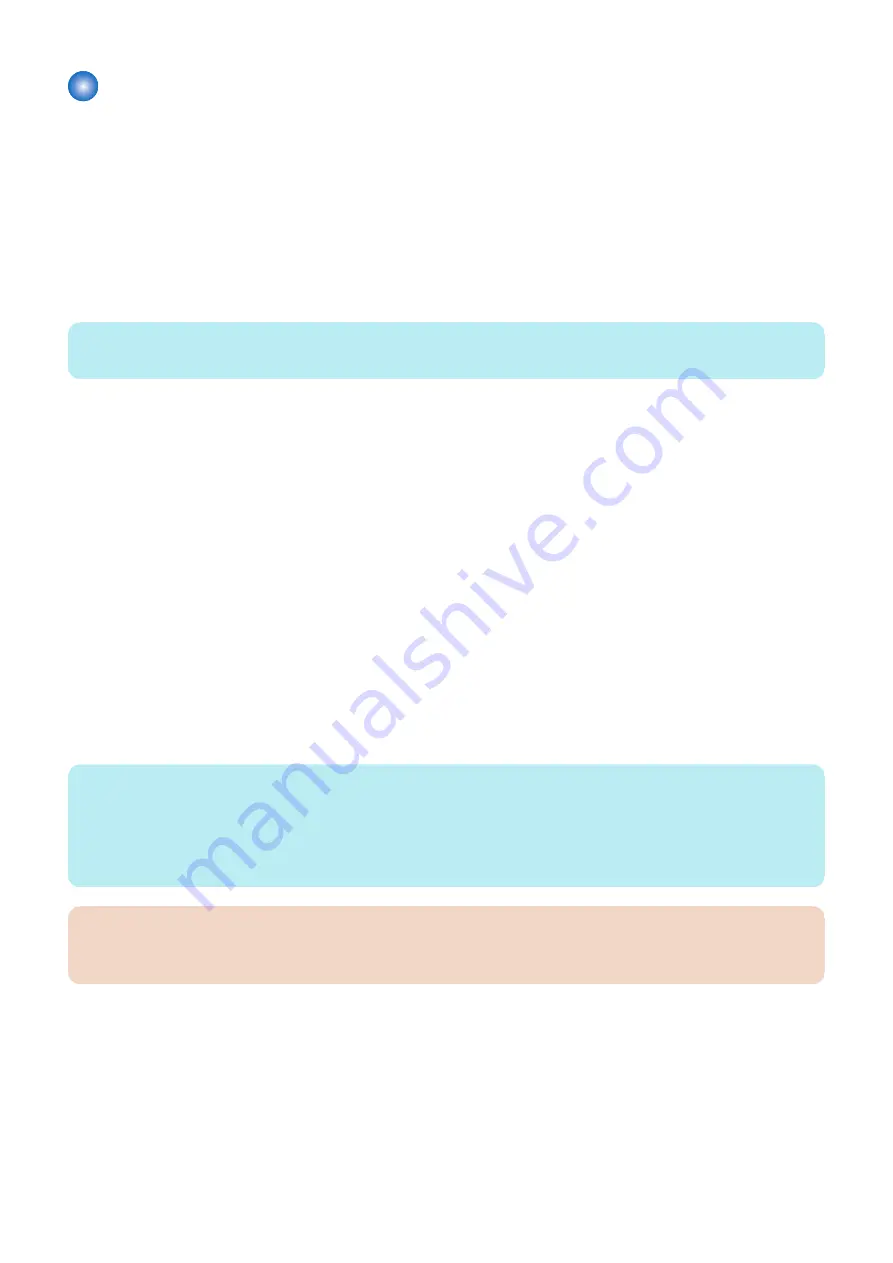
Maintenance
■ When Replacing the PCB
● Special license for reinstallation
When replacing the PCB, a special license file is required to reinstall the application with the expiration date of the current counter
value migrated as it is. This special license file is handled as a service tool and cannot be obtained by end users.
In order to obtain a special license file, the service technician needs to contact the person in charge of support at the sales
company.
The service technician needs to give the device serial number and the names of the MEAP applications that had been installed.
Since the support department of the sales company manages all the issued application license files by device serial number, it
is basically possible for them to successively issue license files once the device serial number is confirmed.
NOTE:
The application that is installed with a reusable license can be reinstalled by using the same license.
● Procedure for reinstalling MEAP applications after replacing the PCB
The following shows the procedure when replacing the PCB.
1. Preparation before replacement
The following work needs to be done before replacing the PCB.
• Some MEAP applications have a function to back up or export the data to be used. If such a MEAP application is
installed, back up or export the data in advance.
• In order to reinstall the applications, copy the licenses (special licenses, reusable licenses, etc.) of all the MEAP
applications to the laptop PC.
2. Replacing the drive
Prepare the necessary service parts, and replace the drive.
3. Reinstalling the MEAP application
When the device has started normally, obtain the jar files of the MEAP applications from the user, and install them using the
license files for reinstallation.
Installation method is the same as normal installation.
4. Importing user information
As necessary, make login service selections and import user information.
NOTE:
When you replace the PCB without uninstalling MEAP applications, make sure to reinstall the previously installed applications.
Unless reinstalling them, MEAP counter will not be released and the message “The number of applications that can be installed
has exceeded the limit. Try to install this application after uninstalling other applications.” is displayed so that the installation of
new applications may not be accepted. If you want to install new applications in this case, once reinstall the applications in-stalled
before formatting and uninstall unnecessary applications.
CAUTION:
Do not install a Main PCB of another device and conduct operation check in order to check whether an error has occurred
in the Main PCB. If the PCB is replaced and the system is started, the data on the installed PCB will be initialized.
■ Actions to be taken when E616 is displayed
When E602 is displayed and then the device is restarted as a remedy, E616 may be displayed in some cases.
This is a symptom that occurs when the power is cut off without shutdown (such as disconnecting the plug of the device). The
error code is displayed when the file system of the MEAP storage area is in an abnormal status.
When the device is started, it checks the file system. If the device detects an error, it displays the error code E602, disables the
MEAP function, and then starts.
When the device is restarted according to the remedy for E602, the file system is recovered automatically in the system. If the
recovery procedure succeeds, the device starts normally with the MEAP function enabled.
However, if the file system could not be recovered by auto recovery, E616 is displayed.
3. Technical Explanation (System)
114
Summary of Contents for imageCLASS LBP325dn
Page 11: ...Safety Precautions Laser 2 Power Supply Lithium Battery 3 Toner Safety 3 Notes on works 4...
Page 15: ...Product Overview 1 Product Lineup 6 Features 7 Specifications 8 Parts Name 11...
Page 141: ...5 Remove the Right Cover Unit 5 Parts Replacement and Cleaning 131...
Page 187: ...Adjustment 6 Actions at Parts Replacement 178...
Page 204: ...Error Jam Alarm 8 Overview 195 Error Code 197 Jam code 205 Alarm Code 208...
Page 219: ...Service Mode 9 Overview 210 Service Mode 214...
Page 243: ...Installation 10 Installation of the host machine 234...






























