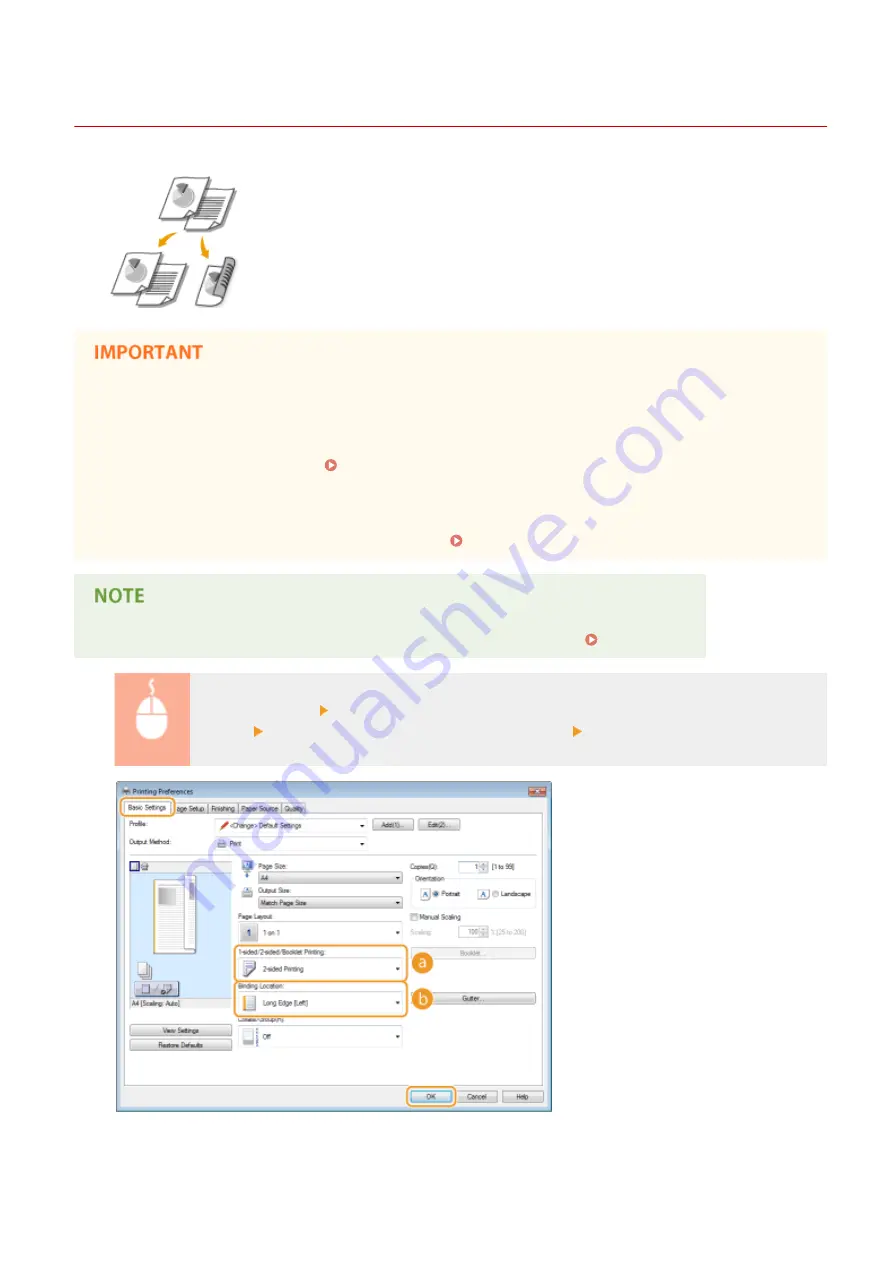
Switching 1-Sided and 2-Sided Printing
0W20-01J
You can make both 1-sided and 2-sided printouts. The default setting is [2-sided
Printing]. Change the setting as necessary.
Make sure that the paper size switch lever is set properly
●
When performing 2-sided printing, improper setting of the paper size switch lever can cause misfeeds or
paper jams. When performing 2-sided printing, make sure that the paper size switch lever is set properly for
the size of the paper to be used. Interior(P. 21)
Make sure that the sub-output tray is closed
●
When the sub-output tray is open, you cannot perform 2-sided printing. When performing 2-sided printing,
always make sure that the sub-output tray is closed. Back Side(P. 19)
●
2-sided printing may not be available with some sizes and types of paper. Paper(P. 440)
[Basic Settings] tab Select [1-sided Printing] or [2-sided Printing] in [1-sided/2-sided/Booklet
Printing] Select the position to bind in [Binding Location] [OK]
Printing
84
Summary of Contents for imageclass LBP251dw
Page 1: ...LBP252dw LBP251dw User s Guide USRMA 0786 00 2016 06 en Copyright CANON INC 2015 ...
Page 35: ...LINKS Using the Operation Panel P 30 Basic Operations 29 ...
Page 69: ...Exiting Sleep Mode Press any key on the operation panel Basic Operations 63 ...
Page 75: ...Printing 69 ...
Page 83: ...LINKS Basic Printing Operations P 70 Checking the Printing Status and Log P 78 Printing 77 ...
Page 117: ...LINKS Printing via Secure Print P 112 Printing 111 ...
Page 122: ...Checking the Printing Status and Log P 78 Printing 116 ...
Page 178: ...3 Click OK 4 Click Close LINKS Setting Up Print Server P 173 Network 172 ...
Page 233: ...LINKS Configuring Printer Ports P 168 Security 227 ...
Page 316: ...0 Auto Shutdown is disabled 1 to 4 to 8 hr Setting Menu List 310 ...
Page 355: ...Troubleshooting 349 ...
Page 470: ...Appendix 464 ...
Page 478: ...Manual Display Settings 0W20 08J Appendix 472 ...






























