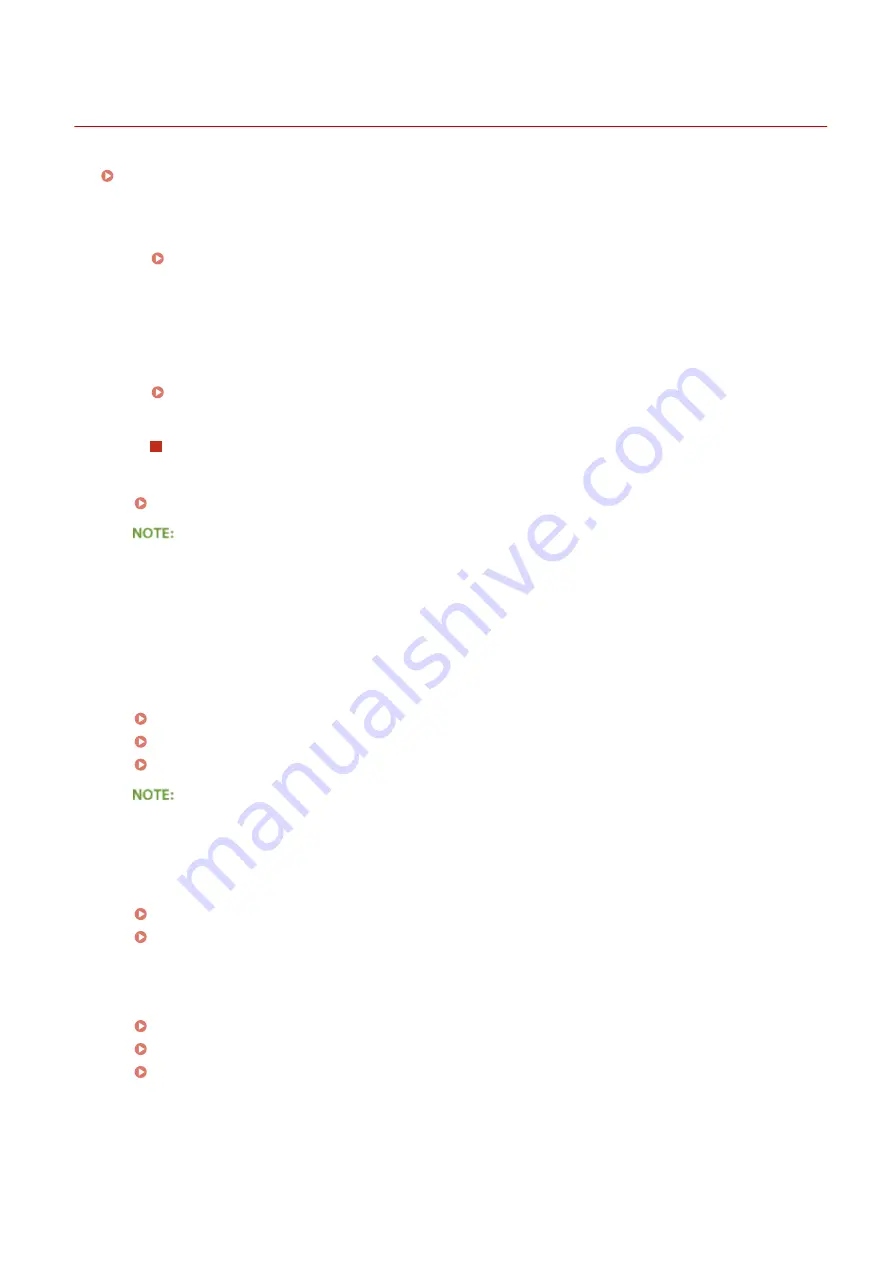
Printing Problems
0W20-05W
See Common Problems(P. 368) also.
Printing results are not satisfactory. Paper creases or curls.
When You Cannot Print Properly(P. 376)
You cannot print.
●
Can you print a Windows test page? If you can print a Windows test page, there is no problem with the
machine or the printer driver. Check the print settings of your application.
Printing a Test Page in Windows(P. 476)
If you cannot print a test page, check the following according to your environment.
Wireless LAN connection
●
Check the connection status (signal strength) of the wireless LAN.
Viewing Network Settings(P. 161)
If the connection is poor, try the following.
●
Change the channel of your wireless LAN router. If you have more than one router, set the channels to be
at least five channels apart.
●
If you can change the radio output power of your wireless LAN router, raise the output power.
●
If your computer is connected to a wireless LAN, are the computer and this machine using the same
wireless LAN router SSID? If they are different, reset the wireless LAN connection settings of this machine.
Viewing Network Settings(P. 161)
Checking the SSID to Which Your Computer Is Connected(P. 480)
Connecting to a Wireless LAN(P. 136)
When you reset wireless LAN connection settings
●
As the wireless LAN router, select the one with the SSID to which the computer is connected.
●
Have you selected the correct port? If there is no port to use, create a port.
Checking the Printer Port(P. 478)
Configuring Printer Ports(P. 168)
●
Is communication not limited by the firewall on your computer? If IP addresses are incorrectly entered,
you will be not able to access the machine. In that case, you need to use the operation panel to set <IPv4
Address Filter> or <IPv6 Address Filter> to <Off>.
Restricting Communication by Using Firewalls(P. 218)
IPv4 Address Filter(P. 339)
IPv6 Address Filter(P. 339)
●
Disable security software and other resident software.
●
Reinstall the printer driver in accordance with the Printer Driver Installation Guide.
●
Can you print from other computers on the network? If you also cannot print from other computers,
contact your local authorized Canon dealer or the Canon help line.
Troubleshooting
373
Summary of Contents for imageclass LBP251dw
Page 1: ...LBP252dw LBP251dw User s Guide USRMA 0786 00 2016 06 en Copyright CANON INC 2015 ...
Page 35: ...LINKS Using the Operation Panel P 30 Basic Operations 29 ...
Page 69: ...Exiting Sleep Mode Press any key on the operation panel Basic Operations 63 ...
Page 75: ...Printing 69 ...
Page 83: ...LINKS Basic Printing Operations P 70 Checking the Printing Status and Log P 78 Printing 77 ...
Page 117: ...LINKS Printing via Secure Print P 112 Printing 111 ...
Page 122: ...Checking the Printing Status and Log P 78 Printing 116 ...
Page 178: ...3 Click OK 4 Click Close LINKS Setting Up Print Server P 173 Network 172 ...
Page 233: ...LINKS Configuring Printer Ports P 168 Security 227 ...
Page 316: ...0 Auto Shutdown is disabled 1 to 4 to 8 hr Setting Menu List 310 ...
Page 355: ...Troubleshooting 349 ...
Page 470: ...Appendix 464 ...
Page 478: ...Manual Display Settings 0W20 08J Appendix 472 ...






























