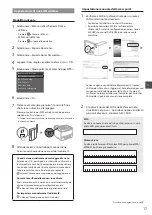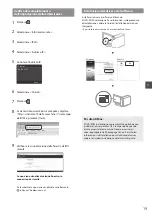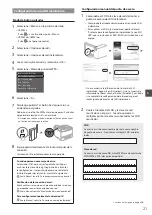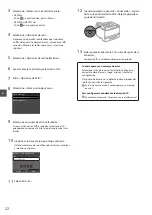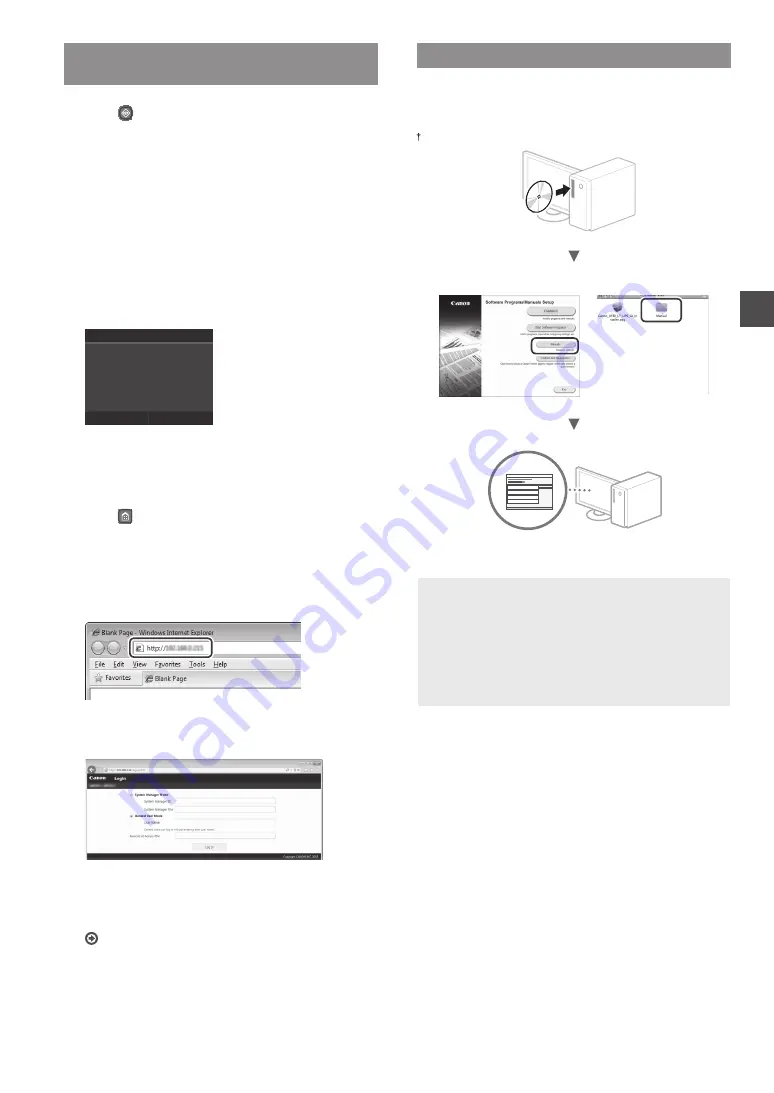
7
En
Checking That the Wireless LAN Setting is
Completed
1
Press
.
2
Select <Network Information>.
3
Select <IPv4>.
4
Select <IP Address>.
5
Take note of the IP address.
IP Address
192.168.0.225
Close
6
Select <Close>.
7
Press
.
8
Start a web browser from a computer, enter
“http://<IP address of the machine>/” in the address
field, and then press [Enter] on your keyboard.
9
Check that the screen of the Remote UI is displayed.
Connection is completed if the screen is displayed.
When the screen is not displayed correctly:
e-Manual “Common Problems”
Installing the Driver / Software
Install the driver and software using the provided
DVD-ROM. For details on the installation procedures, see the
Printer Driver Installation Guide.
You can also download the driver from the Canon Web site.
Windows
Mac OS
For Mac users:
The DVD-ROM supplied with this machine may not include
the driver for Mac OS. This is different, depending on when
you purchase the machine. Please find and download the
appropriate driver on our Canon home page. For further
information on installation or using the driver, see the
Printer Driver Installation Guide.