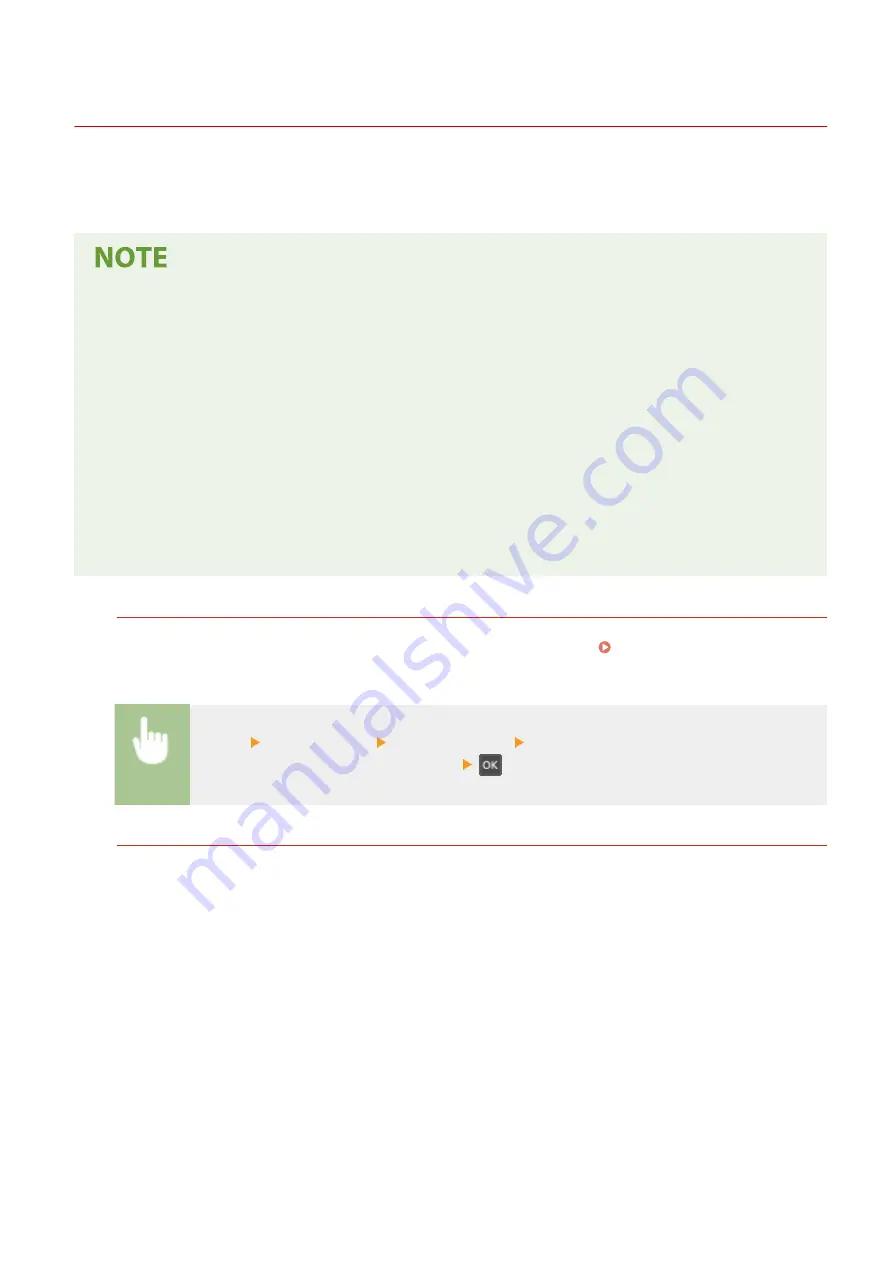
Entering Sleep Mode
23FJ-028
The sleep mode function reduces the amount of power consumed by the machine by disabling power flow to the
operation panel. If no operations is performed on the machine for a while, such as during a lunch break, the machine
enters sleep mode automatically.
When in sleep mode
●
When the machine enters sleep mode, the display turns off.
Situations in which the machine does not enter sleep mode
●
When the machine is in operation
●
When the Job indicator is lit up or blinking
●
When the machine is performing an operation such as adjustment or cleaning
●
When a paper jam occurs
●
When the menu screen is displayed
●
When an error message is displayed on the screen (There are some exceptions. The machine sometimes
enters sleep mode when an error message is displayed.)
●
When the machine is waiting for a wireless LAN connection or Direct Connection
Changing the Auto Sleep Time Value
Auto Sleep Time is a function that automatically puts the machine into the sleep mode if it remains idle for a
specified length of time. We recommend using the factory default settings ( <Timer Settings>(P. 210) ) to
reduce power usage. If you want to change the amount of time that elapses before the machine enters the auto
sleep mode, perform the procedure below.
<Menu> <Timer Settings> <Auto Sleep Time> Set the amount of time that elapses before the
machine automatically enters sleep mode
Exiting Sleep Mode
You can press any key other than the power switch to exit the sleep mode.
Basic Operations
113
Summary of Contents for imageCLASS LBP162dw
Page 1: ...imageCLASS LBP162dw User s Guide USRMA 2767 00 2018 01 en Copyright CANON INC 2017 ...
Page 45: ...LINKS Setting IPv6 Addresses P 41 Viewing Network Settings P 44 Setting Up 40 ...
Page 60: ...Printing from a Computer P 116 Setting Up 55 ...
Page 94: ...Basic Operations 89 ...
Page 191: ...LINKS Remote UI Screen P 180 Managing the Machine 186 ...
Page 254: ...7 Close the toner cover LINKS Consumables P 256 Maintenance 249 ...
Page 263: ... When replacing drum cartridge see Replacing the Drum Cartridge P 246 Maintenance 258 ...
Page 266: ...Troubleshooting 261 ...
Page 321: ... 6When all of the front cover back cover and toner cover are opened Appendix 316 ...
Page 330: ...WPA2 PSK AES CCMP Connection Method WPS Wi Fi Protected Setup Manual setup Appendix 325 ...
Page 362: ... 12 JPEG this software is based in part on the work of the Independent JPEG Group ...






























