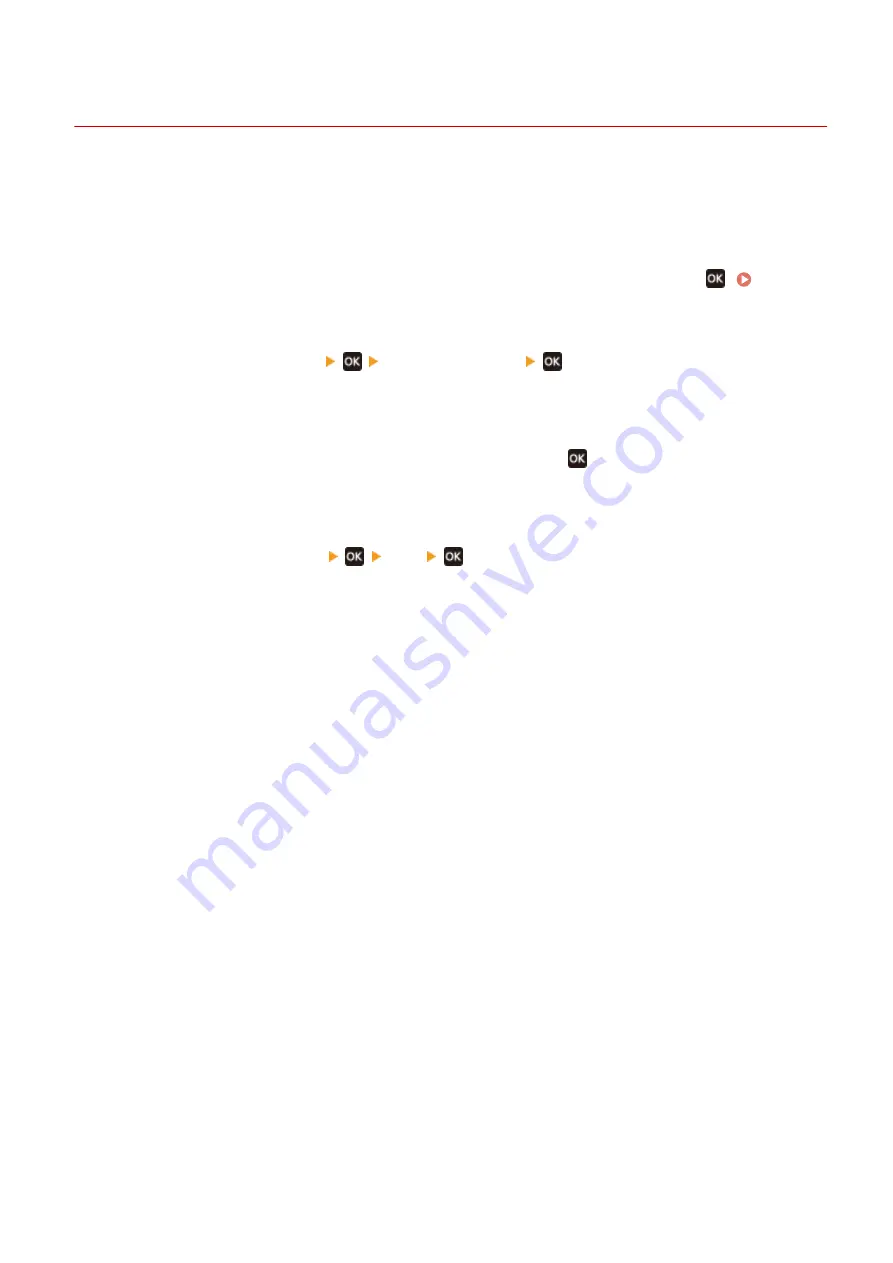
Changing the Report and List Print Settings
95LW-04R
Reports and lists are printed on paper on one side by default. You can change the setting to print on both sides.
Use the operation panel to configure the settings. You cannot configure the settings using Remote UI from a
computer.
1
On the operation panel, select [Menu] in the [Home] screen, and press
. [Home]
2
Press [Output Reports]
[Report Settings]
.
➠
The [Report Settings] screen is displayed.
3
Select [Default Settings for Report Output] and press
.
➠
The [Default Settings for Report Output] screen is displayed.
4
Press [2-Sided Printing]
[On]
.
Managing the Machine
188
Summary of Contents for imageCLASS LBP121dn
Page 1: ...imageCLASS LBP122dw LBP121dn User s Guide USRMA 7917 00 2023 02 en Copyright CANON INC 2023 ...
Page 7: ...Notice 358 Trademarks and Copyrights 359 Third party Software 361 VI ...
Page 47: ... Shared Key Encryption for WPA WPA2 TKIP AES CCMP IEEE 802 1X Authentication Setting Up 40 ...
Page 65: ... The settings are applied Setting Up 58 ...
Page 100: ...Paper with logo in landscape orientation Basic Operations 93 ...
Page 105: ... The custom paper is registered Basic Operations 98 ...
Page 138: ...6 Log out from Remote UI Linking with Mobile Devices 131 ...
Page 159: ...8 Log out from Remote UI Security 152 ...
Page 207: ... Off On Settings Menu Items 200 ...
Page 250: ... Off On Settings Menu Items 243 ...
Page 284: ... When you select On the printing speed may decrease Troubleshooting 277 ...
Page 353: ...Manual Display Settings 95LW 08H Appendix 346 ...






























