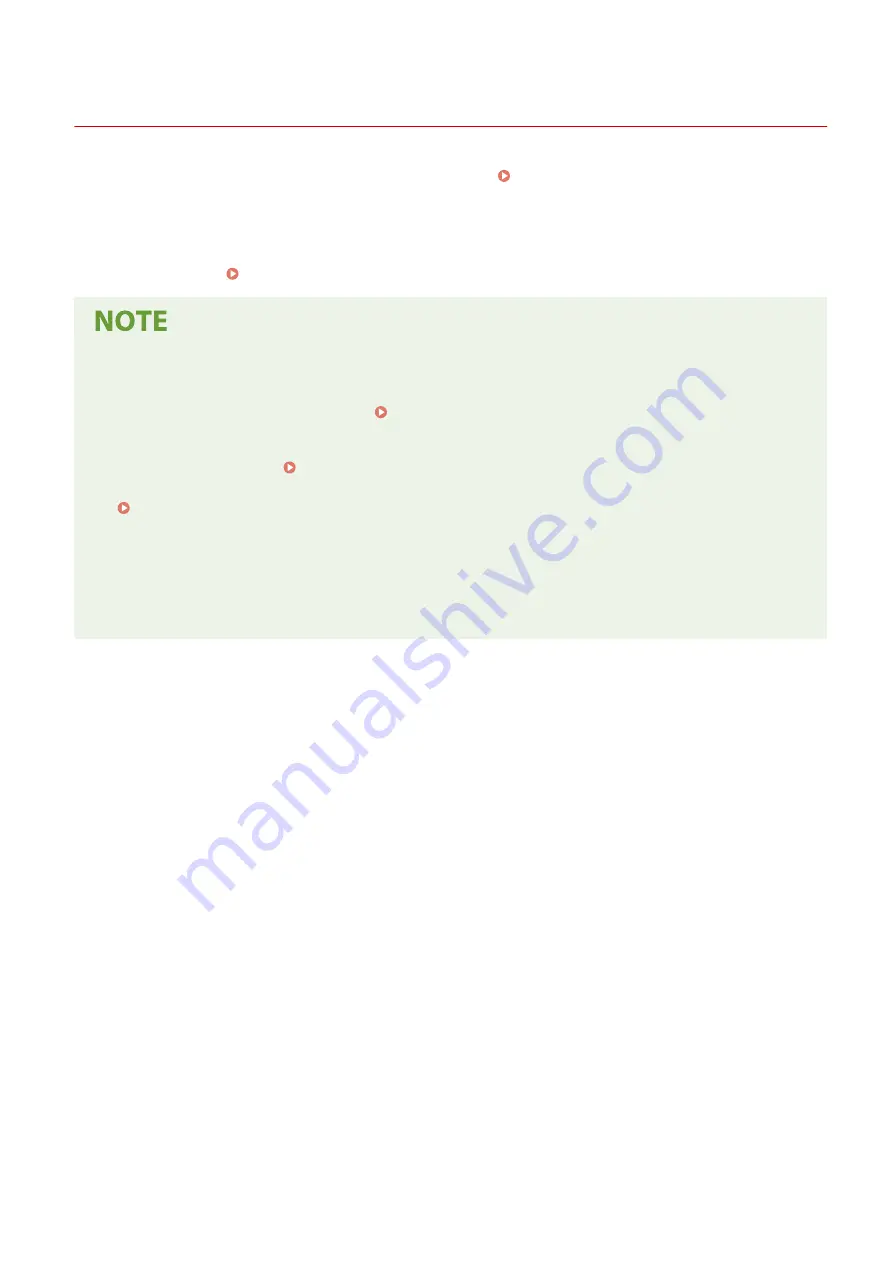
Preparing to Print from a Computer
95LW-02K
Using a Print Server in Windows
Use a print server to install the printer driver.
Double-click the shared printer on the print server, and follow the instructions on the screen to install the
printer driver. Displaying a Shared Printer in the Print Server(P. 349)
Changing the Port Type and Number (Windows)
●
If the machine is configured not to use LPD or RAW, or if the port number was changed, the settings on the
computer may also have to be changed. Changing the Port Type and Number(P. 105)
If the IP Address of the Machine Is Changed after Installing the Printer Driver
●
You must add a new port. Adding a Port(P. 104)
If you do not know which port is being used, see the following:
Viewing the Printer Port(P. 354)
●
In macOS, you must re-register the machine on the Mac. For details about registering the machine, see the
manual of the driver at the online manual site.
https://oip.manual.canon/
* If you are using DHCP to automatically obtain the IP address of the machine, the IP address may be changed
automatically.
Printing
103
Summary of Contents for imageCLASS LBP121dn
Page 1: ...imageCLASS LBP122dw LBP121dn User s Guide USRMA 7917 00 2023 02 en Copyright CANON INC 2023 ...
Page 7: ...Notice 358 Trademarks and Copyrights 359 Third party Software 361 VI ...
Page 47: ... Shared Key Encryption for WPA WPA2 TKIP AES CCMP IEEE 802 1X Authentication Setting Up 40 ...
Page 65: ... The settings are applied Setting Up 58 ...
Page 100: ...Paper with logo in landscape orientation Basic Operations 93 ...
Page 105: ... The custom paper is registered Basic Operations 98 ...
Page 138: ...6 Log out from Remote UI Linking with Mobile Devices 131 ...
Page 159: ...8 Log out from Remote UI Security 152 ...
Page 207: ... Off On Settings Menu Items 200 ...
Page 250: ... Off On Settings Menu Items 243 ...
Page 284: ... When you select On the printing speed may decrease Troubleshooting 277 ...
Page 353: ...Manual Display Settings 95LW 08H Appendix 346 ...
















































