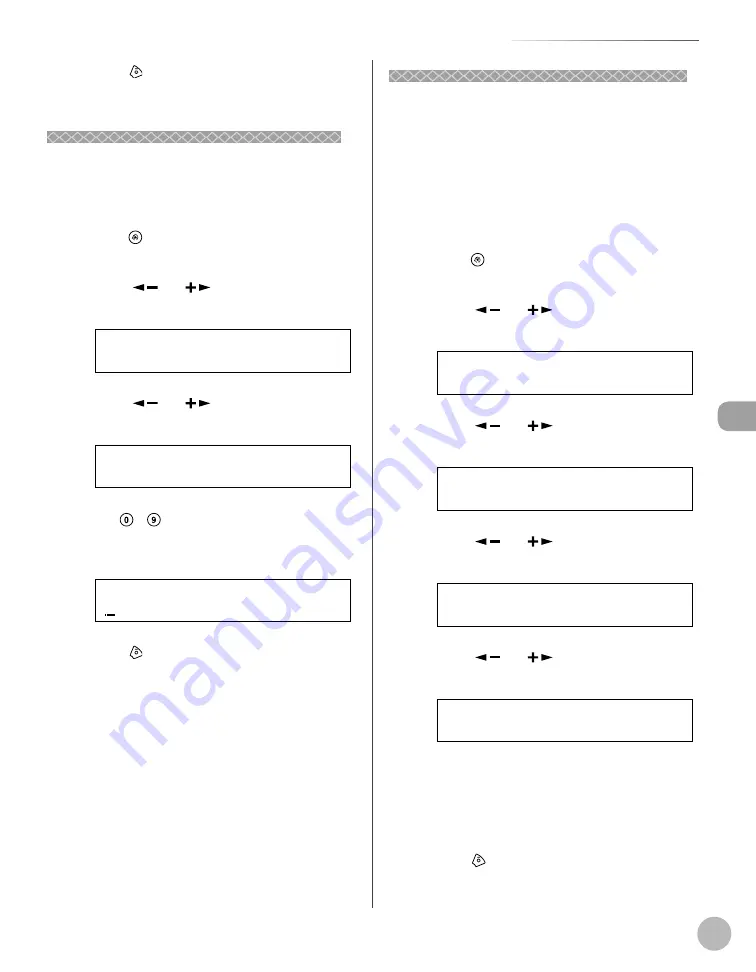
Fax
5-11
Introduction to Using Fax Functions
5
Press [Stop/Reset] to return to the
standby mode.
Setting the Current Date and Time
Setting the Current Date and Time
You can set the current date and time. The current
date and time settings are used as standard timer
settings for functions that require them.
1
Press [Menu].
2
Press [
] or [
] to select <TIMER
SETTINGS>, then press [OK].
8 T I M E R S E T T I N G S
M E N U
3
Press [
] or [
] to select <DATE&TIME
SETTING>, then press [OK].
1 D A T E & T I M E S E T T I N G
T I M E R S E T T I N G S
4
Use – [numeric keys] to enter the
date (month/day/year) and time (in 24-
hour format), then press [OK].
1 7 : 5 0 0 7 3 1 ‘ 0 8
D A T E & T I M E S E T T I N G S
5
Press [Stop/Reset] to return to the
standby mode.
Setting the Type of Telephone Line
Setting the Type of Telephone Line
Set the type of telephone line that is connected to
the machine.
If this setting is incorrect, you will be unable to
communicate with other machines. Make sure to
check the type of telephone line that you are using,
and make the correct setting.
The default setting is <TOUCH TONE>.
1
Press [Menu].
2
Press [
] or [
] to select <FAX
SETTINGS>, then press [OK].
5 F A X S E T T I N G S
M E N U
3
Press [
] or [
] to select <USER
SETTINGS>, then press [OK].
2 U S E R S E T T I N G S
F A X S E T T I N G S
4
Press [
] or [
> ] to select <TEL LINE
TYPE>, then press [OK].
3 T E L L I N E T Y P E
U S E R S E T T I N G S
5
Press [
] or [
] to select the
telephone line type, then press [OK].
T O U C H T O N E
T E L L I N E T Y P E
<TOUCH TONE>: Tone dialing (default)
<ROTARY PULSE>: Pulse dialing
If you do not know the telephone line type,
call your telephone service provider for
details.
6
Press
[Stop/Reset] to return to the
standby mode.
–
–
–
Summary of Contents for imageCLASS D480
Page 45: ...Before Using the Machine 1 18 ...
Page 61: ...Documents and Print Media 2 16 ...
Page 76: ...Copying 4 3 Overview of Copy Functions p 4 10 p 4 18 p 4 15 ...
Page 97: ...Copying 4 24 ...
Page 100: ...Fax 5 3 Overview of Fax Functions p 5 18 p 5 40 p 5 35 ...
Page 143: ...Fax 5 46 ...
Page 146: ...Printing 6 3 Overview of the Print Functions p 6 9 ...
Page 155: ...Printing 6 12 ...
Page 161: ...Scanning 7 6 ...
Page 171: ...Settings from a PC MF4370dn Only 9 6 ...
Page 179: ...10 8 Maintenance Cleaning the Machine ...
Page 199: ...10 28 Maintenance ...






























