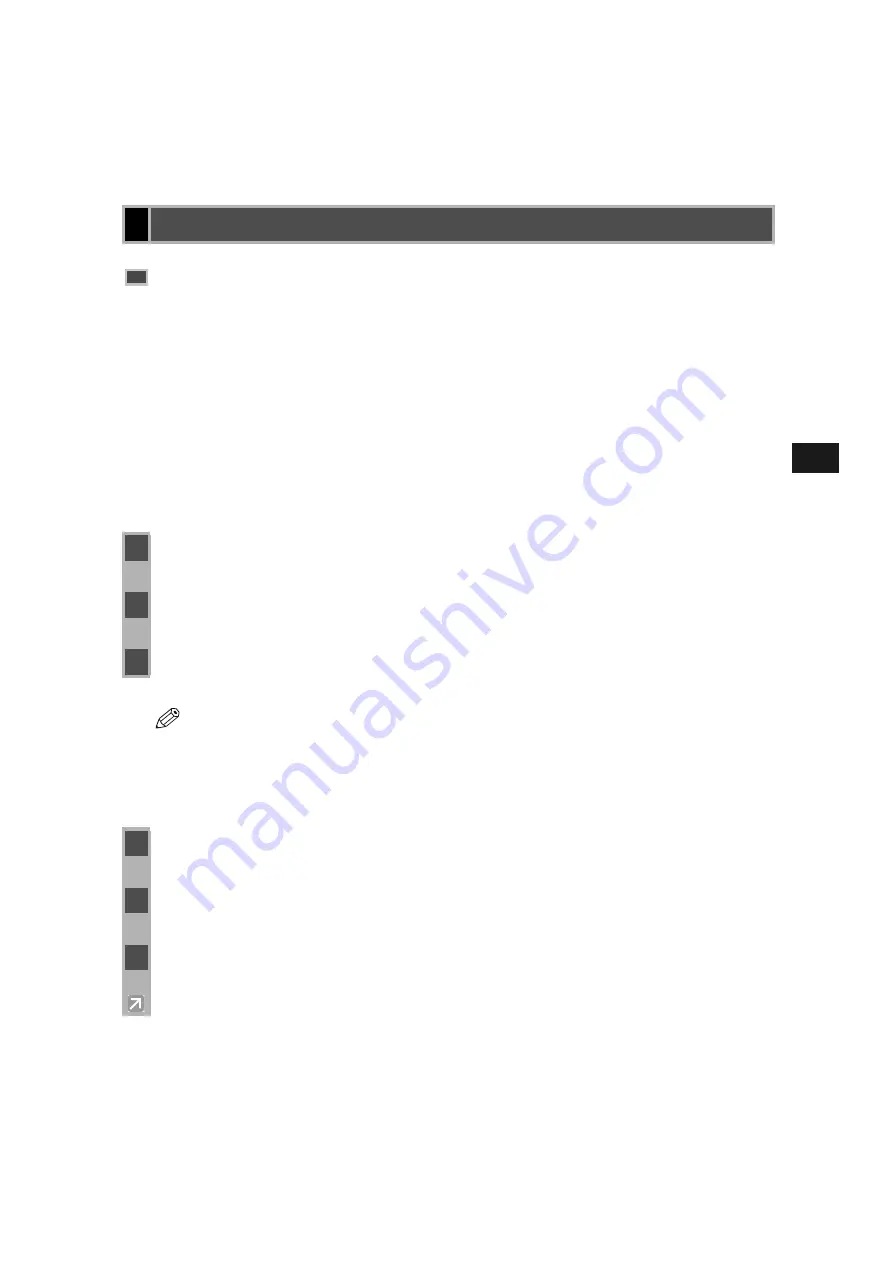
2-37
2
In
st
allin
g C
anon
A
d
vanced
Rast
er P
rint
ing S
yst
em
If the imageCLASS D300 Series is already on your network, you can install it in two different
ways. The easiest way is using automatic network download. If network download is not
available, you can use the
Add Printer Wizard
.
Befor installing the CARPS-software via network, configure the server settings (P. 2-41 to 2-
43, P. 2-47 to 2-48) and shared printer settings (P. 2-44 to 2-46, P. 2-49).
■
Network Download
Network Download
Network Download
Network Download
Windows 98/Me and Windows 2000/XP clients can download the drivers for the
imageCLASS D300 Series automatically.
■
Windows 98/Me
Windows 98/Me
Windows 98/Me
Windows 98/Me Add Printer Wizard
Add Printer Wizard
Add Printer Wizard
Add Printer Wizard
To install CARPS for a shared printer, you can use the Windows 98/Me
Add Printer Wizard
.
Network Users
Network Users
Network Users
Network Users
Connecting to the imageCLASS D3
Connecting to the imageCLASS D3
Connecting to the imageCLASS D3
Connecting to the imageCLASS D300 Series A
00 Series A
00 Series A
00 Series Already on
lready on
lready on
lready on
Your Network
Your Network
Your Network
Your Network
1
Open Explorer
browse the network until you can see the
Canon imageCLASS D300
printer icon.
2
Double-click the printer icon, or drag the printer icon to your
Printers
(in Windows XP,
Printers and Faxes
) folder.
3
Follow the instructions on screen.
NOTE
Windows 2000/XP clients cannot download the driver from Windows 98/Me servers.
1
From the
Start
menu, select
Settings
click
Printers
. The
Printers
folder appears.
2
Double-click the
Add Printer
icon. The
Add Printer Wizard
dialog box appears.
3
Select
Network printer
click
Next
.
















































