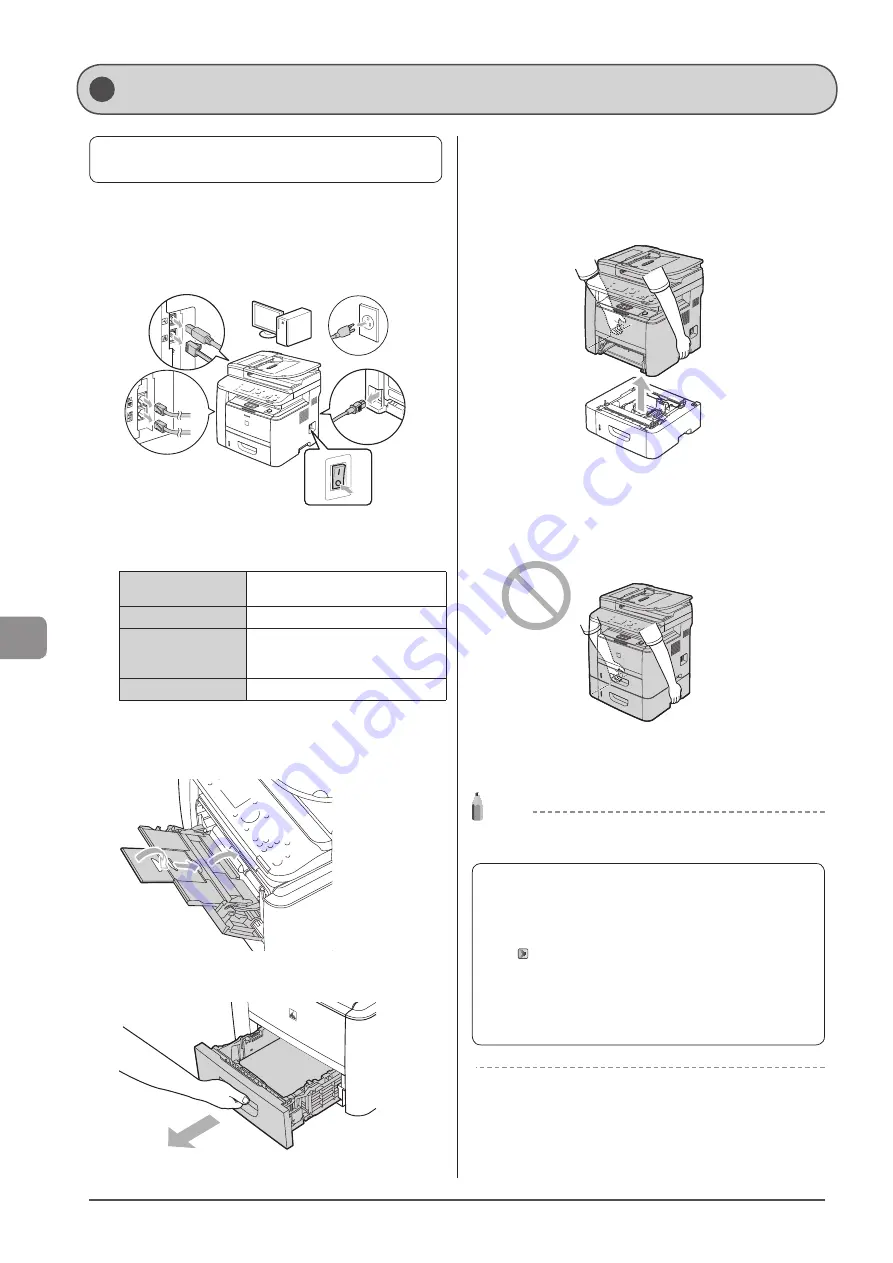
8-14
M
ain
tenanc
e
Before transporting the machine, see “Precautions When
Follow the steps in the procedure below to relocate the
machine somewhere else for maintenance and other purposes.
1
Turn the power OFF, then disconnect the cables
and cord from the machine.
(2)
(7)
(3)
(4)
(6)
OFF
(2)
(5)
OFF
ON
(1)
<How to remove the cables and cord>
USB cable*
(2) Turn the computer off.
(3) Remove it from the machine.
LAN cable*
(4) Remove it from the machine.
Power cord
(5) Unplug the power plug from the
AC power outlet.
(6) Remove it from the machine.
Telephone cables*
(7) Remove it from the machine.
* Whether the cable is connected or not varies depending on
your environment.
2
If you are using the multi-purpose tray, close it.
3
Pull out the paper drawer.
4
Carry the machine to the new installation site.
After making sure that the cover and tray are closed, hold the
handle on the front to lift and transport the machine. Check the
weight of the machine so it can be carried safely.
When the optional paper feeder is installed
Remove the paper feeder from the machine, install it in the new
installation site, then transport the machine.
*
Do not carry the machine with the paper feeder installed. If you
do so, the paper feeder may drop, resulting in personal injury.
5
Put the machine down carefully at the new
installation site.
NOTE
Installation procedures
See the Starter Guide that comes with the machine.
Relocating the Machine
When transporting the machine long distance
To prevent damage to the machine during transport,
perform the following.
• Remove the toner cartridges
*
• Securely pack the printer in the original box with
packing materials
* If the original box and packing materials are not available,
find an appropriate box along with packing materials and
pack the machine and the parts appropriately.
Summary of Contents for imageCLASS D1320
Page 24: ...xxiv ...
Page 86: ...5 14 Registering Destinations in the Address Book ...
Page 122: ...7 8 Using the Scan Functions ...
Page 138: ...8 16 Maintenance ...
Page 166: ...10 8 Registering Setting the Various Functions ...
















































