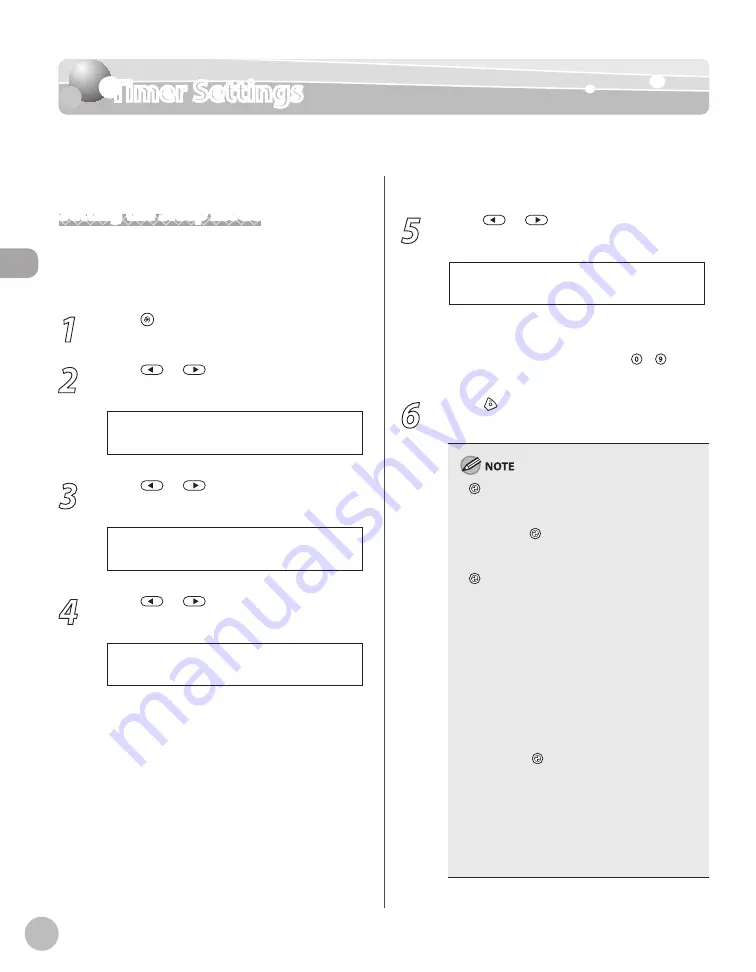
Bef
or
e U
sing the M
achine
1-18
Timer Settings
Timer Settings
The timer settings enables you to set the Sleep Mode, Auto Clear Time, and the Daylight
Saving Time.
Setting the Sleep Mode
If the machine remains idle for a certain period of
time, it automatically enters the Sleep mode. The
default settings are <ON> and <5MIN>.
1
Press [Menu].
2
Press
or
to select <TIMER
SETTINGS>, then press [OK].
7 . T I M E R S E T T I N G S
M E N U
3
Press
or
to select <AUTO SLEEP
TIME>, then press [OK].
4 . A U T O S L E E P T I M E
T I M E R S E T T I N G S
4
Press
or
to select <ON>, then
press [OK].
O N
A U T O S L E E P T I M E
5
Press
or
to select the desired
interval, then press [OK].
5 M I N .
T I M E R
You can set the interval from 3 to 30 minutes
(in one-minute increments).
You can also enter values using –
[numeric keys].
6
Press [Stop/Reset] to return to the
standby mode.
[Energy Saver] lights green when the
machine enters the Sleep mode.
To resume the normal mode from the Sleep
mode, press [Energy Saver] on the operation
panel.
To enter the Sleep mode manually, press
[Energy Saver] on the operation panel.
The machine will not enter the Sleep mode
when:
the machine is in operation
the Processing/Data indicator lights or blinks
a message appears on the display and the
Error indicator blinks
paper is loaded in the multi-purpose tray
a paper jam occurs in the machine
the handset of the external telephone is off
the hook
The machine will leave the Sleep mode when:
you press [Energy Saver] on the operation
panel
a fax is received*
the handset of the external telephone is off
the hook*
a print job is sent from a computer, and the
print is started
*For the D1180/D1170/D1150
–
–
–
–
•
•
•
•
•
•
–
•
•
•
•
–
–
Summary of Contents for imageCLASS D1120
Page 34: ...Before Using the Machine 1 7 Operation Panel D1150 D1120 ...
Page 37: ...Before Using the Machine 1 10 Operation Panel Send Operation Panel D1180 D1170 D1150 ...
Page 70: ...Copying 3 3 Overview of Copy Functions p 3 16 p 3 24 p 3 21 ...
Page 102: ...Printing 4 3 Overview of the Print Functions p 4 9 ...
Page 134: ...Fax D1180 D1170 D1150 6 3 Overview of Fax Functions p 6 19 p 6 59 p 6 55 ...
Page 195: ...Fax D1180 D1170 D1150 6 64 ...
Page 198: ...E Mail D1180 D1170 7 3 Overview of E Mail Functions ...
Page 203: ...E Mail D1180 D1170 7 8 ...
Page 206: ...Scanning 8 3 Overview of the Scanner Functions ...
Page 213: ...Scanning 8 10 ...
Page 271: ...12 28 Troubleshooting ...
Page 293: ...13 22 Machine Settings ...






























