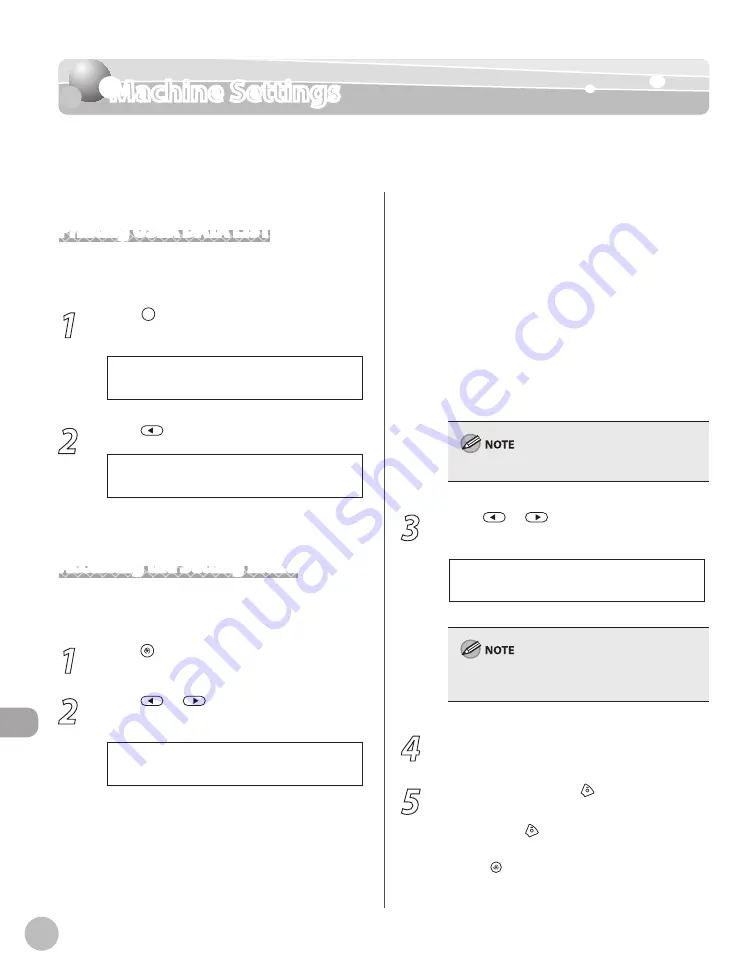
13-2
M
achine S
ettings
Machine Settings
Machine Settings
You can adjust the machine settings from the Setting Menu to customize the way the
machine works. To see the list of the current settings, print out USER DATA LIST.
Printing USER DATA LIST
To print USER DATA LIST, follow the procedure
below.
1
Press [Report] repeatedly to select
<USER DATA LIST>, then press [OK].
U S E R D A T A L I S T
2
Press
to select <YES>.
< Y E S N O >
O K T O P R I N T ?
Printing starts, and the screen automatically
returns to the standby mode.
Accessing the Setting Menu
To access the setting menu, follow the procedure
below.
1
Press [Menu].
2
Press
or
to select the menu you
want to access, then press [OK].
1 . V O L U M E C O N T R O L
M E N U
<VOLUME CONTROL>
<COMMON SETTINGS>
<COPY SETTINGS>
<TX/RX SETTINGS>
<ADDRESS BOOK SET.>
<PRINTER SETTINGS>
<TIMER SETTINGS>
<ADJUST./CLEANING>
<REPORT SETTINGS>
<SYSTEM SETTINGS>
These menus are based on the D1180.
3
Press
or
to select a submenu,
then press [OK].
1 . M O N I T O R V O L U M E
V O L U M E C O N T R O L
For details on the submenu, see “Setting Menu,”
on p. 13-3.
4
To register the settings or go to a
submenu item, press [OK].
5
When finished, press [Stop/Reset] to
return to the standby mode.
If you press [Stop/Reset] before pressing
[OK], the setting will not be registered.
Press [Menu] to return to the previous
display.
–
–
–
–
–
–
–
–
–
–
–
–
Summary of Contents for imageCLASS D1120
Page 34: ...Before Using the Machine 1 7 Operation Panel D1150 D1120 ...
Page 37: ...Before Using the Machine 1 10 Operation Panel Send Operation Panel D1180 D1170 D1150 ...
Page 70: ...Copying 3 3 Overview of Copy Functions p 3 16 p 3 24 p 3 21 ...
Page 102: ...Printing 4 3 Overview of the Print Functions p 4 9 ...
Page 134: ...Fax D1180 D1170 D1150 6 3 Overview of Fax Functions p 6 19 p 6 59 p 6 55 ...
Page 195: ...Fax D1180 D1170 D1150 6 64 ...
Page 198: ...E Mail D1180 D1170 7 3 Overview of E Mail Functions ...
Page 203: ...E Mail D1180 D1170 7 8 ...
Page 206: ...Scanning 8 3 Overview of the Scanner Functions ...
Page 213: ...Scanning 8 10 ...
Page 271: ...12 28 Troubleshooting ...
Page 293: ...13 22 Machine Settings ...






























