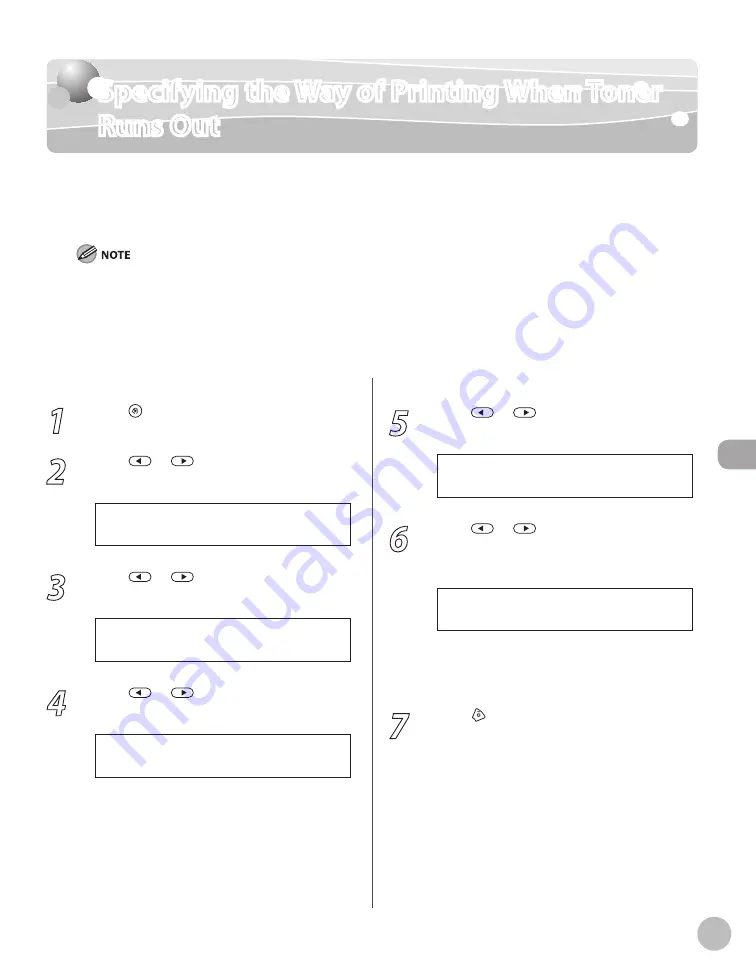
Fax (D1180/D1170/D1150)
6-49
Specifying the Way of Printing When Toner Runs Out
Specifying the Way of Printing When Toner
Runs Out
You can set if the machine stores all documents in memory or continue printing without
storing documents in memory, when the toner runs out. The default setting is <RX TO
MEMORY>.
When the <TONER LOW/PREPARE NEW TONER> message appears, if you set <CONT. PRINTING> to <KEEP PRINTING>, you
can continue printing. The printed documents may be light or blurred because of lack of toner. The data is erased when
the documents are printed out, so you cannot print the same documents again.
When the <TONER LOW/PREPARE NEW TONER> message appears, if you set <CONT. PRINTING> to <RX TO MEMORY>, the
machine stores all documents in memory. After the toner cartridge is replaced, the documents can be printed and the
setting can be reset.
–
–
1
Press [Menu].
2
Press
or
to select <TX/RX
SETTINGS>, then press [OK].
4 . T X / R X S E T T I N G S
M E N U
3
Press
or
to select <TX/RX
COMMON SET.>, then press [OK].
2 . T X / R X C O M M O N S E T .
T X / R X S E T T I N G S
4
Press
or
to select <RX SETTINGS>,
then press [OK].
2 . R X S E T T I N G S
T X / R X C O M M O N S E T .
5
Press
or
to select <CONT.
PRINTING>, then press [OK].
4 . C O N T . P R I N T I N G
R X S E T T I N G S
6
Press
or
to select <RX TO
MEMORY> or <KEEP PRINTING>, then
press [OK].
R X T O M E M O R Y
C O N T . P R I N T I N G
<RX TO MEMORY>: The machine stores all
documents in memory.
<KEEP PRINTING>: You can continue printing.
7
Press [Stop/Reset] to return to the
standby mode.
–
–
Summary of Contents for imageCLASS D1120
Page 34: ...Before Using the Machine 1 7 Operation Panel D1150 D1120 ...
Page 37: ...Before Using the Machine 1 10 Operation Panel Send Operation Panel D1180 D1170 D1150 ...
Page 70: ...Copying 3 3 Overview of Copy Functions p 3 16 p 3 24 p 3 21 ...
Page 102: ...Printing 4 3 Overview of the Print Functions p 4 9 ...
Page 134: ...Fax D1180 D1170 D1150 6 3 Overview of Fax Functions p 6 19 p 6 59 p 6 55 ...
Page 195: ...Fax D1180 D1170 D1150 6 64 ...
Page 198: ...E Mail D1180 D1170 7 3 Overview of E Mail Functions ...
Page 203: ...E Mail D1180 D1170 7 8 ...
Page 206: ...Scanning 8 3 Overview of the Scanner Functions ...
Page 213: ...Scanning 8 10 ...
Page 271: ...12 28 Troubleshooting ...
Page 293: ...13 22 Machine Settings ...






























