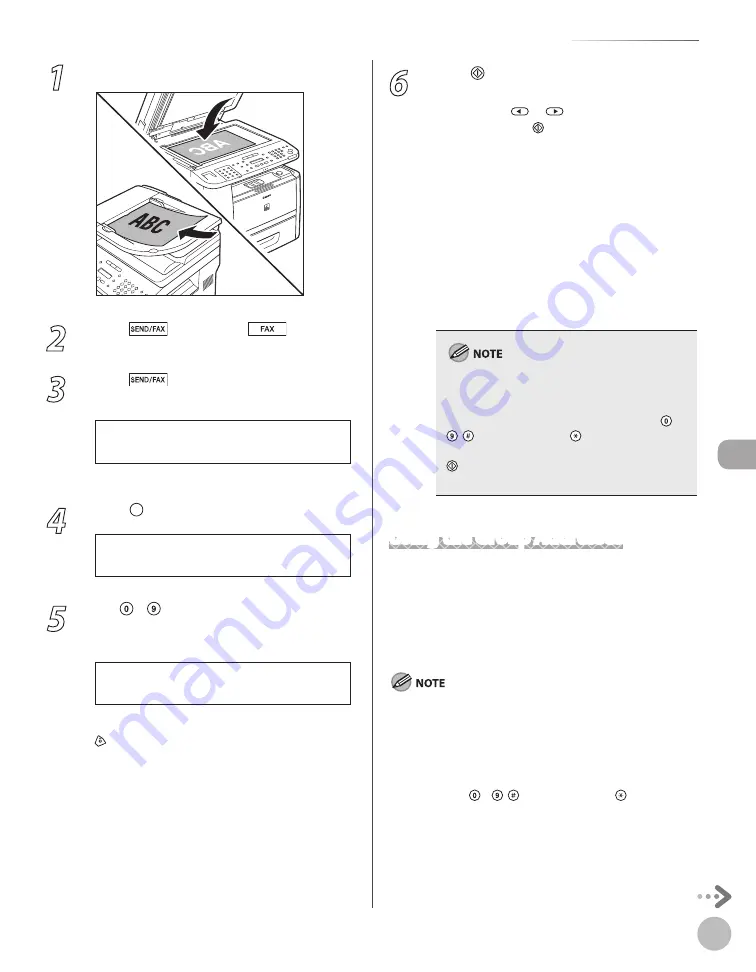
Fax (D1180/D1170/D1150)
6-21
Specifying Destinations
1
Place documents.
2
Press
[SEND/FAX]/
[FAX].
3
Press
[SEND/FAX] repeatedly to
select <FAX>, then press [OK].
S E L E C T : O K
F A X
For the D1150, skip this step.
4
Press [Coded Dial] .
[ * ]
I N P U T C O D E D N U M B E R
5
Use – [numeric keys] and to enter
the desired three-digit code (000 to 179).
[ * 0 0 0 ] J o h n
T E L = 1 2 3 X X X X X X X
Ex.
If you entered a wrong code, press
[Stop/Reset], then try again from step 3.
6
Press [Start].
When you place the documents on the platen
glass, press
or
to select the document
size, then press [Start] for each document.
When scanning is complete, press [OK] to
start sending.
You can also adjust the following scan
settings as necessary, using the keys on the
operation panel, after specifying the
destination in step 5.
Density: See “Adjusting Density,” on p. 6-29.
Image Quality: See “Selecting Image Quality,”
on p. 6-30.
2-Sided: See “2-Sided Documents,” on p. 6-
31.
When <TIME OUT> is set to <ON> in <TX
SETTINGS> in <FAX SETTINGS> in <TX/RX
SETTINGS>, and if you have specified the
destination by any other method than using –
, [numeric keys] and [Tone], the machine
starts scanning automatically without pressing
[Start], after the preset time for this setting is
elapsed. (See “Time Out Mode,” on p. 6-41.)
Using the Group Addresses
Group Dialing enables you to specify a group of
registered destinations in the one-touch keys or
coded dial codes. This is useful if you want to send
the same document to several destinations. You can
register up to 199 destinations in one group.
To use this feature, you must store group addresses in the
one-touch keys or coded dial codes beforehand. (See
“Storing/Editing One-Touch Keys,” on p. 5-3 or “Storing/Editing
Coded Dial Codes,” on p. 5-12.)
A maximum of 201 destinations can be specified at the same
time. (Out of the 200 destinations, a number or address can be
specified with – , [numeric keys] and [Tone].) If you
specify a group, which is made up of several destinations,
each destination in the group is counted as a separate
address.
–
–
•
•
•
–
–
Summary of Contents for imageCLASS D1120
Page 34: ...Before Using the Machine 1 7 Operation Panel D1150 D1120 ...
Page 37: ...Before Using the Machine 1 10 Operation Panel Send Operation Panel D1180 D1170 D1150 ...
Page 70: ...Copying 3 3 Overview of Copy Functions p 3 16 p 3 24 p 3 21 ...
Page 102: ...Printing 4 3 Overview of the Print Functions p 4 9 ...
Page 134: ...Fax D1180 D1170 D1150 6 3 Overview of Fax Functions p 6 19 p 6 59 p 6 55 ...
Page 195: ...Fax D1180 D1170 D1150 6 64 ...
Page 198: ...E Mail D1180 D1170 7 3 Overview of E Mail Functions ...
Page 203: ...E Mail D1180 D1170 7 8 ...
Page 206: ...Scanning 8 3 Overview of the Scanner Functions ...
Page 213: ...Scanning 8 10 ...
Page 271: ...12 28 Troubleshooting ...
Page 293: ...13 22 Machine Settings ...






























