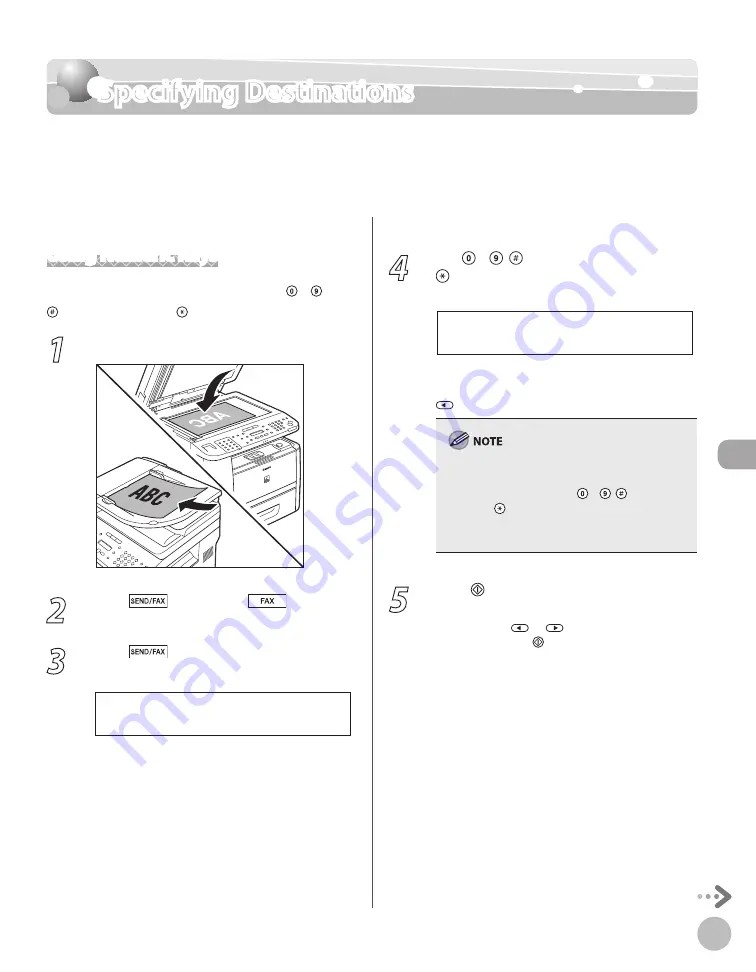
Fax (D1180/D1170/D1150)
6-19
Specifying Destinations
Specifying Destinations
This section describes how to specify a fax destination. You can select a destination stored
in the Address Book, a one-touch key or coded dial code, or you can specify a new
destination.
Using Numeric Keys
You can specify a new fax number using – ,
[numeric keys] and [Tone].
1
Place documents.
2
Press
[SEND/FAX]/
[FAX].
3
Press
[SEND/FAX] repeatedly to
select <FAX>, then press [OK].
S E L E C T : O K
F A X
For the D1150, skip this step.
4
Use – , [numeric keys] and
[Tone] to enter the fax number.
T E L = 0 1 2 X X X X X X X
F A X N U M B E R
Ex.
If you entered a wrong number when specifying
a fax number, go back to the wrong digit with
.
If <CONFIRM FAX NO.> in <ACCESS TO DEST.> in
<SYSTEM SETTINGS> is set to <ON> and you
specify a fax number using – , [numeric
keys] and [Tone], you need to enter the fax
number again for confirmation. Enter the same fax
number you entered in step 4, then press [OK].
5
Press [Start].
When you place the documents on the platen
glass, press
or
to select the document
size, then press [Start] for each document.
When scanning is complete, press [OK] to
start sending.
You can also adjust the following scan
settings as necessary, using the keys on the
operation panel, after specifying the
destination in step 4.
Density: See “Adjusting Density,” on p. 6-29.
Image Quality: See “Selecting Image Quality,”
on p. 6-30.
2-Sided: See “2-Sided Documents,” on p. 6-
31.
–
–
•
•
•
Summary of Contents for imageCLASS D1120
Page 34: ...Before Using the Machine 1 7 Operation Panel D1150 D1120 ...
Page 37: ...Before Using the Machine 1 10 Operation Panel Send Operation Panel D1180 D1170 D1150 ...
Page 70: ...Copying 3 3 Overview of Copy Functions p 3 16 p 3 24 p 3 21 ...
Page 102: ...Printing 4 3 Overview of the Print Functions p 4 9 ...
Page 134: ...Fax D1180 D1170 D1150 6 3 Overview of Fax Functions p 6 19 p 6 59 p 6 55 ...
Page 195: ...Fax D1180 D1170 D1150 6 64 ...
Page 198: ...E Mail D1180 D1170 7 3 Overview of E Mail Functions ...
Page 203: ...E Mail D1180 D1170 7 8 ...
Page 206: ...Scanning 8 3 Overview of the Scanner Functions ...
Page 213: ...Scanning 8 10 ...
Page 271: ...12 28 Troubleshooting ...
Page 293: ...13 22 Machine Settings ...






























