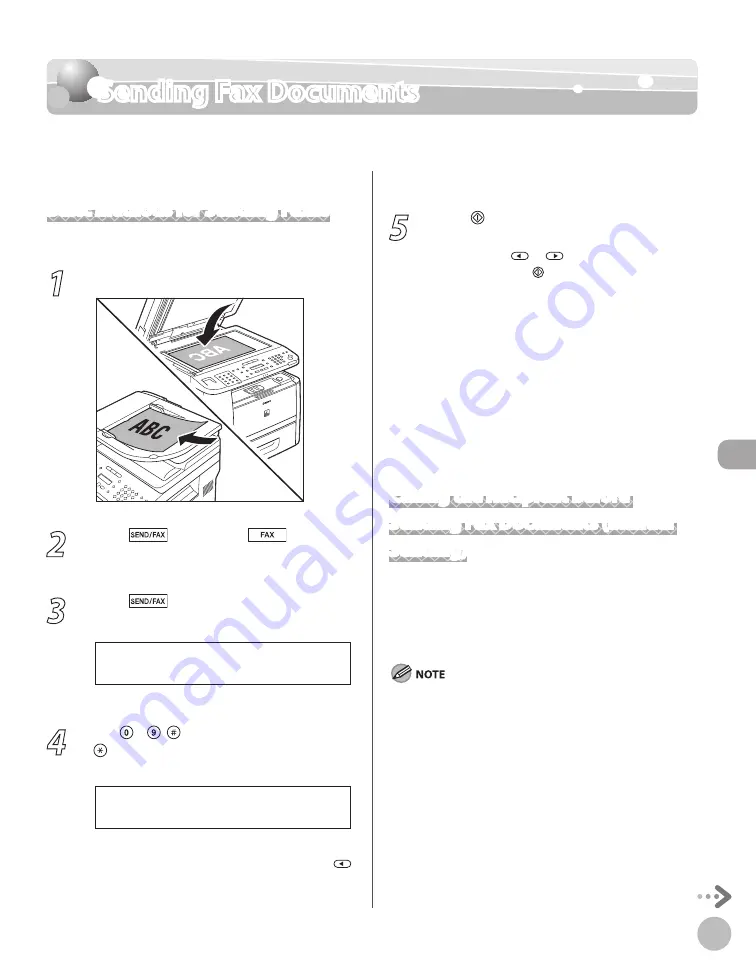
Fax (D1180/D1170/D1150)
6-13
Sending Fax Documents
Sending Fax Documents
This section describes the settings and procedures for sending fax documents.
Basic Methods for Sending Faxes
This section describes the flow of sending faxes.
1
Place documents.
2
Press
[SEND/FAX]/
[FAX].
The SEND/FAX indicator lights up and the
machine enters the send standby mode.
3
Press
[SEND/FAX] repeatedly to
select <FAX>, then press [OK].
S E L E C T : O K
F A X
For the D1150, skip this step.
4
Use – , [numeric keys] and
[Tone] to specify the fax number.
T E L = 0 1 2 X X X X X X X
F A X N U M B E R
Ex.
If you enter a wrong number when specifying a
fax number, go back to the wrong digit with
.
5
Press [Start].
When you place the documents on the platen
glass, press
or
to select the document
size, then press [Start] for each document.
When scanning is complete, press [OK] to
start sending.
You can also adjust the following scan
settings as necessary, using the keys on the
operation panel, after specifying the
destination in step 4.
Density: See “Adjusting Density,” on p. 6-29.
Image Quality: See “Selecting Image Quality,”
on p. 6-30.
2-Sided: See “2-Sided Documents,” on p. 6-
31.
Calling the Recipient before
Sending Fax Documents (Manual
Sending)
Use manual sending when you want to talk to the
recipient before sending a document, or if the
recipient does not have a fax machine that can
receive automatically.
You cannot use the platen glass for manual sending.
You cannot use group addresses for manual sending.
You cannot use 2-Sided scanning mode for manual sending.
–
–
•
•
•
–
–
–
Summary of Contents for imageCLASS D1120
Page 34: ...Before Using the Machine 1 7 Operation Panel D1150 D1120 ...
Page 37: ...Before Using the Machine 1 10 Operation Panel Send Operation Panel D1180 D1170 D1150 ...
Page 70: ...Copying 3 3 Overview of Copy Functions p 3 16 p 3 24 p 3 21 ...
Page 102: ...Printing 4 3 Overview of the Print Functions p 4 9 ...
Page 134: ...Fax D1180 D1170 D1150 6 3 Overview of Fax Functions p 6 19 p 6 59 p 6 55 ...
Page 195: ...Fax D1180 D1170 D1150 6 64 ...
Page 198: ...E Mail D1180 D1170 7 3 Overview of E Mail Functions ...
Page 203: ...E Mail D1180 D1170 7 8 ...
Page 206: ...Scanning 8 3 Overview of the Scanner Functions ...
Page 213: ...Scanning 8 10 ...
Page 271: ...12 28 Troubleshooting ...
Page 293: ...13 22 Machine Settings ...






























