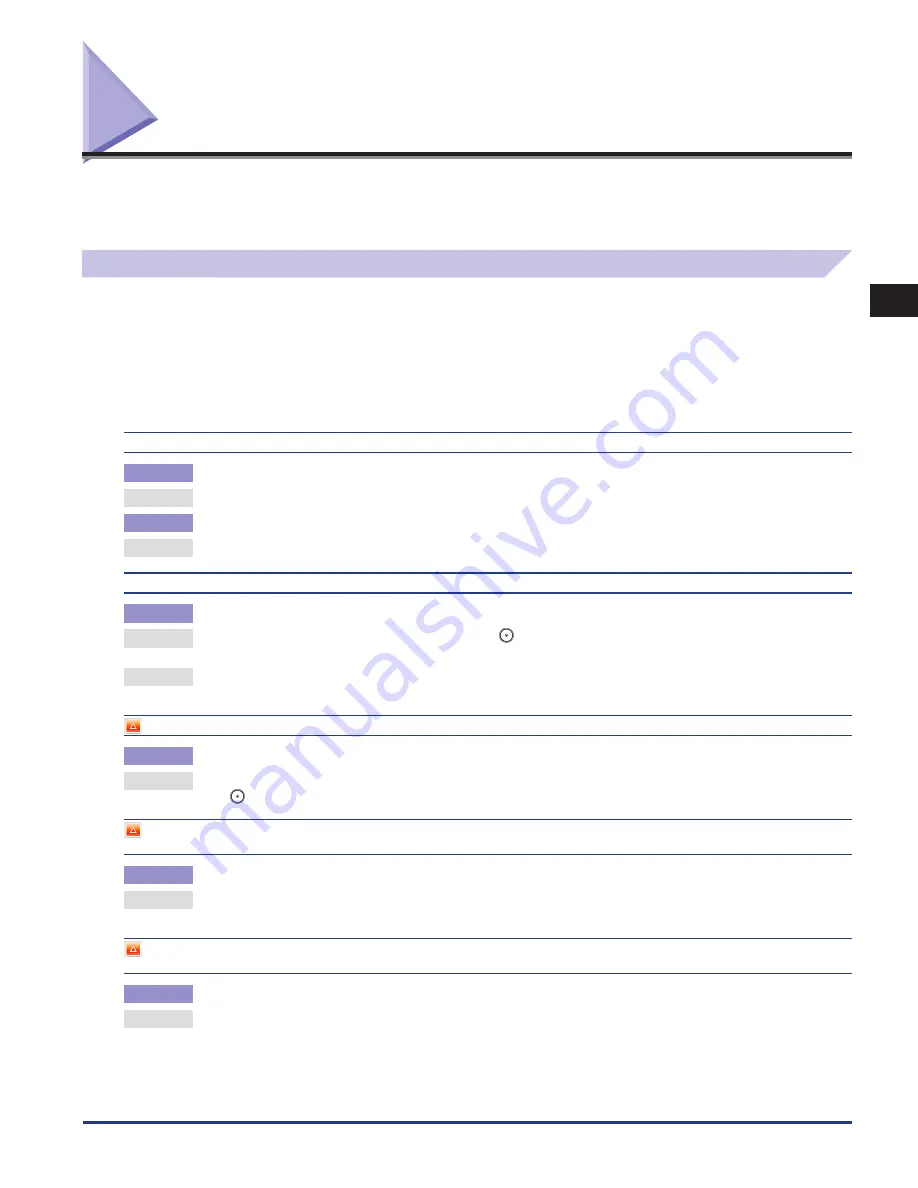
List of Error Messages
2-109
2
Troubleshooting
List of Error Messages
This section explains the various messages that appear on the touch panel display, along with possible causes and remedies.
For explanations of messages that are not listed here, see e-Manual >Scan and Send, Using the Machine to Send/Receive a Fax
and Network.
Self-Diagnostic Display
If the machine displays a self-diagnostic error message, follow the instructions on the touch panel display.
Self-diagnostic error messages appear on the touch panel display at the following times:
When scanning or printing cannot be performed because of an operational error.
When you need to make a decision or take some action during scanning, copying, or printing.
When you need to make a decision or take some action while browsing the network.
The following is a list of self-diagnostic error messages, along with their possible causes and remedies.
Load paper.
Cause 1
The machine has run out of paper. No more prints can be made.
Remedy
Load paper. (See “Paper Drawers,” on p. 1-2.)
Cause 2
The paper drawer is not correctly inserted.
Remedy
Insert the paper drawer as far as it will go. (See “Paper Drawers,” on p. 1-2.)
Load LTR size paper.
Cause
The optimum paper size selected by the Automatic Paper Selection mode is not available in the machine.
Remedy 1
Load the indicated paper size into the machine. If you press
(Start) while this message is displayed, prints are made with the
currently selected paper size.
Remedy 2
If the message continues to be displayed even if the indicated paper size is loaded, set Paper Drawer Auto Selection On/Off in
Function Settings (from the Settings/Registration screen) for that paper drawer to ‘On’. (See e-Manual > Settings/Registration)
Return page 1 to the top, and then press the [Start] key.
Cause
Scanning was stopped due to a problem with the feeder.
Remedy
Arrange the originals in page order with the first page on top. Place the originals back into the feeder’s original supply tray, and
press
(Start).
Return page 1 to the top, and then press the [Start] key. (Data for the scanned original has exceeded limits on the size that can be handled by
this machine. Automatically adjust settings and try again.)
Cause
Scanning has stopped because the data size of the scanned original exceeds the maximum data size that the machine can handle.
Remedy
Try scanning the original again from the first page. If scanning is still not possible, reduce the Sharpness mode setting, and select
[Text] for the original type.
Scanning has stopped because the size of the data for the scanned original exceeds the limit. Scanning may be possible if [Sharpness] is
reduced and the type of original is set to [Text].
Cause
Scanning has stopped because the data size of the scanned original exceeds the maximum data size that the machine can handle.
Remedy
Reduce the Sharpness mode setting, and select [Text] for the original type.
•
•
•
Summary of Contents for IMAGE RUNNER C9075 PRO
Page 2: ......
Page 3: ...imageRUNNER ADVANCE C9075 PRO C9065 PRO C7065 C7055 Maintenance Guide ...
Page 212: ...Printer Fax Driver Troubleshooting 2 124 2 Troubleshooting ...
Page 213: ...3 1 15 3 3 Appendix This section includes the index Index 3 2 ...
Page 216: ...Index 3 4 3 Appendix ...
Page 217: ......
















































