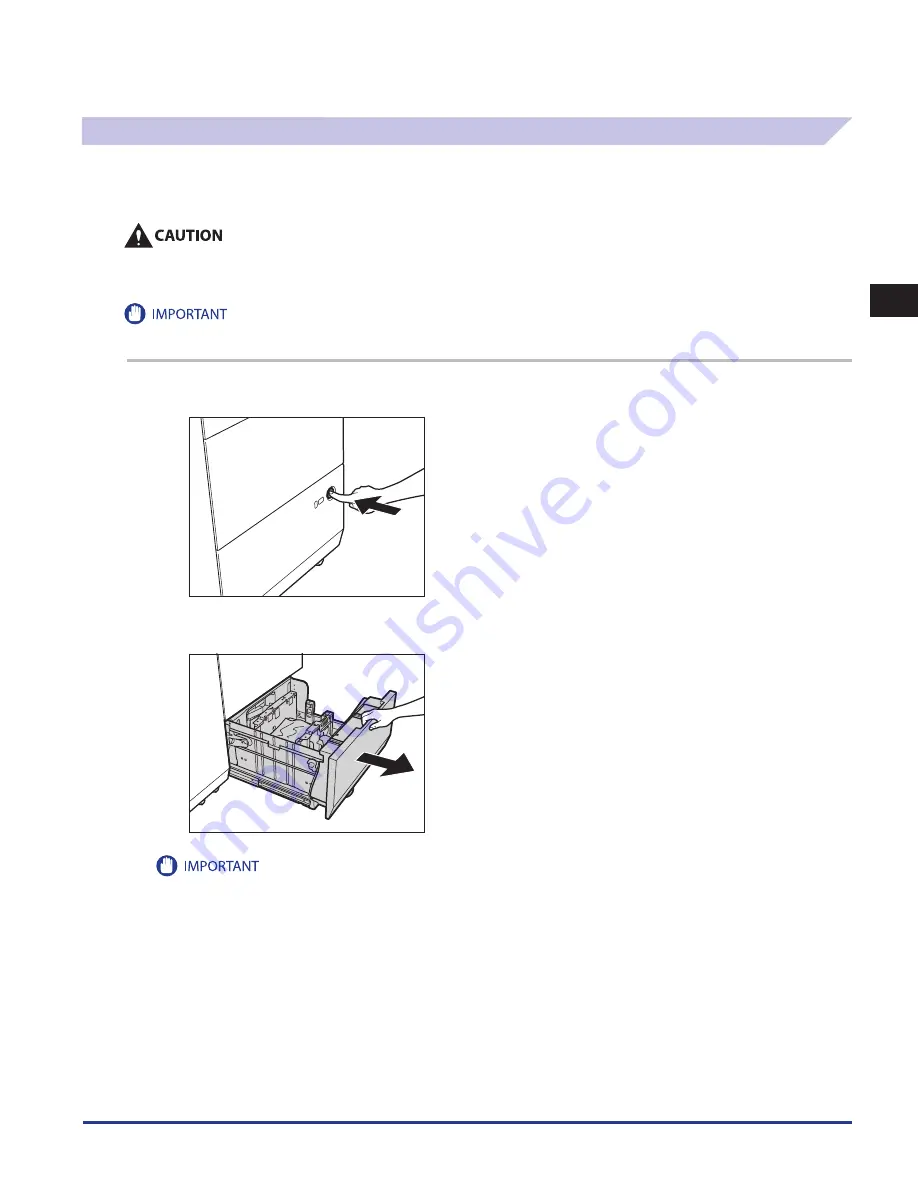
Clearing Paper Jams
2-41
2
Troubleshooting
Paper Decks of the Multi-drawer Paper Deck-A1 (Optional)
If a paper jam occurs in the Multi-drawer Paper Deck-A1, a screen prompting you to remove the jammed paper appears on the
touch panel display. Check the location of the paper jam, and follow the procedure described below, and the procedure that
appears on the touch panel display, to remove the jammed paper.
When removing jammed originals or paper, take care not to cut your hands on the edges of the originals or paper .
When removing jammed originals or paper, take care not to cut your hands on the inside of the machine . If you cannot remove the
paper, contact your local authorized Canon dealer .
If the machine is in the Sleep mode (the touch panel is not displayed, and only the main power indicator is lit), you may not be able to open the
paper deck. In this case, press the control panel power switch to reactivate the machine, and then press the open button on the paper deck.
1
Push the open button of the paper deck indicated on the touch panel display .
2
Grip the handle, and pull out the paper deck until it stops .
Do not pull out the paper deck by force.
•
•
Summary of Contents for IMAGE RUNNER C9075 PRO
Page 2: ......
Page 3: ...imageRUNNER ADVANCE C9075 PRO C9065 PRO C7065 C7055 Maintenance Guide ...
Page 212: ...Printer Fax Driver Troubleshooting 2 124 2 Troubleshooting ...
Page 213: ...3 1 15 3 3 Appendix This section includes the index Index 3 2 ...
Page 216: ...Index 3 4 3 Appendix ...
Page 217: ......






























