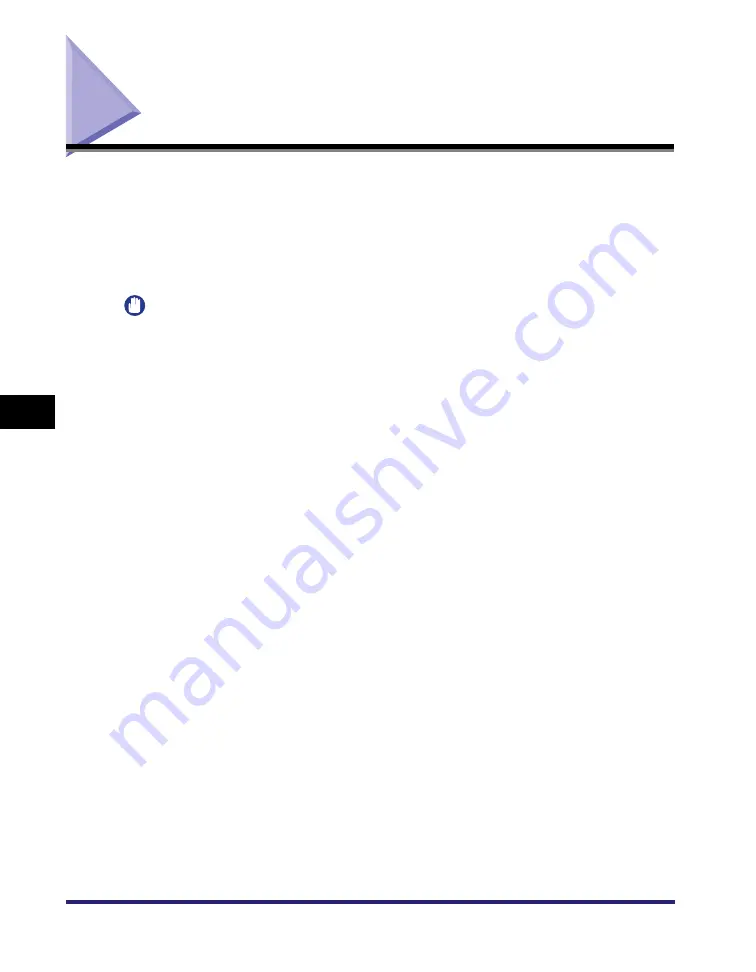
Setting Up a Computer for Printing
6-4
6
U
s
ing an App
leT
alk Netw
or
k
(Maci
ntosh)
Setting Up a Computer for Printing
After you have completed the machine protocol settings, install the printer driver on
the Macintosh that will do the printing, and then make the settings for the print
destination.
Specify the following settings according to the instructions in the manual for each
driver.
IMPORTANT
You need to use optional equipment to print via an AppleTalk network. For the equipment
needed, see "Optional Equipment and System Requirements," on p. 1-2.
■
If you want to use the UFR II printer driver
1.
Installation of the UFR II printer driver
See the
Mac UFR II Driver Guide
.
2.
Print settings
Set the machine as the print destination.
■
If you want to use a PS printer driver provided by Apple Computer, Inc. with
the Mac OS
1.
Installation of the PPD file
See the
Network Quick Start Guide
.
2.
Print settings
Set the machine as the print destination.
3.
Selection of the printer name
Select either of the following names displayed in the Macintosh screen. ('xxx' indicates
the name of the printer entered in [Service Name].)
- [xxx_D]: the print job is printed without spooling to the hard disk of the machine.
- [xxx_S]: the print job is printed after it has been spooled to the hard disk of the
machine.
Summary of Contents for image runner 3025
Page 2: ......
Page 3: ...imageRUNNER 3045 3035 3030 3025 Network Guide 0 Ot ...
Page 16: ...xiv ...
Page 26: ...Checking Your Network Environment 1 10 1 Before You Start ...
Page 42: ...Communication Environment Setup 2 16 2 Settings Common to the Network Protocols ...
Page 100: ...Setting Up a Computer as a File Server 3 58 3 Using a TCP IP Network ...
Page 140: ...Setting Up a Computer as a File Server 5 24 5 Using a NetBIOS Network ...
Page 182: ...Confirming Settings 8 20 8 Appendix 08 24 2006 TUE 16 48 iR 3045 002 ...
Page 215: ......






























