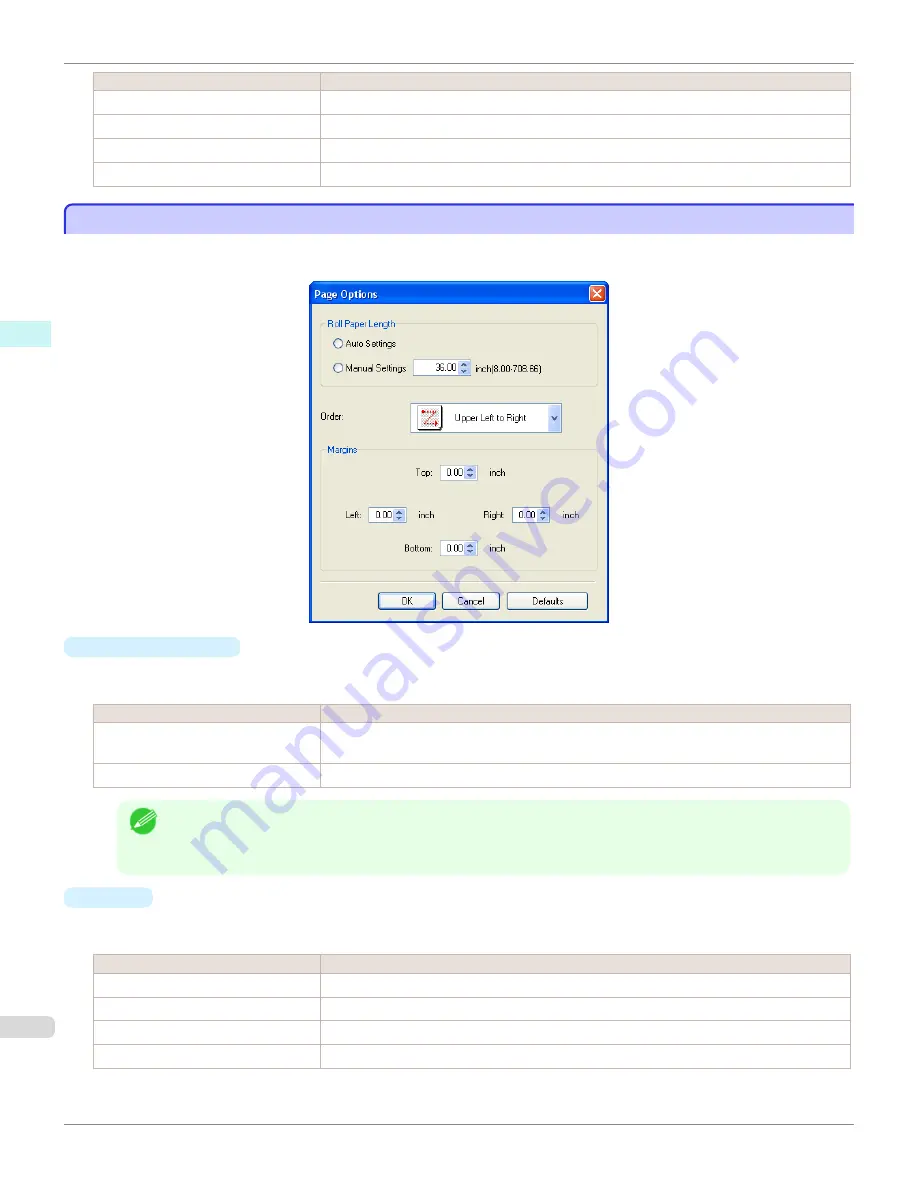
Setting
Details
Solid Line
You can print the solid line as the frame style.
Dotted Line
You can print the dotted line as the frame style.
Dashed Line
You can print the dashed line as the frame style.
Crop Marks
You can print with the crop marks.
Page Options Dialog Box
Page Options Dialog Box
This dialog box appears when you select
Page Options
from the
File
menu. This allows you to configure the roll paper
length, object layout order, and margins of Free Layout.
•
Roll Paper Length
Set the length of one page to print on roll paper.
The following settings are available for roll paper length.
Setting
Details
Auto Settings
The one-page length to be printed on roll paper is automatically set so that the laid-out ob-
jects are printed on one page.
Manual Settings
You can input the length of one page to print on roll paper in numerical characters.
Note
•
Available only if rolls are selected in
Paper Source
.
•
You can input between 203.2 and 18000.0(mm) (between 8.00 and 708.66(inch)).
•
You can change the numbers by clicking either
▲
button or
▼
button.
•
Order
Set the object layout order.
The following settings are available for order.
Setting
Details
Upper Left to Right
The objects are laid out from upper left to right.
Upper Left to Bottom
The objects are laid out from upper left to bottom.
Upper Right to Left
The objects are laid out from upper right to left.
Lower Left to Top
The objects are laid out from lower left to top.
Page Options Dialog Box
iPF780
Windows Software
Free Layout
206
Summary of Contents for image Prograf iPF780 Series
Page 14: ...14 ...
Page 30: ...iPF780 User s Guide 30 ...
Page 156: ...iPF780 User s Guide 156 ...
Page 358: ...iPF780 User s Guide 358 ...
Page 470: ...iPF780 User s Guide 470 ...
Page 480: ...iPF780 User s Guide 480 ...
Page 520: ...iPF780 User s Guide 520 ...
Page 574: ...iPF780 User s Guide 574 ...
Page 626: ...iPF780 User s Guide 626 ...

































