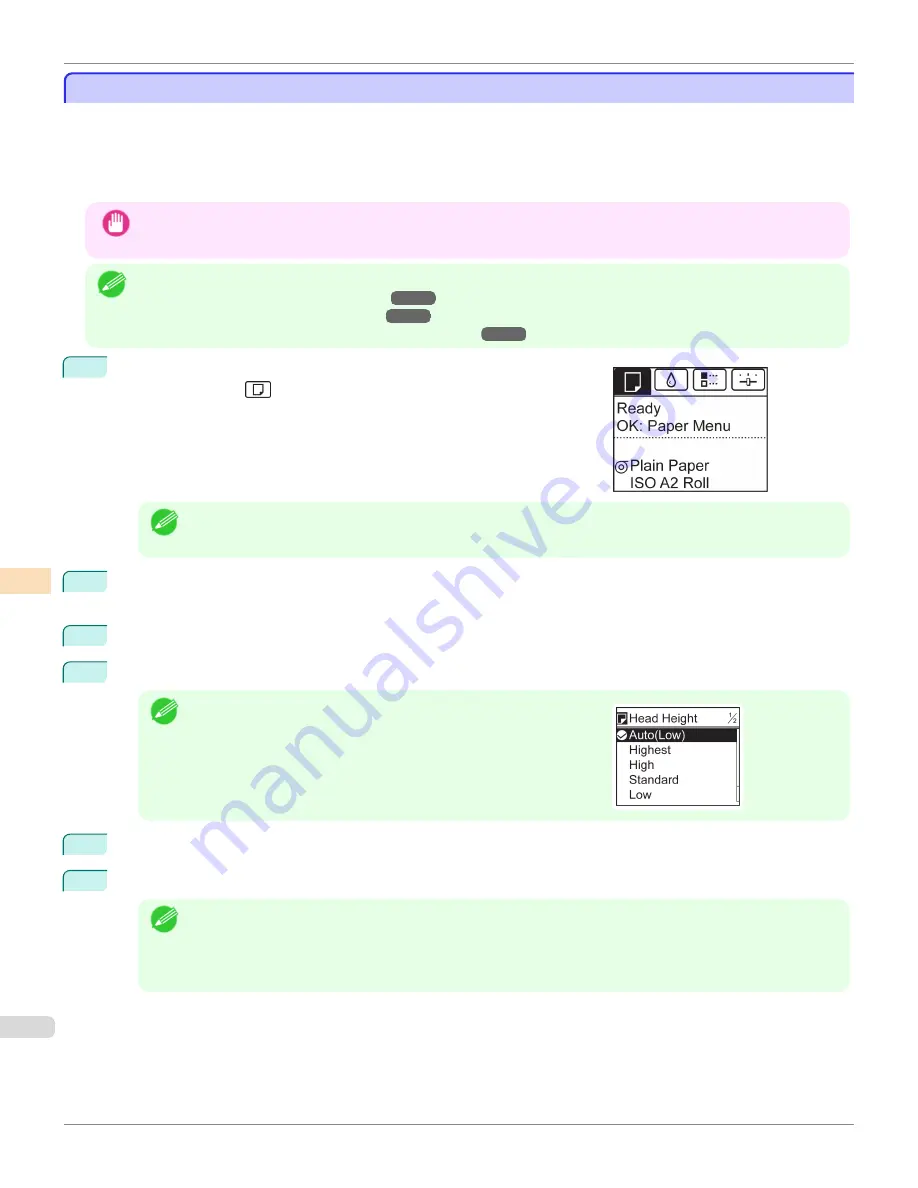
Troubleshooting Paper Abrasion and Blurry Images
Troubleshooting Paper Abrasion and Blurry Images
The Printhead height setting affects printing quality.
Specifying a low Printhead height makes images clearer and enhances printing quality but may cause paper to rub
against the Printhead.
On the other hand, specifying a high Printhead height will prevent paper from rubbing against the Printhead but may
reduce the printing quality.
Important
•
Paper rubbing against or becoming caught on the Printhead may jam or result in printed documents that are soiled.
Note
•
Raise or lower the printhead, depending on the nature of the problem.
(See "Paper rubs against the Printhead.")
(See "The edges of the paper are dirty.")
(See "Image edges are blurred or white banding occurs.")
1
On the
Tab Selection screen
of the Control Panel, press
◀
or
▶
to se-
lect the Paper tab (
).
Note
•
If the
Tab Selection screen
is not displayed, press the
Menu
button.
2
Press the
OK
button.
The
Paper Menu
is displayed.
3
Press
▲
or
▼
to select
Paper Details
, and then press the
OK
button.
4
Press
▲
or
▼
to select the type of paper, and then press the
OK
button.
Note
•
When
Head Height
is set to
Automatic
, the setting value selected
for the previous print job is displayed (to the right of
Automatic
)
once you select the type of paper currently supplied.
However, the value is cleared when the printer is turned off or the pa-
per is replaced.
5
Press
▲
or
▼
to select
Head Height
, and then press the
OK
button.
6
Press
▲
or
▼
to select the desired setting value, and then press the
OK
button.
Note
•
Using
Automatic
will ensure that the printer adjusts the Printhead height to the optimal level before printing,
accounting for the ambient temperature and humidity. When a setting other than
Automatic
is used, that val-
ue will always be applied.
•
Depending on the type of paper, some setting values may not be available.
Troubleshooting Paper Abrasion and Blurry Images
iPF685
Adjustments for Better Print Quality
Adjusting the Printhead
580
Summary of Contents for image Prograf iPF680 Series
Page 30: ...iPF685 User s Guide 30 ...
Page 156: ...iPF685 User s Guide 156 ...
Page 276: ...iPF685 User s Guide 276 ...
Page 360: ...iPF685 User s Guide 360 ...
Page 436: ...iPF685 User s Guide 436 ...
Page 476: ...iPF685 User s Guide 476 ...
Page 490: ...iPF685 User s Guide 490 ...
Page 572: ...iPF685 User s Guide 572 ...
Page 626: ...iPF685 User s Guide 626 ...
Page 680: ...iPF685 User s Guide 680 ...






























