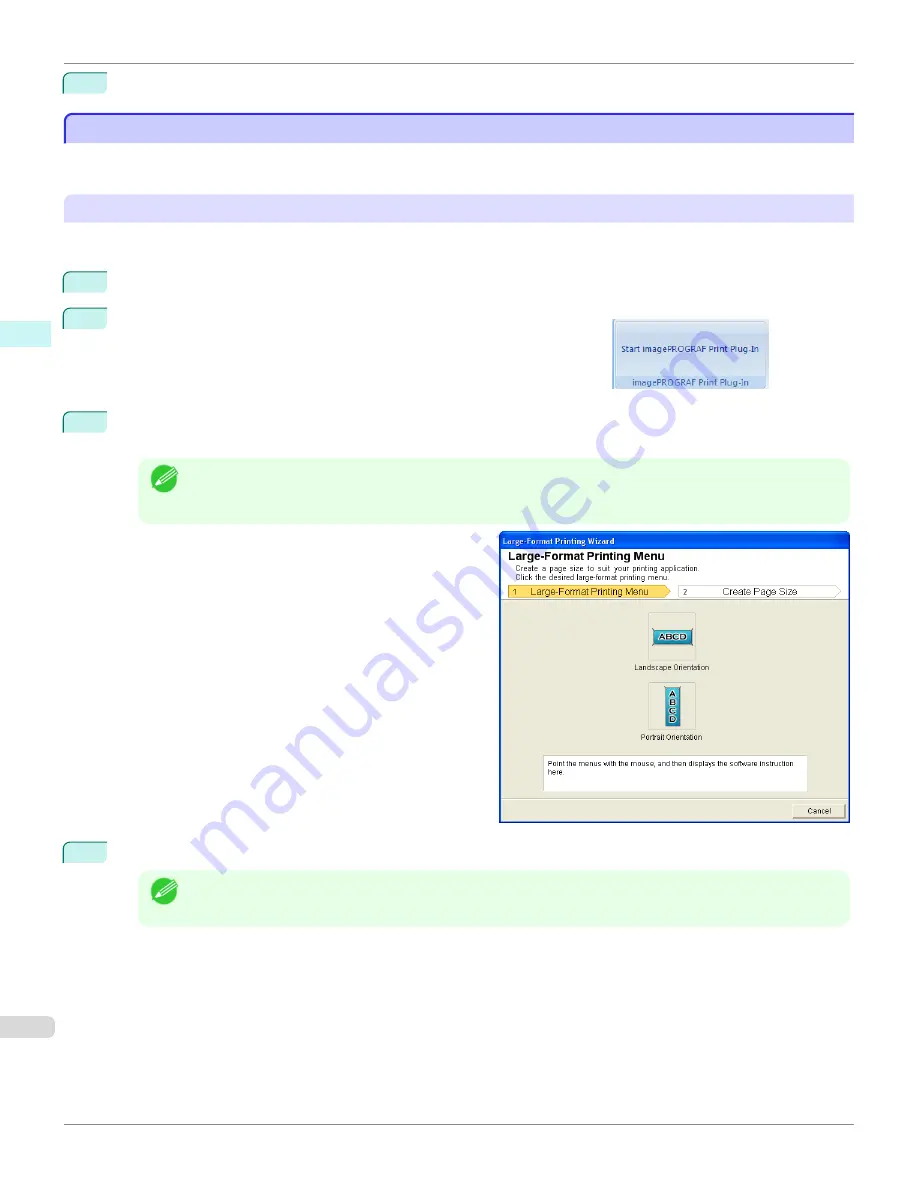
9
Press
to start printing.
Portrait Orientation/Landscape Orientation(Word)
Portrait Orientation/Landscape Orientation(Word)
Print to the edge of the roll width. You can print large exhibits and posters, or print the Landscape or Portrait Orienta-
tion Page Sizes made in the
Large-Format Printing Wizard
.
Create Page Size in Portrait or Landscape Orientation.
Use the
Large-Format Printing Wizard
to create portrait page sizes for Potrait Orientation, and landscape page sizes
for Landscape Orientation.
1
Start
Microsoft Word
.
2
If
Start imagePROGRAF Print Plug-In
is displayed, click it.
3
Click
Paper Settings
from the
imagePROGRAF Print Plug-In
toolbar/ribbon.
The
Large-Format Printing Wizard
dialog box is displayed.
Note
•
If you want to change the display to another file or application while the
Large-Format Printing Wizard
is
open, close the
Large-Format Printing Wizard
dialog box. Otherwise, you may not be able to change dis-
plays or operate the toolbar/ribbon.
4
Click
Portrait Orientation
or
Landscape Orientation
.
Note
•
The steps taken to create a Portrait Page Size will be used as an example to explain the procedure.
Portrait Orientation/Landscape Orientation(Word)
iPF685
Windows Software
Print Plug-In for
254
Summary of Contents for image Prograf iPF680 Series
Page 30: ...iPF685 User s Guide 30 ...
Page 156: ...iPF685 User s Guide 156 ...
Page 276: ...iPF685 User s Guide 276 ...
Page 360: ...iPF685 User s Guide 360 ...
Page 436: ...iPF685 User s Guide 436 ...
Page 476: ...iPF685 User s Guide 476 ...
Page 490: ...iPF685 User s Guide 490 ...
Page 572: ...iPF685 User s Guide 572 ...
Page 626: ...iPF685 User s Guide 626 ...
Page 680: ...iPF685 User s Guide 680 ...
















































