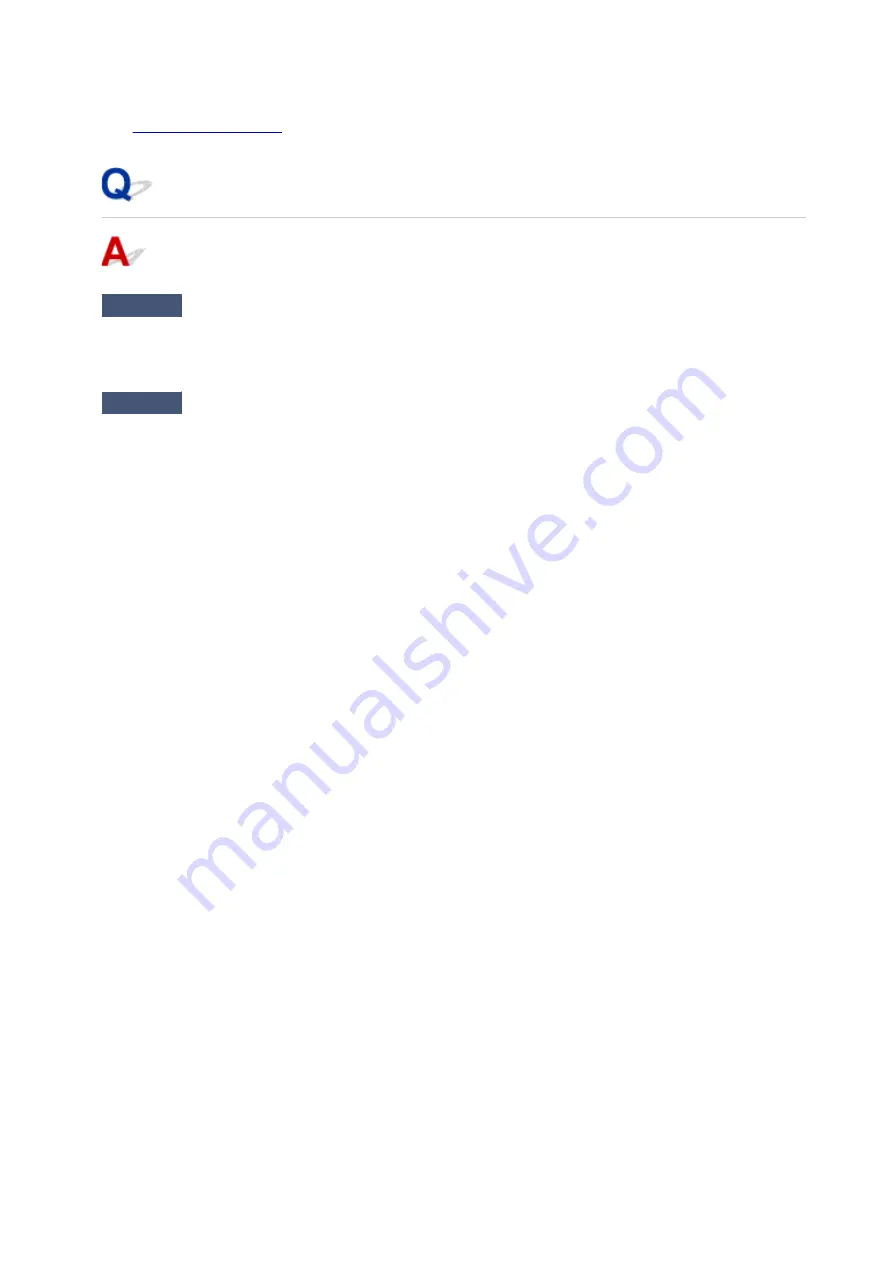
The printer starts printing.
See
for unplugging the power cord.
Writing Error/Output Error/Communication Error (Windows)
Check1
If
POWER
lamp is off, make sure printer is plugged in and turn it on.
The
POWER
lamp flashes while the printer is initializing. Wait until the
POWER
lamp stops flashing and
remains lit.
Check2
Make sure correct printer port is set in printer driver.
* In the following instructions, "XXX" signifies your printer's name.
1. Log in using an account with administrator privileges.
2. Make the following settings.
• In Windows 10, right-click
Start
button and select
Control Panel
>
View devices and printers
.
• In Windows 8.1 or Windows 8, select
Control Panel
from
Settings
charm on
Desktop
>
Hardware
and Sound
>
Devices and Printers
.
• In Windows 7, select
Devices and Printers
from
Start
menu.
• In Windows Vista, select
Start
menu >
Control Panel
>
Hardware and Sound
>
Printers
.
3. Open printer driver properties.
• In Windows 10, Windows 8.1, Windows 8, or Windows 7, right-click "Canon XXX series" icon (where
"XXX" is your printer's name), and then select
Printer properties
.
• In Windows Vista, right-click "Canon XXX series" icon (where "XXX" is your printer's name), and then
select
Properties
.
4. Click
Ports
tab to check port settings.
Make sure a port named "USBnnn" (where "n" is a number) with "Canon XXX series" appearing in
Printer
column is selected for
Print to the following port(s)
.
• If setting is incorrect:
Reinstall the printer driver from the Setup CD-ROM or the Canon website.
• If printing does not start even though the printer is connected to the computer using a USB cable and
the port named "USBnnn" is selected:
In Windows 8.1 or Windows 8, select
My Printer
on
Start
screen to start
My Printer
. If
My Printer
is
not displayed on
Start
screen, select
Search
charm, and then search for "
My Printer
".
Set the correct printer port on
Diagnose and Repair Printer
. Follow the on-screen instructions to
set the correct printer port, and then select your printer's name.
In Windows 7 or Windows Vista, click
Start
and select
All programs
,
Canon Utilities
,
Canon My
Printer
,
Canon My Printer
, and then select
Diagnose and Repair Printer
. Follow the on-screen
instructions to set the correct printer port, and then select your printer's name.
If the problem is not resolved, reinstall the printer driver from the Setup CD-ROM or the Canon
website.
635
Summary of Contents for iB4100 series
Page 1: ...iB4100 series Online Manual Printer Functions Overview Printing Troubleshooting English ...
Page 14: ...B202 744 B203 745 B204 746 B205 747 B502 748 B503 749 B504 750 C000 751 ...
Page 103: ...All registered users can register and delete apps freely 103 ...
Page 138: ...Loading Paper Paper Sources Loading Plain Paper Photo Paper Loading Envelopes 138 ...
Page 141: ...141 ...
Page 153: ...Replacing Ink Tanks Replacing Ink Tanks Checking Ink Status on the LCD 153 ...
Page 169: ...Aligning the Print Head Position Manually Mac OS 169 ...
Page 187: ...Safety Safety Precautions Regulatory Information WEEE EU EEA 187 ...
Page 191: ...191 ...
Page 202: ...Main Components and Their Use Main Components Power Supply LCD and Operation Panel 202 ...
Page 203: ...Main Components Front View Rear View Inside View Operation Panel 203 ...
Page 219: ...The Page Setup tab is displayed again 219 ...
Page 262: ...The resending setting is completed 262 ...
Page 263: ...Network Connection Network Connection Tips 263 ...
Page 305: ...IJ Network Device Setup Utility Menus Printer Menu View Menu Option Menu Help Menu 305 ...
Page 312: ...Other Network Information Technical Terms Restrictions Firewall 312 ...
Page 341: ...Print Area Print Area Standard Sizes Envelopes 341 ...
Page 346: ...Administrator Settings Sharing the Printer on a Network 346 ...
Page 358: ...Printing Printing from Computer Printing from Smartphone Tablet Paper Settings 358 ...
Page 410: ...Related Topic Displaying the Print Results before Printing 410 ...
Page 413: ...Note During Grayscale Printing inks other than black ink may be used as well 413 ...
Page 418: ...Adjusting Color Balance Adjusting Brightness Adjusting Intensity Adjusting Contrast 418 ...
Page 555: ...Perform setup following the instructions on the screen 555 ...
Page 584: ...Problems while Printing from Smartphone Tablet Cannot Print from Smartphone Tablet 584 ...
Page 631: ...Errors and Messages An Error Occurs Message Appears 631 ...
Page 633: ...To resolve errors that do not have support codes see An Error Occurs 633 ...
Page 664: ...1660 Cause An ink tank is not installed What to Do Install the ink tank 664 ...
















































