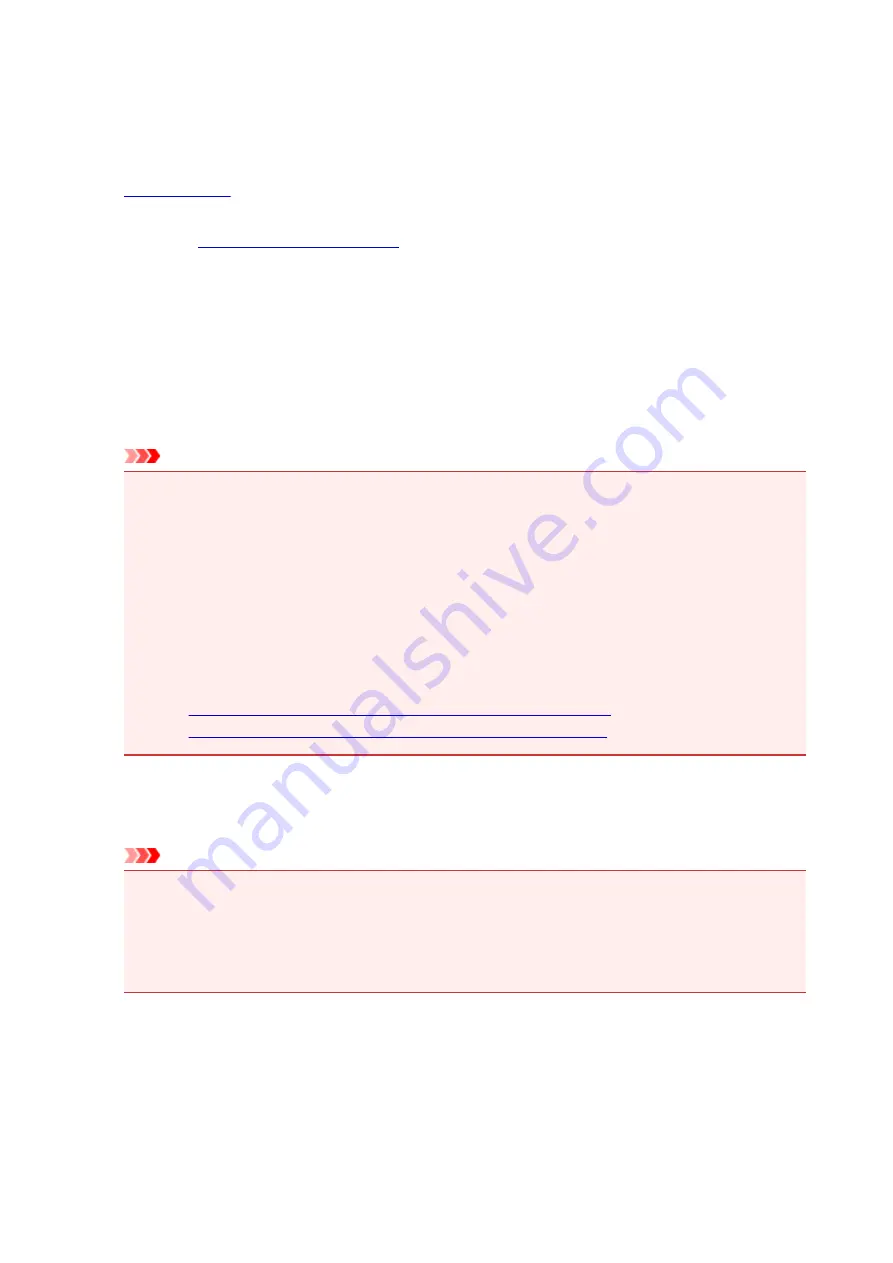
Printing on Postcards
This section describes the procedure for postcard printing.
1.
2. Open the
3. Select commonly used settings
Display the
Quick Setup
tab, and for
Commonly Used Settings
, select
Standard
.
4. Select the media type
For
Media Type
, select
Ink Jet Hagaki (A)
,
Ink Jet Hagaki
,
Hagaki K (A)
,
Hagaki K
,
Hagaki (A)
, or
Hagaki
.
Important
• This printer cannot print on postcards that have photos or stickers attached.
• When printing on each side of a postcard separately, you will get cleaner printing if you print the
message side first and then print the address side.
• The paper settings on the printer driver are different, depending on whether you are printing on
the address side or the message side.
To check the current printer settings or to apply the printer settings to the printer driver, click
Printer Media Information...
from the
Quick Setup
tab, and specify the settings in the dialog box
that appears.
For details about the cassette paper information to be registered to the printer driver and on the
printer, see the following:
•
Paper Settings on the Printer Driver and the Printer (Media Type)
•
Paper Settings on the Printer Driver and the Printer (Paper Size)
5. Select the paper size
For
Printer Paper Size
, select
Hagaki 100x148mm
or
Hagaki 2 200x148mm
.
Important
• Return postcards can be used only when you print them from the computer.
• When printing a return postcard, always set the paper size to
Hagaki 2 200x148mm
from your
application software or the printer driver.
• Do not fold the return postcard. If a crease is formed, the printer will not be able to feed the
postcard properly, and this condition will cause line shifts or a paper jam.
6. Set the print orientation
To print the address horizontally, set
Orientation
to
Landscape
.
7. Select the print quality
For
Print Quality
, select
High
or
Standard
, according to your purpose.
400
Summary of Contents for iB4100 series
Page 1: ...iB4100 series Online Manual Printer Functions Overview Printing Troubleshooting English ...
Page 14: ...B202 744 B203 745 B204 746 B205 747 B502 748 B503 749 B504 750 C000 751 ...
Page 103: ...All registered users can register and delete apps freely 103 ...
Page 138: ...Loading Paper Paper Sources Loading Plain Paper Photo Paper Loading Envelopes 138 ...
Page 141: ...141 ...
Page 153: ...Replacing Ink Tanks Replacing Ink Tanks Checking Ink Status on the LCD 153 ...
Page 169: ...Aligning the Print Head Position Manually Mac OS 169 ...
Page 187: ...Safety Safety Precautions Regulatory Information WEEE EU EEA 187 ...
Page 191: ...191 ...
Page 202: ...Main Components and Their Use Main Components Power Supply LCD and Operation Panel 202 ...
Page 203: ...Main Components Front View Rear View Inside View Operation Panel 203 ...
Page 219: ...The Page Setup tab is displayed again 219 ...
Page 262: ...The resending setting is completed 262 ...
Page 263: ...Network Connection Network Connection Tips 263 ...
Page 305: ...IJ Network Device Setup Utility Menus Printer Menu View Menu Option Menu Help Menu 305 ...
Page 312: ...Other Network Information Technical Terms Restrictions Firewall 312 ...
Page 341: ...Print Area Print Area Standard Sizes Envelopes 341 ...
Page 346: ...Administrator Settings Sharing the Printer on a Network 346 ...
Page 358: ...Printing Printing from Computer Printing from Smartphone Tablet Paper Settings 358 ...
Page 410: ...Related Topic Displaying the Print Results before Printing 410 ...
Page 413: ...Note During Grayscale Printing inks other than black ink may be used as well 413 ...
Page 418: ...Adjusting Color Balance Adjusting Brightness Adjusting Intensity Adjusting Contrast 418 ...
Page 555: ...Perform setup following the instructions on the screen 555 ...
Page 584: ...Problems while Printing from Smartphone Tablet Cannot Print from Smartphone Tablet 584 ...
Page 631: ...Errors and Messages An Error Occurs Message Appears 631 ...
Page 633: ...To resolve errors that do not have support codes see An Error Occurs 633 ...
Page 664: ...1660 Cause An ink tank is not installed What to Do Install the ink tank 664 ...






























