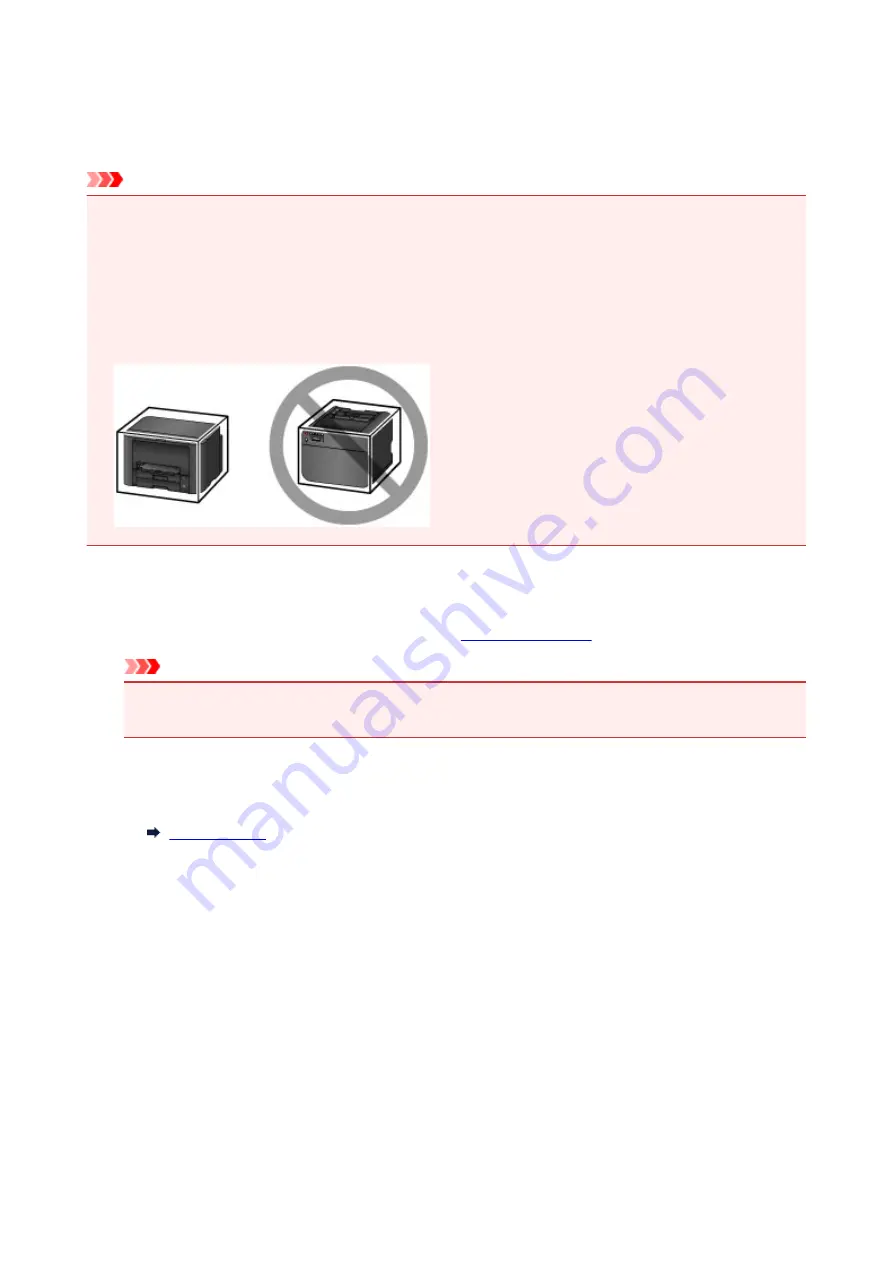
Transporting Your Printer
Take these precautions when relocating the printer for changing your living place or repairing it.
Important
• Place the printer upright in a sturdy box and pack it with sufficient cushioning to protect it in transit.
• With the print head and ink tank set still installed, press the
ON
button to turn off the printer. This
enables automatic capping of the print head, which prevents it from drying out.
• After packing, do not tilt the box, tip it over, or turn it upside down. This may damage the printer and
cause ink leakage in transit.
• When shipping the printer via a courier service, label the box "THIS SIDE UP". Also label the box
"FRAGILE" or "HANDLE WITH CARE".
1. Turn the printer off.
2. After confirming that the
POWER
lamp is off,
Important
• Do not unplug the printer while the
POWER
lamp is lit or flashing. This may damage the printer or
cause it to malfunction, which may prevent you from printing.
3. Take out the cassettes and remove the paper. Shorten the cassettes in preparation for
stowing them inside.
4. Close the paper output support, and then push in the output tray extension and paper
output tray.
5. Reinsert the cassettes.
6. Disconnect all cables and the power cord from the printer.
7. Tape down all covers on the printer to prevent them from opening, and to prevent the
cassettes from coming out in transit. Place the printer in a plastic bag.
8. In the box, surround the printer with cushioning material to protect it.
329
Summary of Contents for iB4100 series
Page 1: ...iB4100 series Online Manual Printer Functions Overview Printing Troubleshooting English ...
Page 14: ...B202 744 B203 745 B204 746 B205 747 B502 748 B503 749 B504 750 C000 751 ...
Page 103: ...All registered users can register and delete apps freely 103 ...
Page 138: ...Loading Paper Paper Sources Loading Plain Paper Photo Paper Loading Envelopes 138 ...
Page 141: ...141 ...
Page 153: ...Replacing Ink Tanks Replacing Ink Tanks Checking Ink Status on the LCD 153 ...
Page 169: ...Aligning the Print Head Position Manually Mac OS 169 ...
Page 187: ...Safety Safety Precautions Regulatory Information WEEE EU EEA 187 ...
Page 191: ...191 ...
Page 202: ...Main Components and Their Use Main Components Power Supply LCD and Operation Panel 202 ...
Page 203: ...Main Components Front View Rear View Inside View Operation Panel 203 ...
Page 219: ...The Page Setup tab is displayed again 219 ...
Page 262: ...The resending setting is completed 262 ...
Page 263: ...Network Connection Network Connection Tips 263 ...
Page 305: ...IJ Network Device Setup Utility Menus Printer Menu View Menu Option Menu Help Menu 305 ...
Page 312: ...Other Network Information Technical Terms Restrictions Firewall 312 ...
Page 341: ...Print Area Print Area Standard Sizes Envelopes 341 ...
Page 346: ...Administrator Settings Sharing the Printer on a Network 346 ...
Page 358: ...Printing Printing from Computer Printing from Smartphone Tablet Paper Settings 358 ...
Page 410: ...Related Topic Displaying the Print Results before Printing 410 ...
Page 413: ...Note During Grayscale Printing inks other than black ink may be used as well 413 ...
Page 418: ...Adjusting Color Balance Adjusting Brightness Adjusting Intensity Adjusting Contrast 418 ...
Page 555: ...Perform setup following the instructions on the screen 555 ...
Page 584: ...Problems while Printing from Smartphone Tablet Cannot Print from Smartphone Tablet 584 ...
Page 631: ...Errors and Messages An Error Occurs Message Appears 631 ...
Page 633: ...To resolve errors that do not have support codes see An Error Occurs 633 ...
Page 664: ...1660 Cause An ink tank is not installed What to Do Install the ink tank 664 ...






























