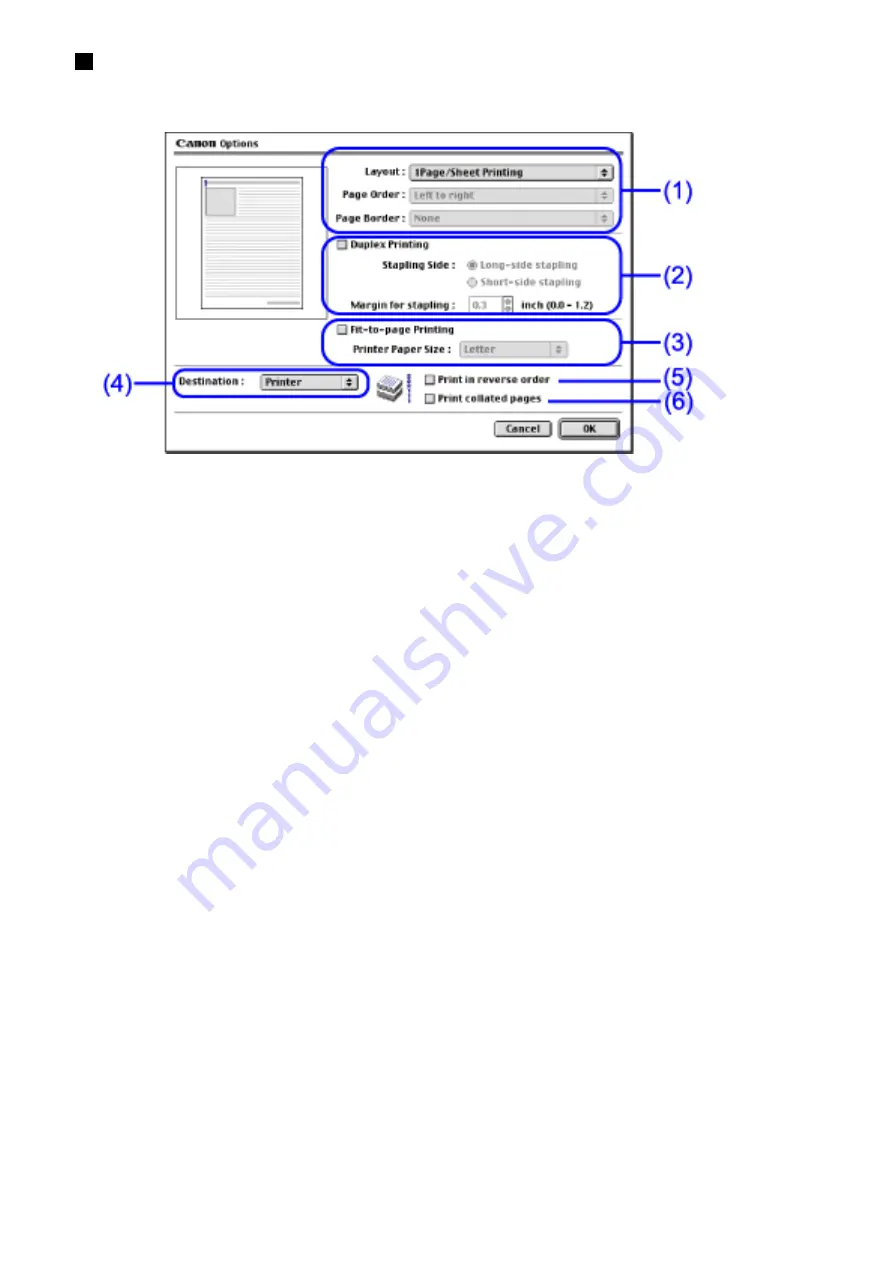
Options Dialog Box
To open the Options dialog box, click Options... in the Print dialog box.
(1)
Layout
Use this function to print more than one page on a single sheet of paper.
Typically, this setting is set to display 1 Page/Sheet Printing. If another
option is selected, Page Order and Page Border can be specified.
(2)
Duplex Printing
The document is printed on both sides of the paper. After printing one side,
turn the ejected page over, and print on the other side.
(3)
Fit-to-page Printing
Executes the scaled printing automatically. When selected, you can specify
the Printer Paper Size.
Fits the document paper size set in the application to the paper size loaded
in the printer.
(4)
Destination
Select the print output destination. Printer is the usual selection.
To check the layout or other image elements before printing, select
Preview. To save the document as a PICT file, select PICT File.
(5)
Print in reverse order
Prints the document starting with the last page first.
(6)
Print collated pages
Prints multiple copies of the document one copy at a time.
Summary of Contents for i70 Series
Page 1: ......
Page 21: ......
Page 24: ...Printable area ...
Page 38: ......
Page 51: ......
Page 65: ......
Page 71: ......
Page 88: ......
Page 130: ......
Page 140: ...5Click Print in the Print dialog box Printing will now begin ...
Page 146: ...3Click Print in the Print dialog box Printing will now begin ...
Page 155: ...Index ...
Page 169: ...Printable area ...






























