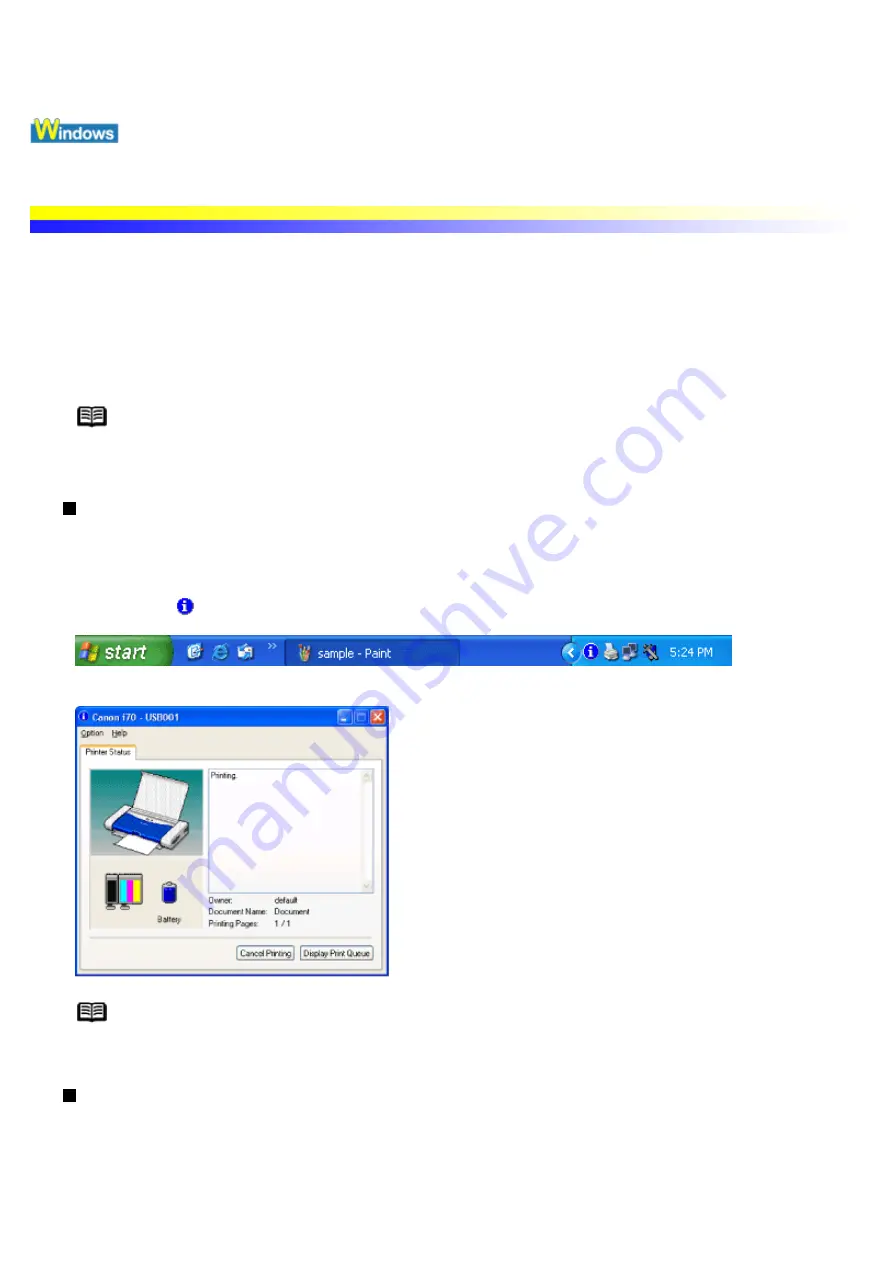
Checking the Status of the Printer
BJ Status Monitor Functions
The BJ Status Monitor allows you to check the status of the printer.
If an error occurs, the status monitor indicates the nature of the error and suggests an appropriate solution.
The status monitor also checks the ink tanks or battery and displays a warning message when the ink or battery
change level is low.
Note
In Windows XP or Windows 2000
When infrared transmission is performed, the BJ Status Monitor is not displayed.
Launching the BJ Status Monitor
The BJ Status Monitor launches automatically when data is sent to the printer. When launched, the BJ Status
Monitor appears as an icon on the Task Bar.
1
Click the or Canon i70 icon (or BJ Status Monitor) on the Task Bar.
The BJ Status Monitor appears.
Note
To open the BJ Status Monitor when the printer is not printing, click the Maintenance tab
in the Printer Properties dialog box and click the Start Status Monitor button.
When errors occur
The BJ Status Monitor is automatically displayed when an error occurs, e.g. if the printer runs out of paper or
if the ink is low.
In such cases, take the appropriate action as described.
Summary of Contents for i70 Series
Page 1: ......
Page 21: ......
Page 24: ...Printable area ...
Page 38: ......
Page 51: ......
Page 65: ......
Page 71: ......
Page 88: ......
Page 130: ......
Page 140: ...5Click Print in the Print dialog box Printing will now begin ...
Page 146: ...3Click Print in the Print dialog box Printing will now begin ...
Page 155: ...Index ...
Page 169: ...Printable area ...






























