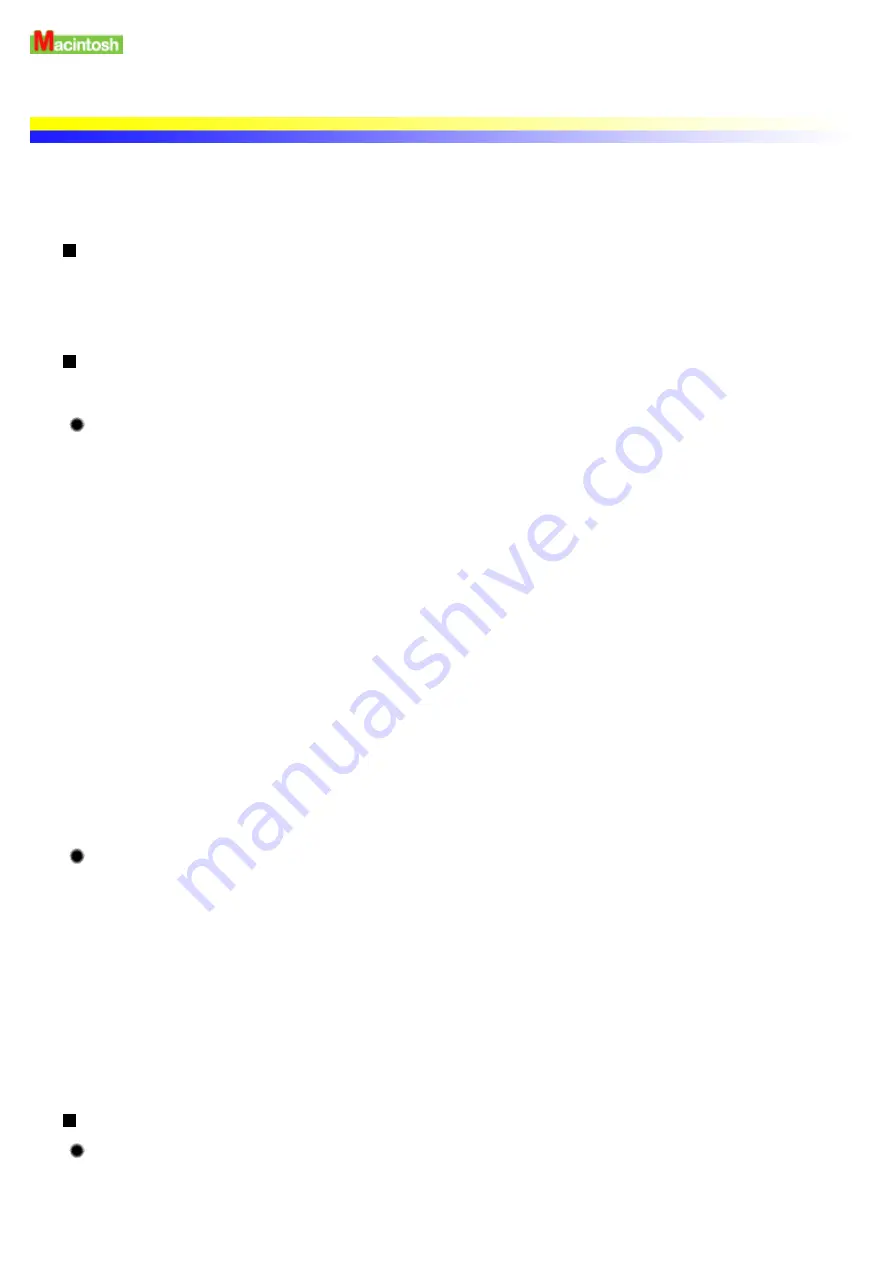
Using the Printer with a Network
The printer can be used with an Ethernet network environment. Follow the steps described below to connect the
printer to the network.
Before Setting up the Printer
Install the printer driver on each network computer that will use the printer.
For information on installation, refer to the Easy Setup Instructions.
Printer Setup
To use the printer on a network, first set up the print server, then set up each client machine.
Print server setup procedure
1
Select Chooser in the Apple menu.
2
Select Active in AppleTalk.
3
Select the i70 icon, then select the printer name in Connected to:.
4
Click Share.
5
Confirm that the i70 server is selected in Enter new print server name: then click Send.
6
Confirm that the new print server name has been added to Current print servers then
click Close.
7
Click the close box to close the Chooser.
Client setup procedure
1
Select Chooser in the Apple menu.
2
Select Active in AppleTalk.
3
Select the i70 (Server) icon, then select the printer server in Connected to:.
4
Click the close box to close the Chooser.
Checking Print Status
Checking the print status from the print server
To check the status of a print job from the print server, start the BJ Print Monitor.
Select BJ Print Monitor in the Application menu.
Summary of Contents for i70 Series
Page 1: ......
Page 21: ......
Page 24: ...Printable area ...
Page 38: ......
Page 51: ......
Page 65: ......
Page 71: ......
Page 88: ......
Page 130: ......
Page 140: ...5Click Print in the Print dialog box Printing will now begin ...
Page 146: ...3Click Print in the Print dialog box Printing will now begin ...
Page 155: ...Index ...
Page 169: ...Printable area ...






























