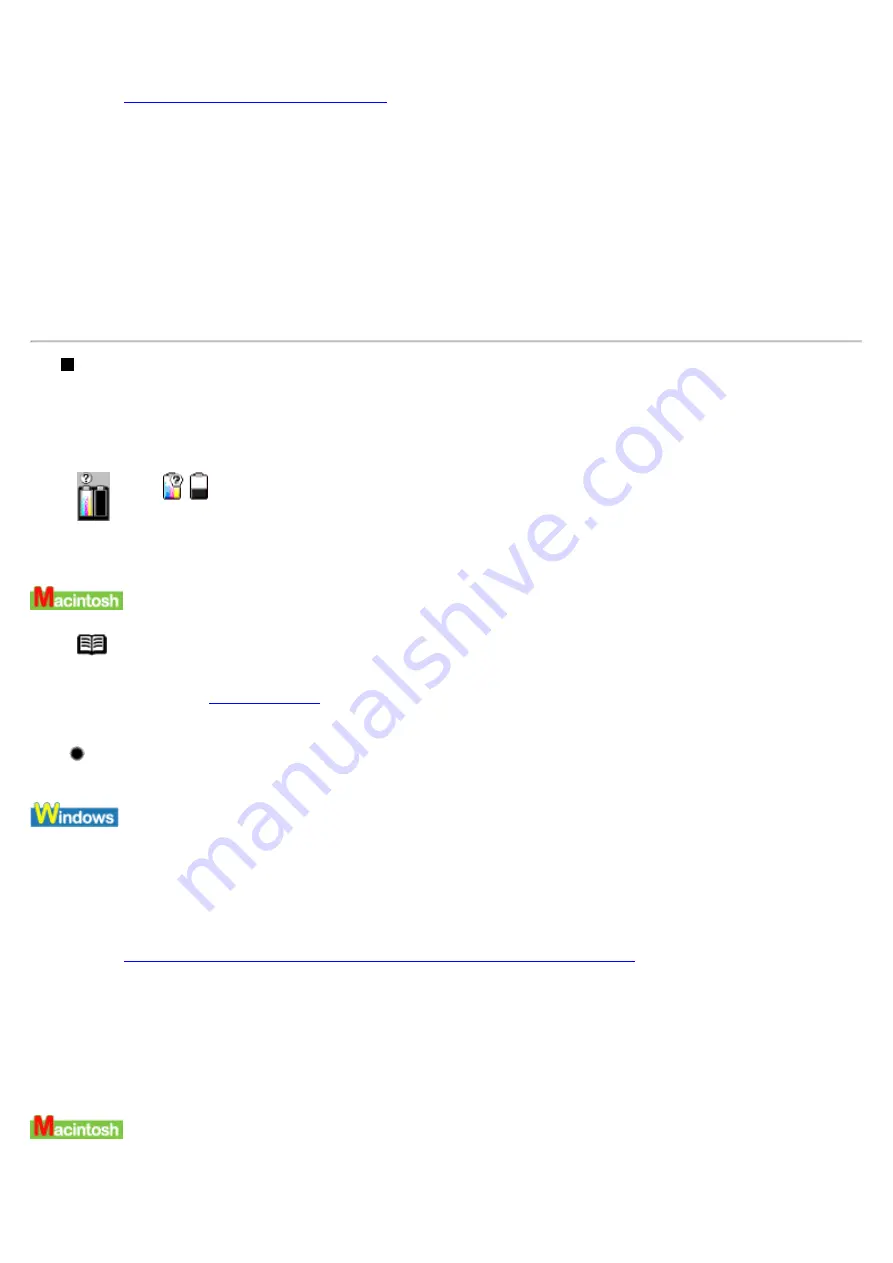
2
Open the Page Setup dialog box.
See
Opening the Page Setup Dialog Box
3
Click Utilities... to open the Printer Utilities dialog box.
4
Select Remaining ink level setting from the pull-down menu and click the Low Ink
Warning Setting icon.
5
Clear a check box of Display a confirmation message of ink tank replacement off and click
Send.
Low Ink Warning Displays Ink Tank with '?'
If the following icons are displayed in BJ Status Monitor (Windows) and BJ Status Dialog (Macintosh), ink
level and ink counter are not matched.
(Windows) (Macintosh)
Note
When the background printing is enabled, the low ink warning displays on the BJ Print
Monitor.
See
Reset the ink counter from the printer driver when you replace the ink tank.
1
Ensure the printer is on.
2
Open the Printer Properties dialog box.
See
Opening the Printer Properties dialog box directly from the Start menu
3
On the Maintenance tab, click Ink Counter Reset icon.
4
Select the replaced ink tank, and click OK.
1
Ensure the printer is on.
Summary of Contents for i70 Series
Page 1: ......
Page 21: ......
Page 24: ...Printable area ...
Page 38: ......
Page 51: ......
Page 65: ......
Page 71: ......
Page 88: ......
Page 130: ......
Page 140: ...5Click Print in the Print dialog box Printing will now begin ...
Page 146: ...3Click Print in the Print dialog box Printing will now begin ...
Page 155: ...Index ...
Page 169: ...Printable area ...
















































